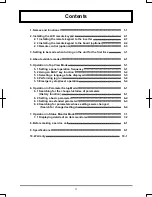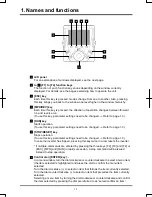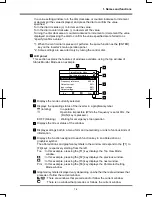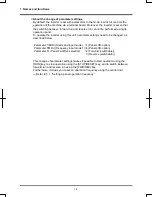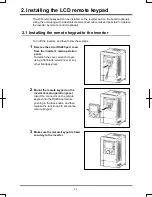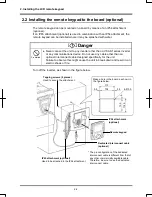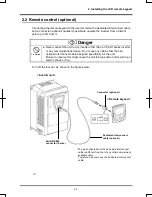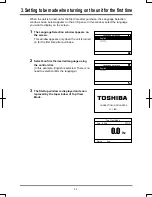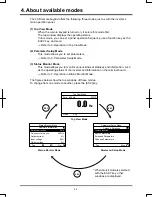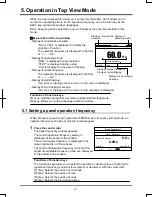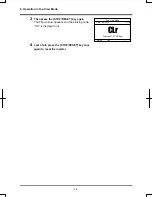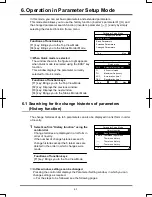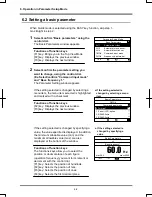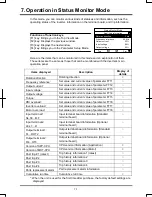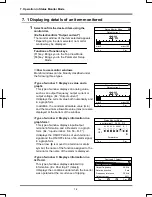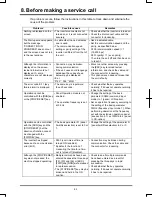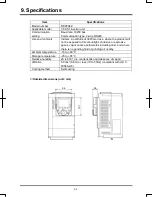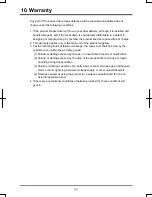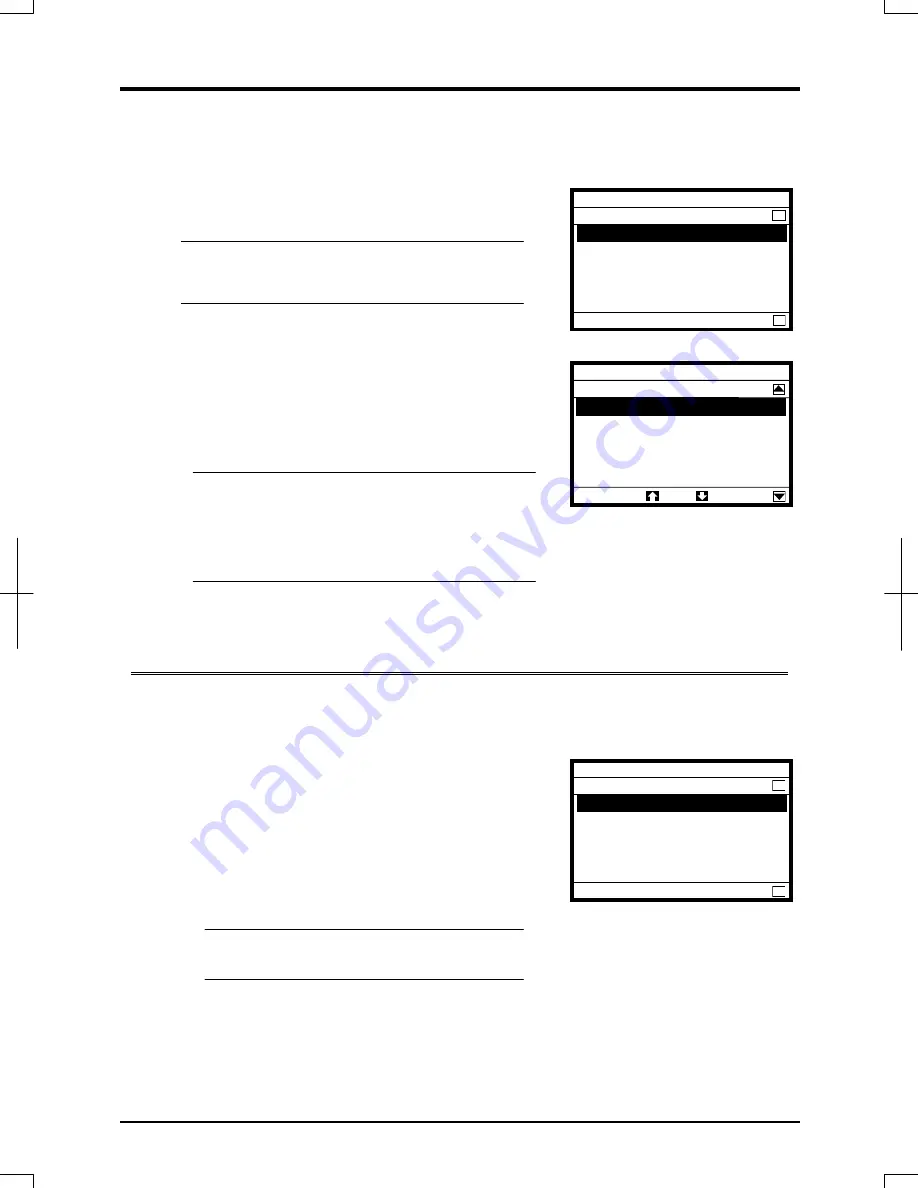
6. Operation in Parameter Setup Mode
6-1
In this mode, you can set basic parameters and extended parameters.
This mode also allows you to use the history function (inverter’s parameter
CWJ
) and
the changed parameter search function (inverter’s parameter
ITW
) easily by simply
selecting the desired function from a menu.
Functions of function keys
[F1] key: Brings you to the Top View Mode
[F4] key: Brings you to the Status Monitor Mode
■
When Quick mode is selected
The window shown in the figure at right appears
when Quick mode is selected using the EASY key
function.
This window displays the parameter currently
selected for Quick mode.
Functions of function keys
[F1] key: Brings you to the Top View Mode
[F2] key: Displays the previous window.
[F3] key: Displays the next window.
[F4] key: Brings you to the Status Monitor Mode
6.1 Searching for the change histories of parameters
(History function)
The change histories of up to 5 parameters can also be displayed in a list form in order
of novelty.
1
Select/confirm “History function” using the
control dial.
Change histories are displayed in a list form in
order of novelty.
If the number of change histories exceed 5,
change histories except the 5 latest ones are
deleted in the order in which changes were
made.
Functions of function keys
[F1] key: Brings you to the Top View Mode
■
In this window, settings can be changed.
Pressing the control dial displays the Parameter Setting window, in which you can
change settings as required.
⇒
For the steps to be followed, see the following pages.
Parameter Setup Mode
History function
Top
vL
:Base frequency 1
CMOd :Command input mode
----
:There is no history
----
:There is no history
----
:There is no history
Parameter Setup Mode
Category Selection
Top
Mon
History function
Basic Parameters
Extended Parameters
Changed Parameters
Parameter Setup Mode
Mon
Quick mode
Top
AU4
:Automatic function set
Pt
:V/f control mode
FH
:Maximum frequency
ACC
:Acceleration time 1
DEC
:Deceleration time 1
6. Operation in Parameter Setup Mode