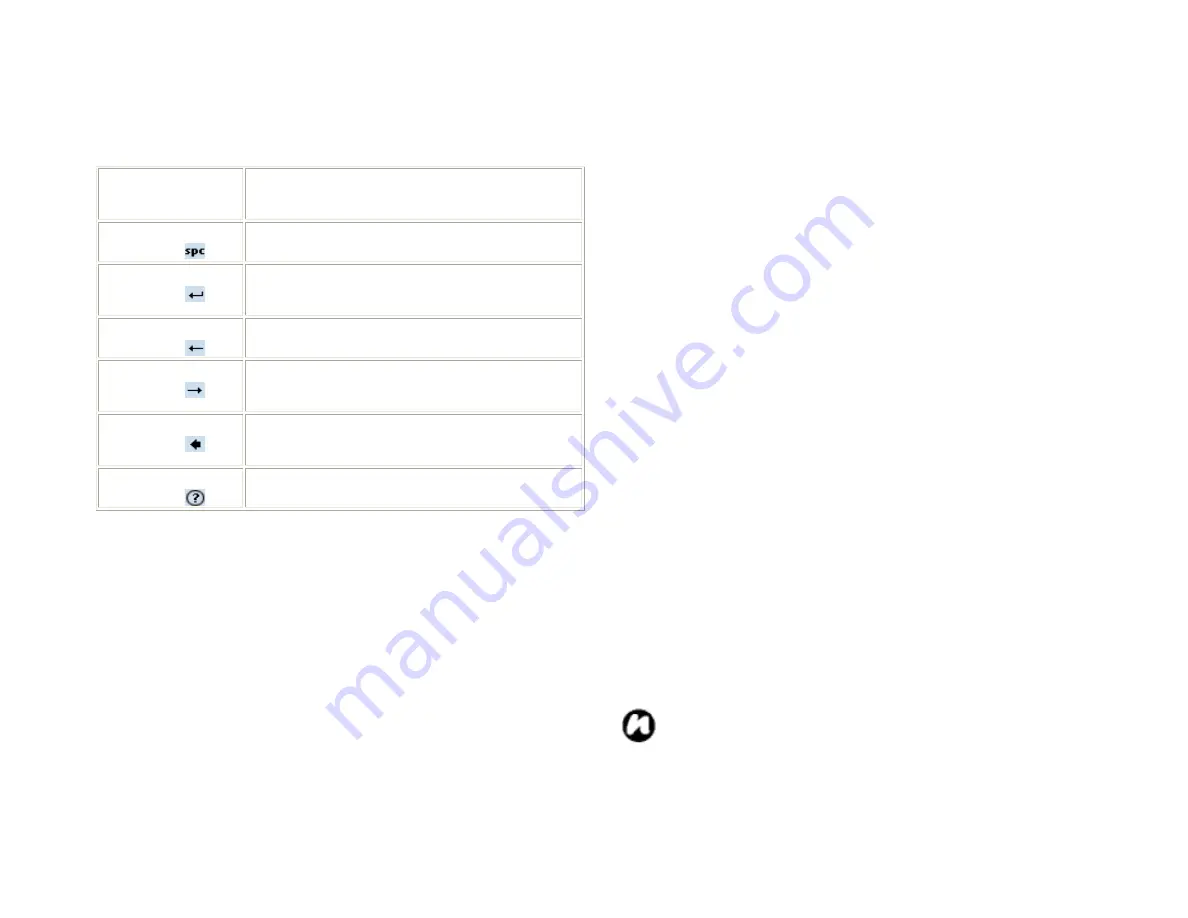
56
the default mode once you lift the
stylus.
Insert a space at the cursor.
Insert a paragraph return at the
cursor.
Move the cursor one space to the left.
Move the cursor one space to the
right.
Move the cursor one space back and
erase any text.
Open the Transcriber Help.
Drawing and Writing on the Screen
Drawing on the Screen
With your Toshiba Phone, you can draw directly on the
screen, or write on the screen and save notes in your
own handwriting. To do this, you must set the input
mode in Notes to Writing. If you prefer to use
handwriting or frequently add drawings to your notes,
you may find it helpful to set Writing as the default
input mode. If you prefer typed text, set Typing as the
default input mode.
To set the input mode for Notes
1. Tap
Star
t >
Programs
>
Notes
.
2. In the note list, tap
Menu
>
Options
.
3. In the Default mode box, tap one of the following:
•
Writing
if you want to draw or enter handwritten
text in a note.
•
Typing
if you want to create a typed note.
4. Tap
OK
.
To handwrite a note
1. Tap
Star
t >
Programs
>
Notes
.
2. In the note list, tap
New
.
3. Tap
Menu
>
Draw
, write your text on the screen.
4. When finished, tap
OK
to return to the note list.
NOTE
: If a letter crosses three ruled lines, it is
treated as a drawing rather than text.
Содержание RG4-J01
Страница 1: ...1 TOSHIBA Pocket PC RG4 J01 User Manual Version 1 0 ...
Страница 4: ...4 MENU TREE 127 ...
Страница 128: ...128 ...



































