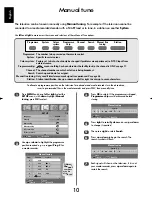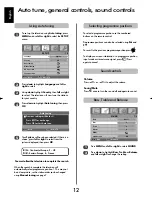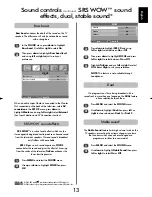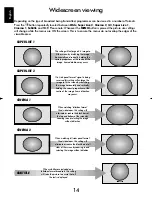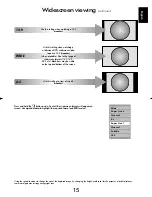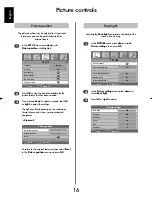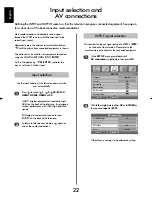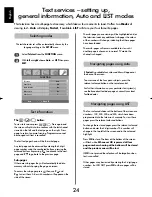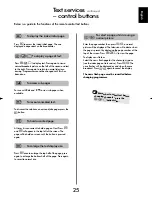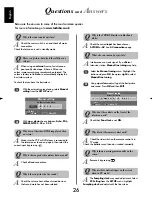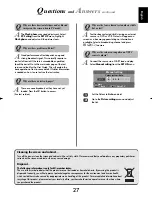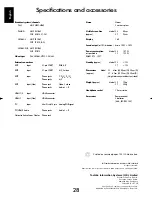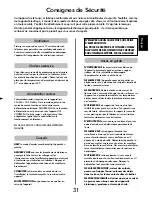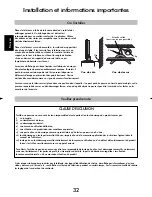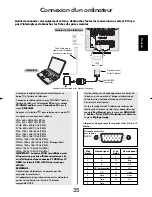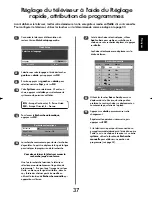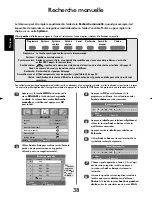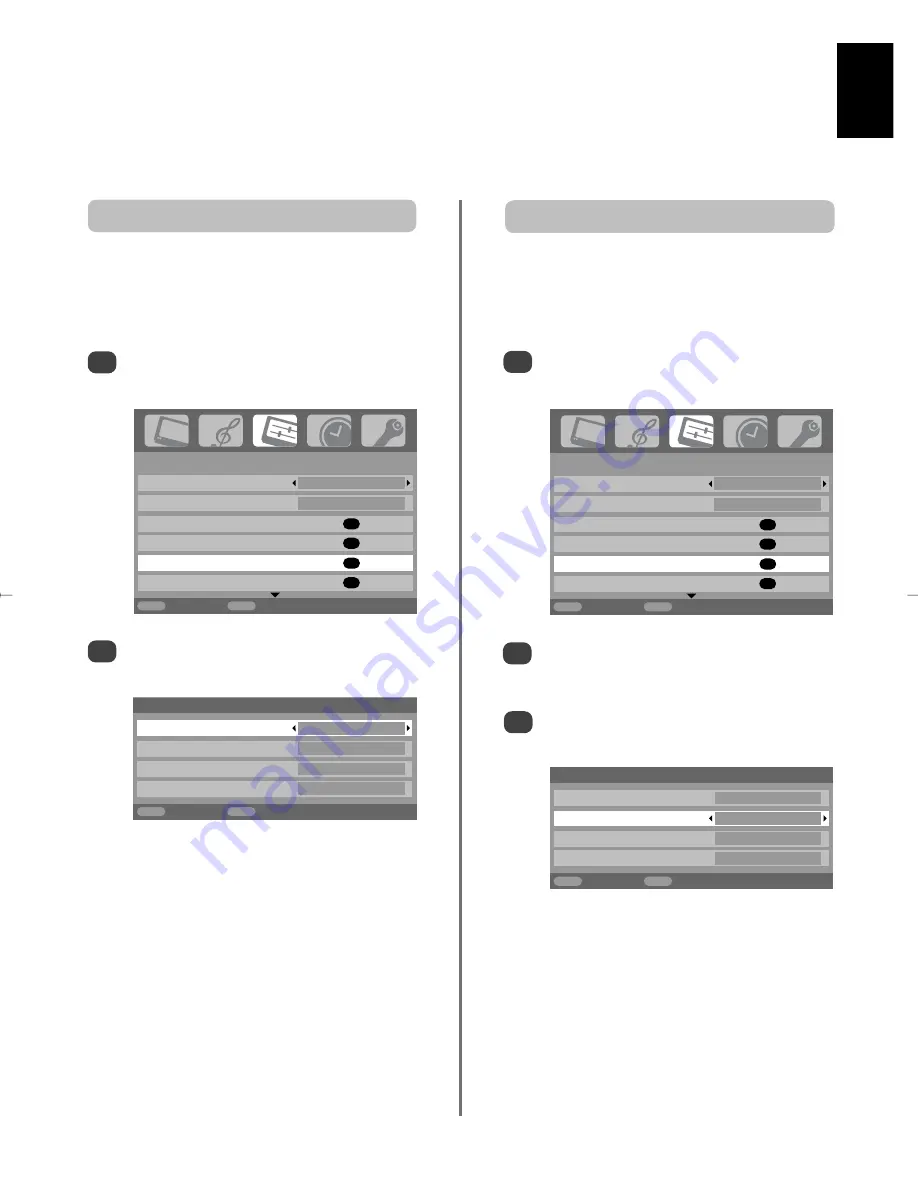
English
23
1/2
SET UP
Language English
Country
UK
Auto tuning
OK
Manual tuning
OK
AV connection
OK
Picture position
OK
MENU
Back
EXIT
Watch TV
1/2
SET UP
Language English
Country
UK
Auto tuning
OK
Manual tuning
OK
AV connection
OK
Picture position
OK
MENU
Back
EXIT
Watch TV
HDMI audio
If the connected HDMI source does not support digital
audio, plug the audio cable into
PC/HDMI1 audio
on the
back of the television (as shown in the ‘
Connecting a
computer
’ section), then use the
HDMI1 audio
settings.
In the
SET UP
menu press
down
until
AV connection
is highlighted, then press
OK
.
2
3
In the
AV connection
menu press
down
to
highlight
PC/HDMI1 audio
and using
right
select
HDMI1
.
Then highlight
HDMI1 audio
and using
left
or
right
select
Auto.
,
Digital
or
Analogue
.
1
Input selection and
AV connections
continued
HDMI, the HDMI logo, and High-Definition Multimedia
Interface are trademarks or registered trademarks of HDMI
Licensing, LLC.
HDMI1 audio
AV connection
PC/HDMI1 audio
PC
HDMI1 audio
Digital
EXT2 input
AV
Woofer Internal
MENU
Back
EXIT
Watch TV
AV connection
PC/HDMI1 audio
HDMI1
HDMI1 audio
Digital
EXT2 input
AV
Woofer Internal
MENU
Back
EXIT
Watch TV
Highlight
PC/HDMI1 audio
then use
right
to
select the
PC
option.
2
NOTE:
Selecting the
PC
option will force HDMI
into digital audio.
In the
SET UP
menu press
down
until
AV connection
is highlighted, then press
OK
.
1
In order to receive sound from a connected PC, plug the
audio cable into the back of the television (as shown in
‘
Connecting a computer
’ section), then use the
PC/HDMI1 audio
settings.
PC audio
If the sound is missing select an alternative
setting.
NOTE:
HDMI1 supports digital and analogue
sound, HDMI2 and HDMI3 are digital sound only.
Certain formats of DVD disk may not output from
this TV (32/44.1/48kHz and 16/20/24 bits are
acceptable).
If using PC HDMI to TV HDMI XGA and SXGA
cannot be displayed.
g