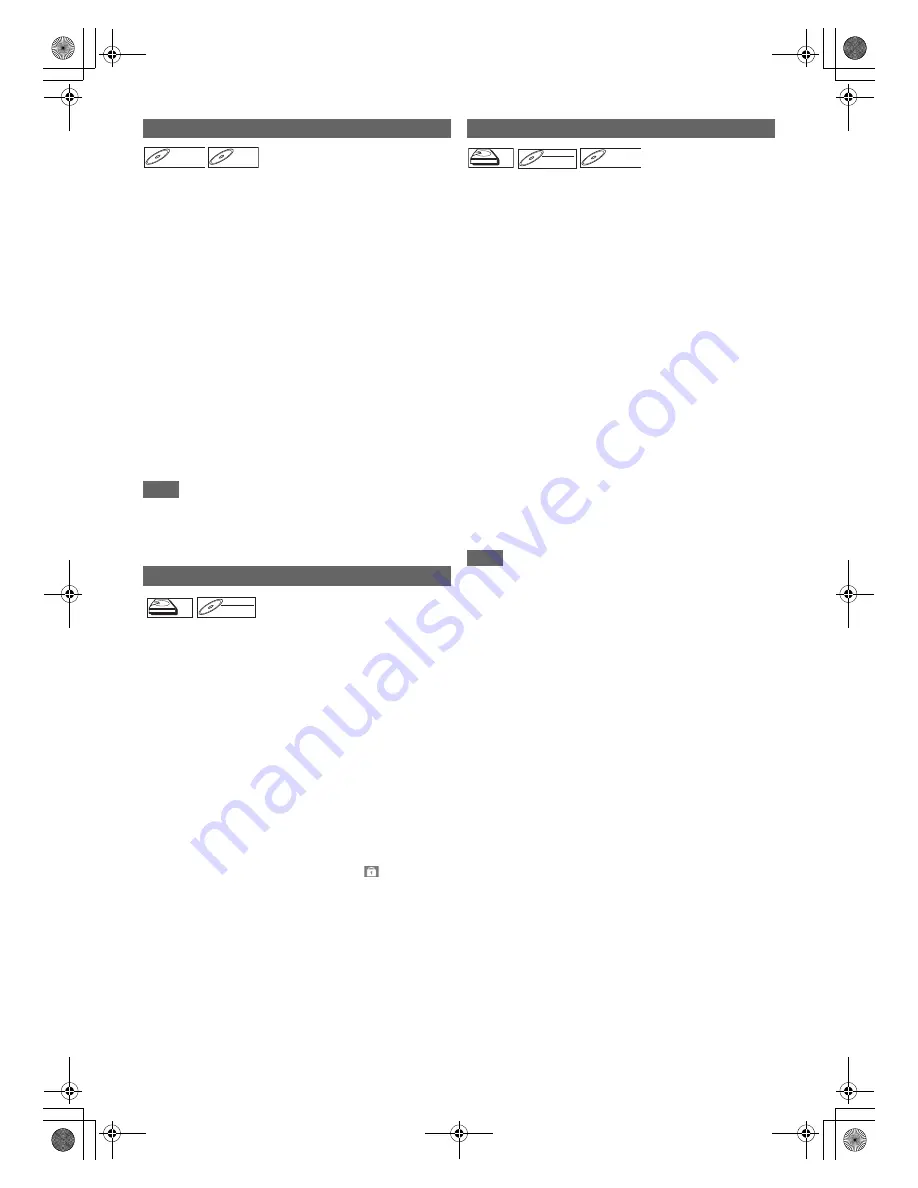
62
EN
You can hide chapters from the title list.
Hidden chapters are skipped during playback.
Press [DVD] first.
1
Follow the steps
1
to
3
in “Editing Title Name”
on page 60.
2
Select “Hide Chapter” using [
K
\
L
], then press
[ENTER
\
OK].
3
Use [SKIP
H
\
G
], [PLAY
B
] and [PAUSE
F
]
to decide the chapter to be hidden.
4
Select “Hidden” using [
K
\
L
], then press
[ENTER
\
OK].
5
Press [RETURN
\
BACK] repeatedly to exit.
Writing onto the disc starts.
It may take awhile to write the data on a disc.
If you want hidden chapters to be “Visible”, select the
chapter to be shown. Then use [
K
\
L
] to select
“Visible” at the step
4
on this page.
Data will be written onto the disc momentarily.
Note
• “Hidden” will be displayed in the preview window while
previewing the hidden chapter.
• When you make all chapters in the title “Hidden”, “Hidden” is
displayed in a thumbnail of the title list.
To prevent the accidental editing or erasing of the titles, you
can protect them in the Original menu.
If you edit the HDD, press [HDD] first.
If you edit a disc, press [DVD] first.
1
Follow the steps
1
to
3
in “Editing Title Name”
on page 60.
2
Select “Protect” using [
K
\
L
], then press
[ENTER
\
OK].
3
Press [ENTER
\
OK] again.
For DVD, writing onto the disc starts.
It may take awhile to write the data on a disc.
• If the title is already protected, “ON
A
OFF” will appear
instead. Press
[ENTER
\
OK]
, to release the title from
protection.
• The protected title will be marked with
icon.
4
Press [RETURN
\
BACK] repeatedly to exit.
For DVD, writing onto the disc starts.
It may take awhile to write the data on a disc.
To protect a whole disc
(VR mode DVD-RW and DVD+RW/+R discs only):
Select “Disc Protect OFF
A
ON” from “DVD Menu”, then
select “Yes”. Refer to “Setting a Disc to Protect” on
page 44.
You can divide a title into two new titles.
If you edit the HDD, press [HDD] first.
If you edit a disc, press [DVD] first.
1
Follow steps
1
to
3
in “Editing Title Name” on
page 60.
2
Use [SKIP
H
\
G
], [REV
E
], [FWD
D
],
[PLAY
B
] and [PAUSE
F
] to find where you
want to divide the title.
3
Select “Title Dividing” using [
K
\
L
], then press
[ENTER
\
OK].
4
Select “Yes” using [
K
\
L
], then press
[ENTER
\
OK].
The title is divided into two new titles with the same title
names.
5
Press [RETURN
\
BACK] to exit.
For DVD, writing onto the disc starts.
It may take awhile to write the data on a disc.
Note
• You cannot divide a title of the disc when the number of
recording titles reaches the maximum of 600 (HDD), 99
(-RW) or 49 (+RW), or the number of recording chapters
reaches the maximum of 999 (-RW) or 254 (+RW).
• If there is not enough recordable space left in HDD, you
cannot divide a title of the HDD Original.
Hiding Chapters
Protecting Titles
DVD+RW
DVD+RW
DVD+RW
DVD+R
DVD+R
DVD+R
HDD
HDD
HDD
Original
DVD-RW
DVD-RW
DVD-RW
VR
Original
Dividing a Title
For DVD+RW
: Writing onto the disc starts. It may take
awhile to write the data on a disc.
For HDD and VR mode DVD-RW disc
: Proceed to step
5
.
HDD
HDD
HDD
DVD-RW
DVD-RW
DVD-RW
VR
Playlist
DVD+RW
DVD+RW
DVD+RW
E3TK6BD_EN.book Page 62 Wednesday, February 17, 2010 10:18 AM






























