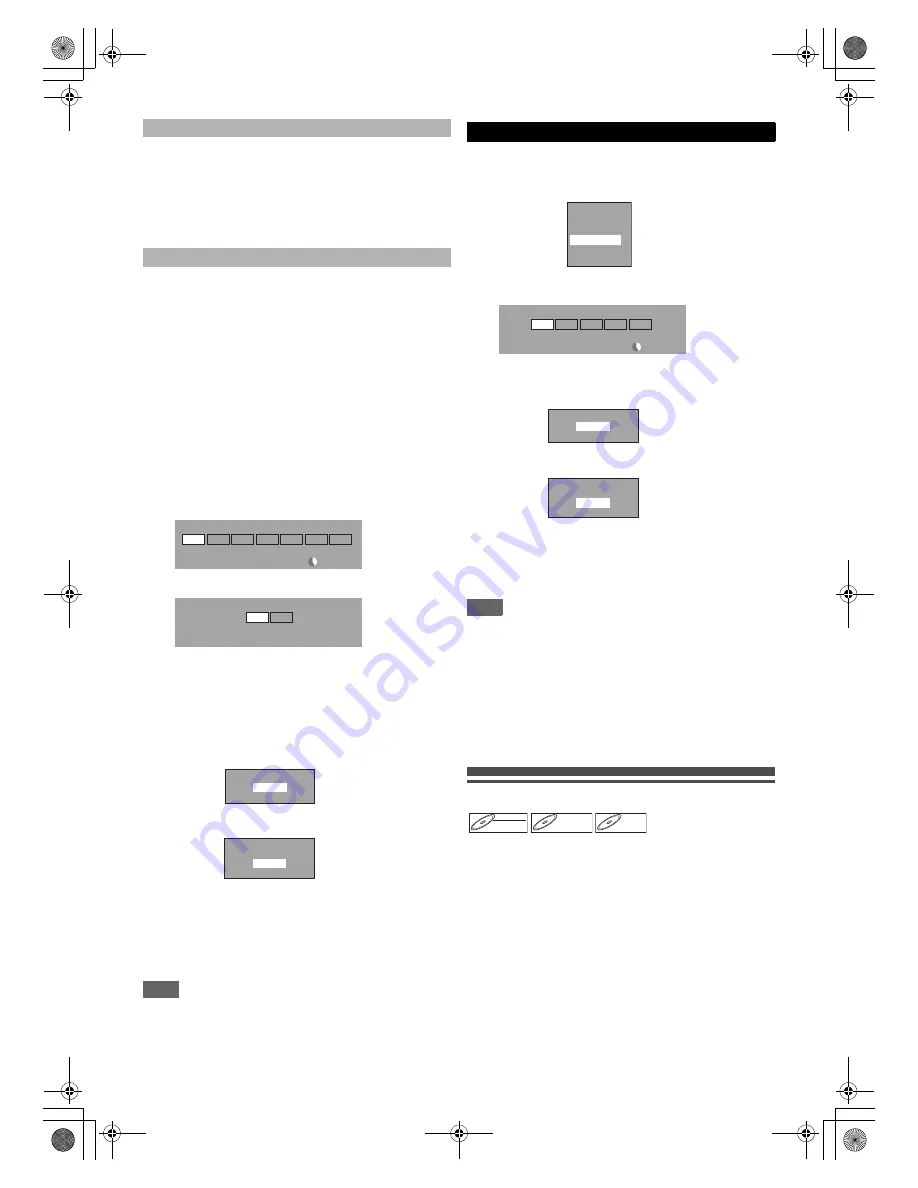
44
EN
1)
Go to the dubbing list, then select a title using
[
K
\
L
]
. Then press
[ENTER
\
OK]
.
2)
Select “Move” using
[
K
\
L
]
, then press
[ENTER
\
OK]
.
3)
Select a desired insert point using
[
K
\
L
]
, then
press
[ENTER
\
OK]
.
1)
Select “Delete All” in the dubbing menu using
[
K
\
L
]
, then press
[ENTER
\
OK]
.
2)
Select “Yes” using
[
K
\
L
]
, then press
[ENTER
\
OK]
. Final confirmation message will
appear.
3)
Select “Yes” using
[
K
\
L
]
, then press
[ENTER
\
OK]
.
• To go back and forth between dubbing menu and
dubbing list, use
[
0
\
1
]
.
7
After adding all the titles you want, select
“Dubbing Start” in the dubbing menu using
[
K
\
L
], then press [ENTER
\
OK].
8
Select a desired recording mode using [
0
\
1
],
then press [ENTER
\
OK].
e.g.) HDD
A
DVD
e.g.) HDD
A
VCR
Confirmation message will appear.
• Depending on the dubbing direction, the available
recording mode varies.
• When dubbing from HDD to DVD, you can select “High”
to perform the high speed dubbing (refer to “Recording
Mode for Dubbing” on page 41 for more details).
9
Select “Yes” using [
K
\
L
], then press
[ENTER
\
OK].
If dubbing continues when timer recording starts, the next
display will appear.
Dubbing will start.
• It may take awhile to prepare for the dubbing.
To stop the dubbing in progress:
Press
[STOP
C
]
on the front panel.
Press
[STOP
C
]
for 2 seconds on the remote control.
For “HDD to VCR” or “DVD to VCR”, press
[STOP
\
EJECT
C
\
A
]
on the front panel.
Note
• Dubbing will be cancelled 2 minutes before starting timer
recording.
3
Select “VCR
A
HDD” / “VCR
A
DVD” using
[
K
\
L
], then press [ENTER
\
OK].
e.g.) VCR
A
HDD
4
Select a desired recording mode using [
0
\
1
],
then press [ENTER
\
OK].
Confirmation message will appear.
5
Select “Yes” using [
K
\
L
], then press
[ENTER
\
OK].
If dubbing continues when timer recording starts, the next
display will appear.
Dubbing will start.
• It may take awhile to prepare for the dubbing.
To stop the dubbing in progress:
Press
[STOP
C
]
on the front panel.
Press
[STOP
C
]
for 2 seconds on the remote control.
Note
• Dubbing will start where the tape is stopped.
• After starting dubbing, the picture may be distorted because
of the digital tracking function. This is not a malfunction. Be
advised to play back the videotape until the picture is
stabilised, then set the starting point at which you want to
start recording, and start dubbing.
• Dubbing will be cancelled 2 minutes before starting timer
recording.
• The device mode change is available only between HDD
and DVD during the videotape to the HDD / DVD dubbing.
Setting a Disc to Protect
To prevent accidental over-recording, editing or erasing of
recordings, you can protect them using “Setup” menu.
Insert a recordable disc.
1
In stop mode, press [SETUP].
2
Select “DVD Menu” using [
K
\
L
], then press
[ENTER
\
OK].
3
Select “Disc Protect OFF
A
ON” using [
K
\
L
],
then press [ENTER
\
OK].
To move a title:
To erase all the titles in the dubbing title list:
XP
SP
LP
EP
SLP
500 MB
3000 MB
Please select REC MODE.
High
Auto
Dubbing Titles
SP
LP
Please select REC MODE.
Start Dubbing?
Yes
No
Timer Recording is in standby.
Start Dubbing?
Yes
No
VCR to HDD / DVD
HDD
A
DVD
DVD
A
HDD
HDD
A
VCR
VCR
A
HDD
DVD
A
VCR
VCR
A
DVD
XP
SP
LP
EP
SLP
3000 MB
Please select REC MODE.
Start Dubbing?
Yes
No
Yes
No
Timer Recording is in standby.
Start Dubbing?
DVD-RW
DVD-RW
DVD-RW
VR
DVD+RW
DVD+RW
DVD+RW
DVD+R
DVD+R
DVD+R
E3TK6BD_EN.book Page 44 Wednesday, February 17, 2010 10:18 AM






























