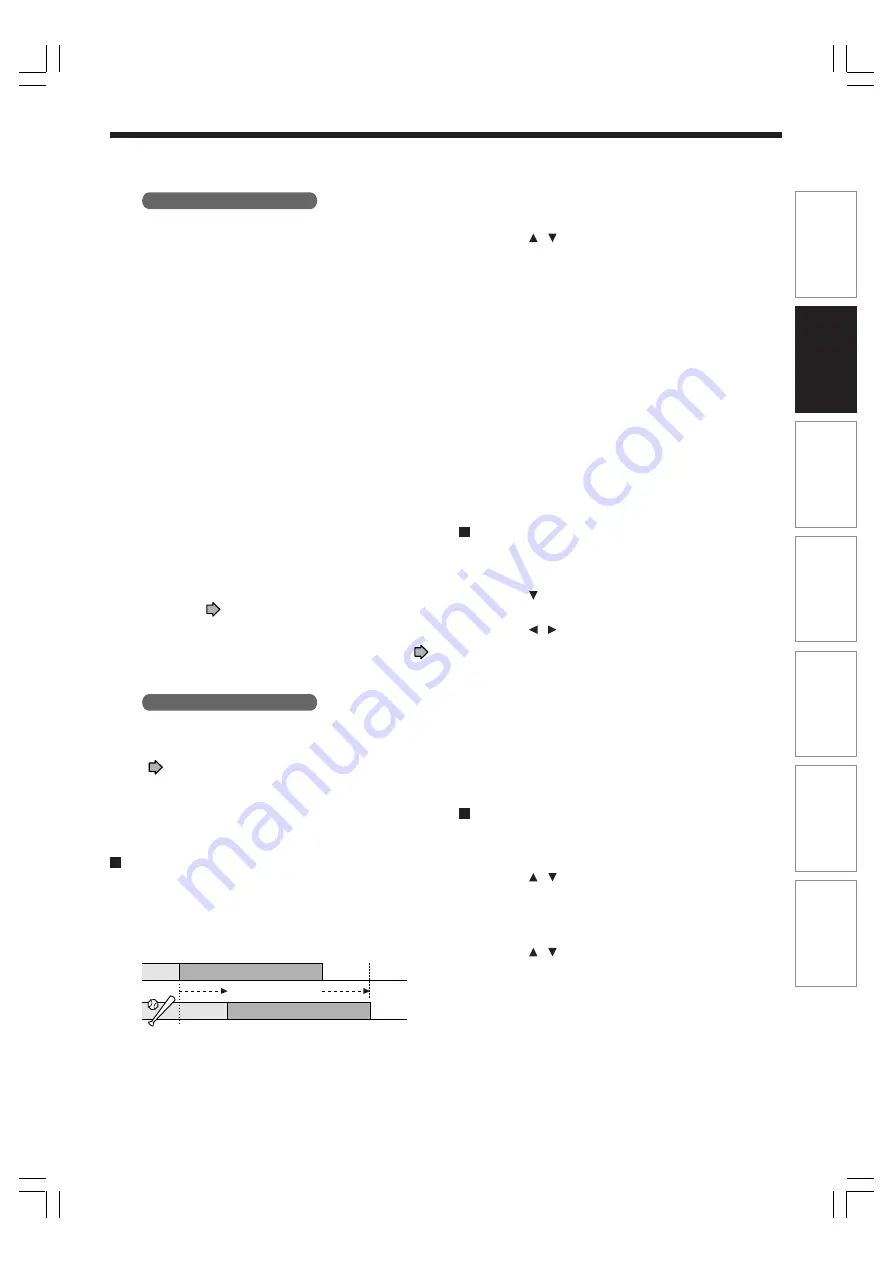
45
Pla
ybac
k
Recor
ding
Editing
Function setup
Other
s
Intr
oduction
Library
Shifting a time period of a recording (Time
Shift)
If a prior TV programme extends beyond its scheduled
time and into one that you programmed, you can shift
the programmed start and end time of the recording.
1) Press REC MENU.
The REC MENU appears.
2) Press / to select a timer program you want
to shift the time period.
3) Press EXTEND.
“Start time” and “End time” are ready to be input.
4) Press EXTEND repeatedly.
Each time you press the button, “Start time” and
“End time” is shifted in 10 minutes intervals to, up
to 60 minutes later.
5) Press ENTER.
6) Press REC MENU to exit.
Note
• After you shifted the time of a timer program which will be
repeated daily or weekly, you should restore the original
start/stop time for future recordings.
Adding a timer program
1) Press REC MENU.
The REC MENU appears.
2) Press to select a blank line, then press
ENTER.
3) Press / to select the item, then press
ADJUST to set the item.
4) When complete, press ENTER.
5) Press REC MENU to exit.
Note
• While the recorder is preparing for or executing a
programmed recording, you cannot add a timer program
which will start within 5 minutes and 15 seconds from the
current time.
Deleting a timer program
1) Press REC MENU.
The REC MENU appears.
2) Press / to select a timer program you want
to delete.
3) Press QUICK MENU.
The Quick Menu appears.
4) Press / to select “Program cancel”, then
press ENTER.
Check the message, then delete the entry.
5) Press REC MENU to exit.
Note
• You cannot delete a timer program while another is
executed.
Chap. mute
This feature automatically creates divisions for
chapters when no audio (no audible sound) portion
is found.
For example, when you have recorded a
programme of music clips, you can use this feature
to jump to the beginning of a clip during playback. It
does not create completely independent chapters
or automatically divide into chapters when no audio
portion is found.
Off : This feature is disabled.
On : Division for chapters when no audio portion is
found.
Notes
• Divisions for chapters may not be created,
depending on the contents of the programme or the
condition of no audio portion, or it may be created at
different positions. A division for a chapter may be
created within a music clip.
• Depending on the specification made for the
recording sound level, a division for a chapter may
not be created or it may be created at different
positions.
• Setting “On” may create many chapters, and their
number may reach the maximum allowed. At that
point, no more chapters can be created. In this case,
decrease the chapters, for example by combining
chapters (
page 94).
• This feature is not available on DVD-R/RW discs. To
create chapters automatically during recording on
DVD-R/RW discs, set “DVD-Video:CHP create.” (
page 162).
Genre setting
You can set a genre before setting programmed
recording.
To see the registered list, refer to Genre setting
(
page 163).
Set the genre according to recording contents.
The selection you have made for the timer program
is shown at the bottom of the display.
13:00
13:54
13:20
20 minutes
extend
Time Shift
14:14
RD-XS34SB_Ope_E_p039-047
12/20/04, 6:48 PM
45
Содержание RD-XS34S
Страница 54: ...RD XS34SB_Ope_E_p048 054 12 18 04 5 43 PM 54 ...
Страница 148: ...RD XS34SB_Ope_E_p139 148 12 18 04 5 52 PM 148 ...
Страница 174: ...174 Memo RD XS34SB_Ope_E_p165 175 12 18 04 5 53 PM 174 ...






























