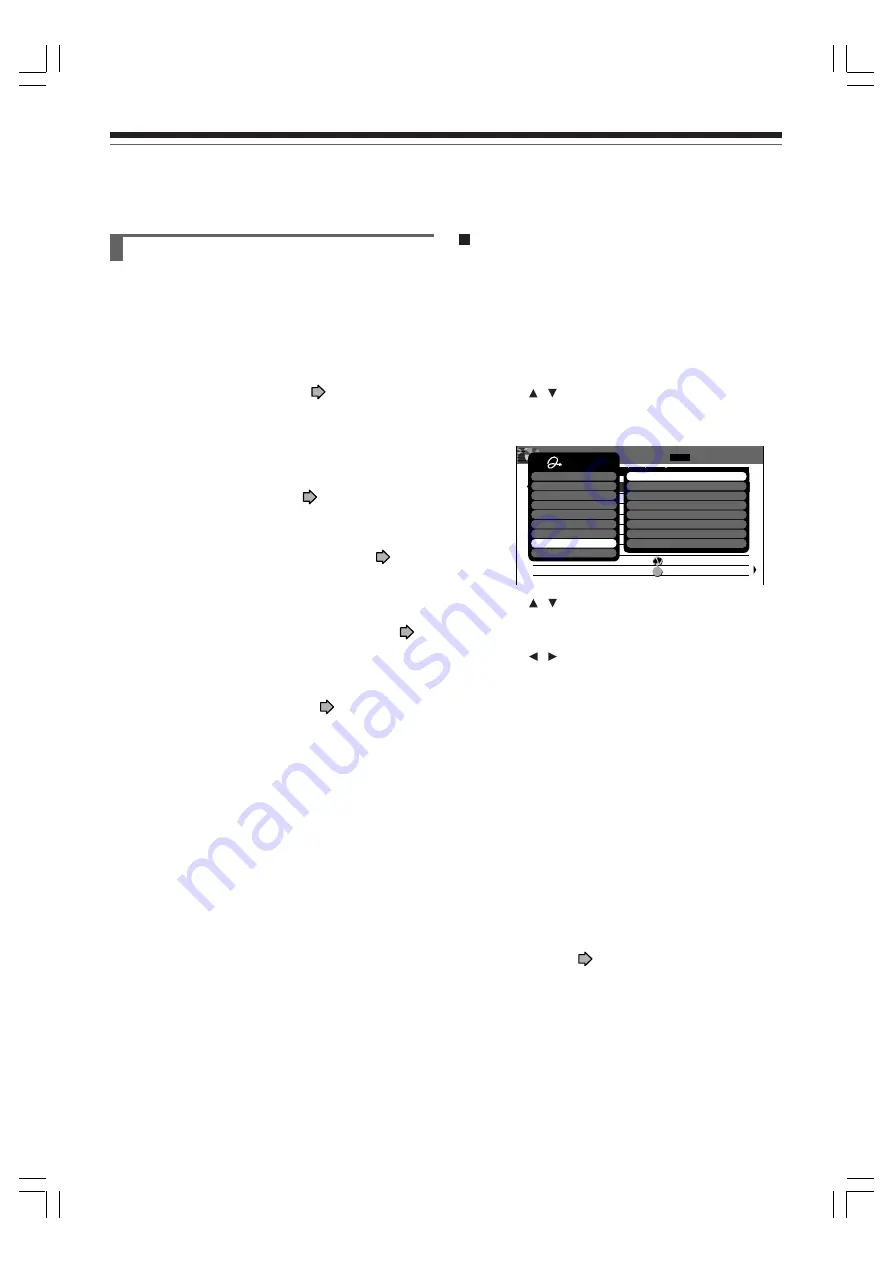
144
Viewing Library data (Continued)
Library
Maintenance of Library data
The recorder usually controls the Library database
system automatically. However, in the following cases,
you must maintain and create data manually.
•
When you want to add information about a title
, (for
example
when you use a DVD-RAM disc recorded
on another device, etc.
), to the Library system of the
recorder.
→
“Registering a disc manually” (
page 144).
•
When the Library database memory is full.
(Up to
3000 entries can be registered. When you reach this
limit, a message will appear and further additions to the
Library database will be rejected. Erase unnecessary
data to make space.)
→
“Erasing unnecessary data” (
page 145).
•
When you want to rearrange the whole Library
information from the beginning.
→
“Deleting all the Library information only” (
page
145).
•
When you save the Library data in another DVD-
RAM disc.
→
“Saving the Library data in a DVD-RAM disc” (
page 146).
•
When you import saved Library data back into the
recorder.
→
“Re-installing the backup data” (
page 146).
Note
• Save your Library data on a DVD-RAM disc. Importing
Library data replaces all current database information in
the recorder, including any data added after you saved the
data onto a DVD-RAM disc.
Registering a disc manually
1) Load a DVD-RAM disc that contains information
you want to add.
2) Press LIBRARY.
3) Press QUICK MENU.
4) Press / to select “Library management”,
then press ENTER.
A sub-menu appears.
5) Press / to select “Add disc”, then press
ENTER.
6) Press / to select “Yes”, then press ENTER.
To cancel, select “No”.
All title information is registered.
Notes
• To use title information in a DVD-RAM disc recorded on
another device, as the Library data of the recorder, be sure
to follow the procedure of “Registering a disc manually” to
add said data to the Library system. This information
cannot be added automatically.
• If you record content on a DVD-RAM disc on the recorder
and edit the content on the other device, Library data of the
disc may be lost or the disc may not function properly.
• Unless a DVD-RAM disc is registered to the recorder,
information of current or future titles recorded on the disc,
will not registered.
• By registering a disc manually, several discs in same
number consequently may be registered. In this case, the
remaining time is displayed per disc or page. Execution of
“Edit Disc Number” (
page 143) is recommended.
MENU
LIBRARY
1 / 2
HDD
5
2005/ 6/20
HDD
4
2005/ 6/19
HDD
3
2005/ 6/18
HDD
3
2005/ 6/17
HDD
2
2005/ 6/13
HDD
4
2005/ 6/13
HDD 2005/ 6/11
HDD
L1
2005/ 6/ 9
Su
Sa
Fr
Th
Su
Su
Fr
Th
We
HDD
L2
2005/ 6/ 8
L1
etc
...
e.g.
2005/06/20 19:00 Ch:5
19:00
23:00
19:00
21:00
23:00
21:00
21:00
21:00
22:27
2005/06/19
23:00 Ch:4
2005/06/18
19:00 Ch:3
2005/06/17
21:00 Ch:3
2005/06/13
23:00 Ch:4
2005/06/13
21:00 Ch:3
2005/06/11 21:00 Ch:3
2005/06/ 9
21:00 Ch:3
2005/06/ 9
22:27 Ch:3
Title Summary (All Titles)
14:49
6/22 (We)
No.
Date
Day
Time
CH Genre
Title Name
Quick Menu
DVD space remaining
DVD all disc No.
Title information
Arrange
Narrowing
Jump
Disc information
Library management
Exit
Add disc
Del title information
Del title information by disc
Delete all DVD-RAM information
Delete all library information
Delete disc no. from library
Create backup
Re-inst all backup
RD-XS34SB_Ope_E_p139-148
12/18/04, 5:52 PM
144
Содержание RD-XS34S
Страница 54: ...RD XS34SB_Ope_E_p048 054 12 18 04 5 43 PM 54 ...
Страница 148: ...RD XS34SB_Ope_E_p139 148 12 18 04 5 52 PM 148 ...
Страница 174: ...174 Memo RD XS34SB_Ope_E_p165 175 12 18 04 5 53 PM 174 ...
















































