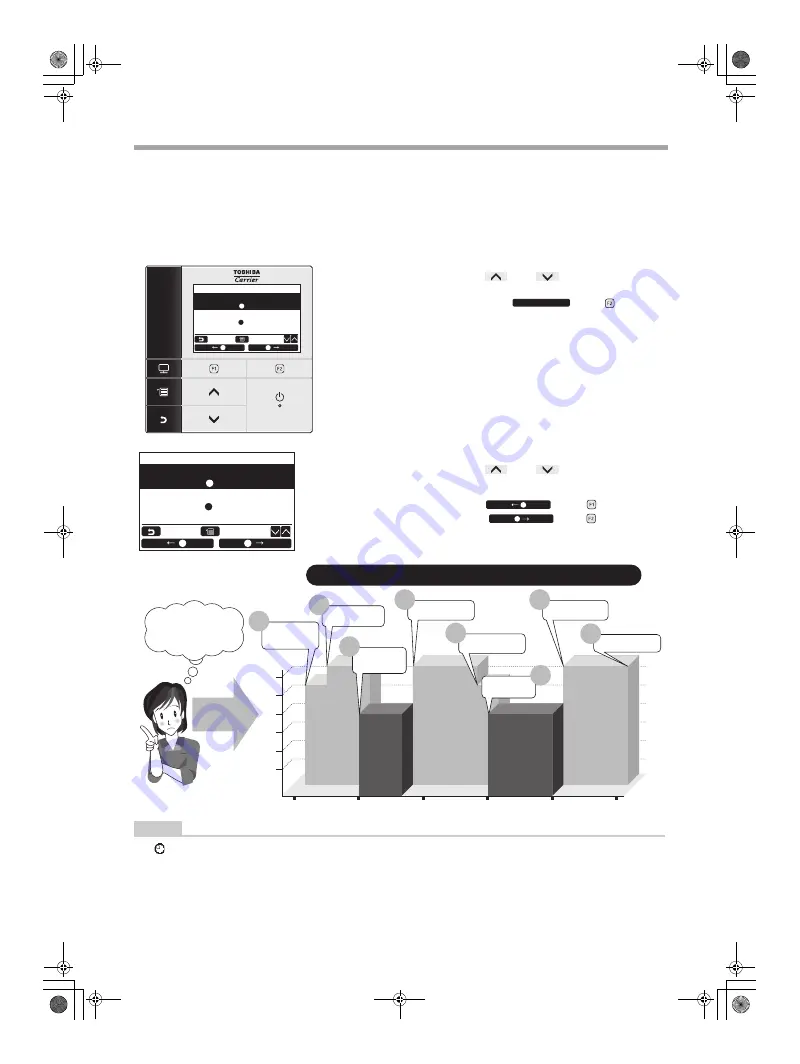
– 21 –
Owner’s Manual
5. Schedule timer
* Up to 8 different running patterns per day can be programmed with the schedule timer.
Up to 3 patterns of settings that differ per day can be set.
Days of the week when the schedule timer is not used can also be set in “Holiday setting”.
NOTE
• “ ” appears on the detailed display when the Schedule timer is used.
• The Schedule timer does not work in the following cases:
When the Schedule is deactivated
Days of the week when the Schedule timer is set not to work
When the clock display is blinking (the clock has not been adjusted)
When an error has occurred
While the test operation is in progress
1
Push the [
∧
] / [
∨
] button to select
“5.Schedule timer” on the menu screen,
then push the “
Set” [ F2]
button.
2
Push the [
∧
] / [
∨
] button to select
“1. Schedule timer”.
3
Push the “
←
” [ F1] button.
Push the “
→
” [
F2] button to
turn off the Schedule timer.
Schedule timer
1.Schedule timer
ON / OFF
2.Condition setting
1 / 2/ 3
Return
Fix
3.Holiday setting
Set
2.Condition setting
Set the running condition of each day.
3. Holiday setting
Set the day when the schedule timer is not
used.
Schedule timer
1.Schedule timer
ON
/
OFF
2.Condition setting
1 /
2/
3
Return
Fix
3.Holiday setting
81
79
77
75
73
71
9:00
12:00
15:00
18:00
21:00
23:00
It is troublesome to adjust
the temperature setting
for each period of time.
Are there any solutions
for it?
Up to 8 different settings for the run and stop operation and the temperature can be
programmed.
Timer
1
Timer
2
Timer
3
Timer
4
Timer
5
Timer
6
Timer
7
Timer
8
9:00
Start with 79°F
Schedule timer
can solve the
problem.
Temperature setting
(°F)
Bef
o
re
bu
si
ne
ss
h
our
s
10:00
Change to 81°F
14:00
Change to 81°F
17:00
Change to 79°F
21:00
Change to 81°F
23:00
Operation off.
18:00
Change to 77°F
12:00
Change to 77°F
S
ch
ed
u
le op
er
at
ion
Lunc
h t
ime
Sc
he
du
le
ope
ra
tio
n
Sc
he
du
le
ope
ra
tio
n
D
inne
r t
ime
+00EH97068701_00EN.book Page 21 Wednesday, April 27, 2016 5:05 PM
















































