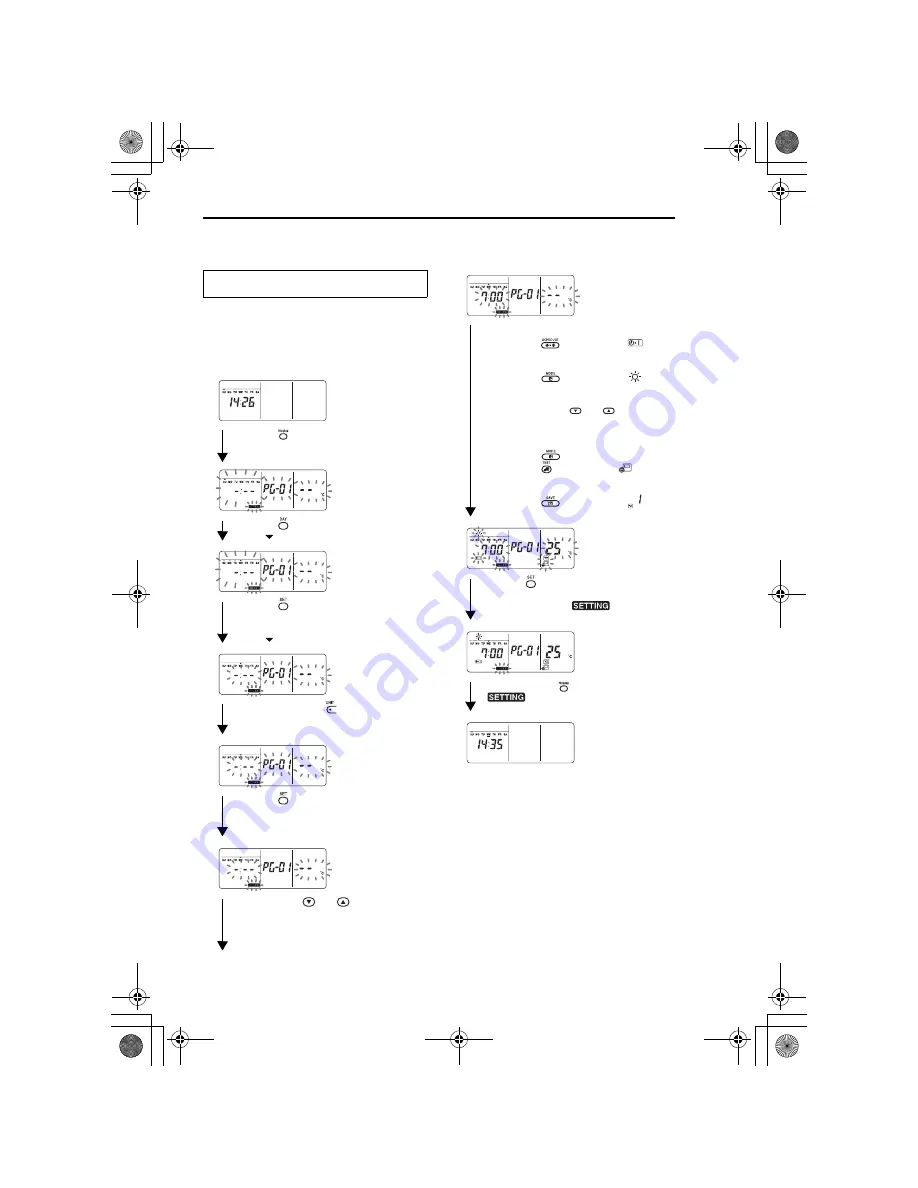
Scheduled operations
12
Example of program input
For program 01 for Wednesday, “7:00”, “ON”, “heating”,
“25°C”, “restriction on key operation enabled”, “save
operation” and “mode 1” will be set.
• Initial screen (clock setting/operation stop)
0
1
2
3
4
5
6
7
8
9
Example of setting up an operation
program
• Push the
button (46), and transfer the
display to the input screen.
• On the input screen, the entire display blinks.
• Push the
button (45), and move the day
arrow
to the position above “WE”.
• Push the
button (42), and enter the day of
the week.
• The days of the week display and the day
arrow
stop blinking and light up.
• Repeatedly push the
button (37), and
display the number of the program which is to
contain the settings on the numeric display.
• Push the
button (42), and enter the
program number.
• The numeric display stops blinking and lights
up.
• Push the TIME
and
buttons (40), and
set the operation time.
• If the buttons are held down for four or more
seconds, the time can be moved forward or
back in 10-minute increments.
I. Selecting and setting operation/stop
Push the
button (48) until
blinks
on the display.
II. Selecting and setting the operation mode
Push the
button (34) until
blinks
on the display.
III. Setting the temperature
Push the TEMP
and
buttons (49)
until “25” blinks on the numeric display.
IV. Setting the restriction on the button
operations
Push the
button (34) while holding
down the
button (43) until
blinks on
the display.
V. Setting the save operation
Push the
button (38) until
blinks
on the display.
• Push the
button (42) to enter the operation
settings.
• With the exception of
, all the displays
stop blinking and light up.
• Finally, when the
button (46) is pushed,
goes off, and the original screen is
restored.
• An underbar is displayed under the selected day
of the week.
01-01RBC-AMS41E_EN.fm Page 12 Thursday, April 24, 2008 3:46 PM















































