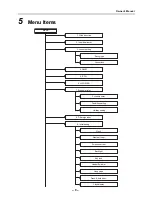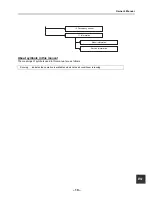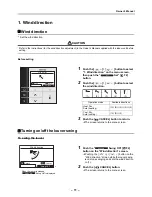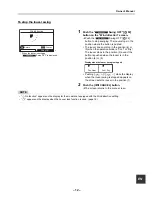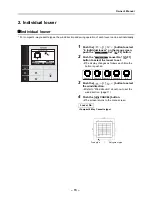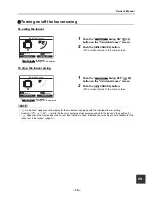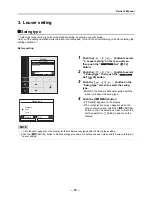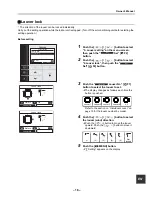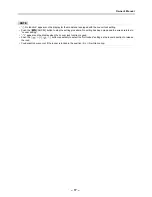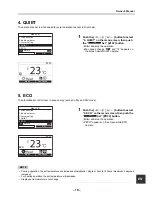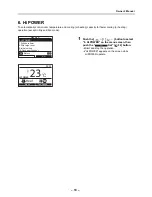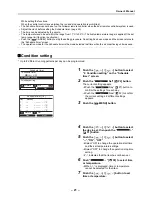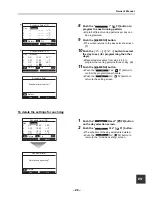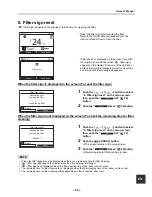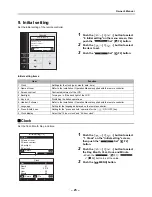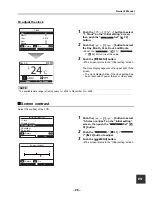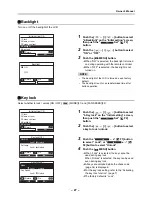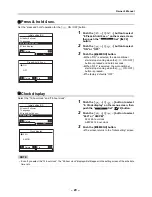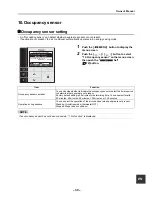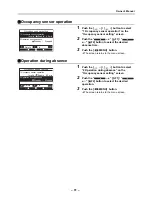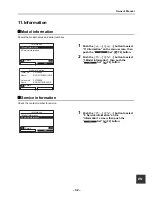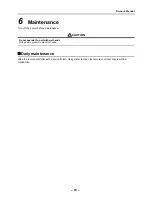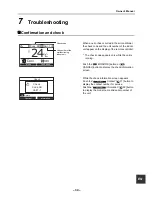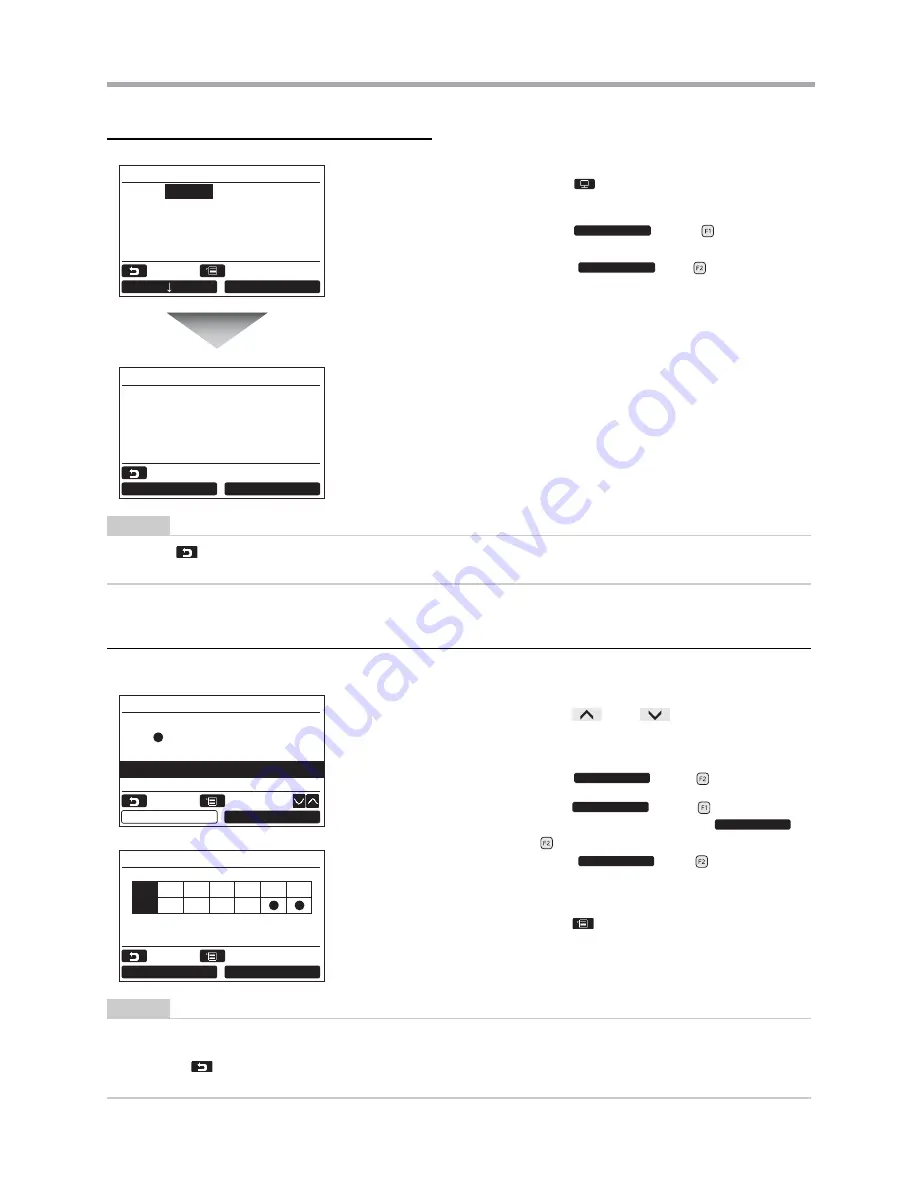
– 23 –
Owner’s Manual
To copy the settings of the previous day
NOTE
Push the [
CANCEL
] button to stop the setting procedure. No setting has been made and the screen returns to the
“Schedule timer” screen.
Holiday setting
* Set the days of the week when the schedule timer is not used.
NOTE
• Operations other than the Schedule timer, such as operations on the remote controller are available on the days set
as “Holiday”.
• Push the [
CANCEL] button to stop the setting procedure. No setting has been made and the screen returns to
the “Schedule timer” screen.
1
Push the [
MONITOR] button on the day
selection screen.
2
Push the “
Yes” [ F1] button.
The schedule of the previous day is copied.
Push the “
No” [
F2] button to
return to the “Condition setting” screen.
1
Push the [
∧
] / [
∨
] button to select
“3. Holiday setting” on the “Schedule timer”
screen.
2
Push the “
Set” [ F2] button.
3
Push the “
Day” [
F1] button to
select the day, then push the “
Set” [
F2] button to set.
Push the “
Set” [
F2] button so
that “
” is displayed on the day when the
Schedule timer is not used.
4
Push the [
MENU] button.
The screen returns to the “Schedule timer”
screen.
Schedule timer(1/3)
Reset
Day
1.
--
--:-- --°C
2.
--
--:-- --°C
3.
--
--:-- --°C
4.
--
--:-- --°C
Return
Fix
:
Tuesday
Yes
No
Copy the previous
day setting?
Yes
No
Schedule timer
Return
Schedule timer
1.Schedule timer
ON / OFF
2.Condition setting
Return
Fix
3.Holiday setting
Set
Set
Day
Set
Set
Holiday setting
Day
Set
Return
Fix
Mon
Tue Wed Thu Fri Sat Sun
Содержание RB-RWS21-E
Страница 36: ...EH97071001 ...