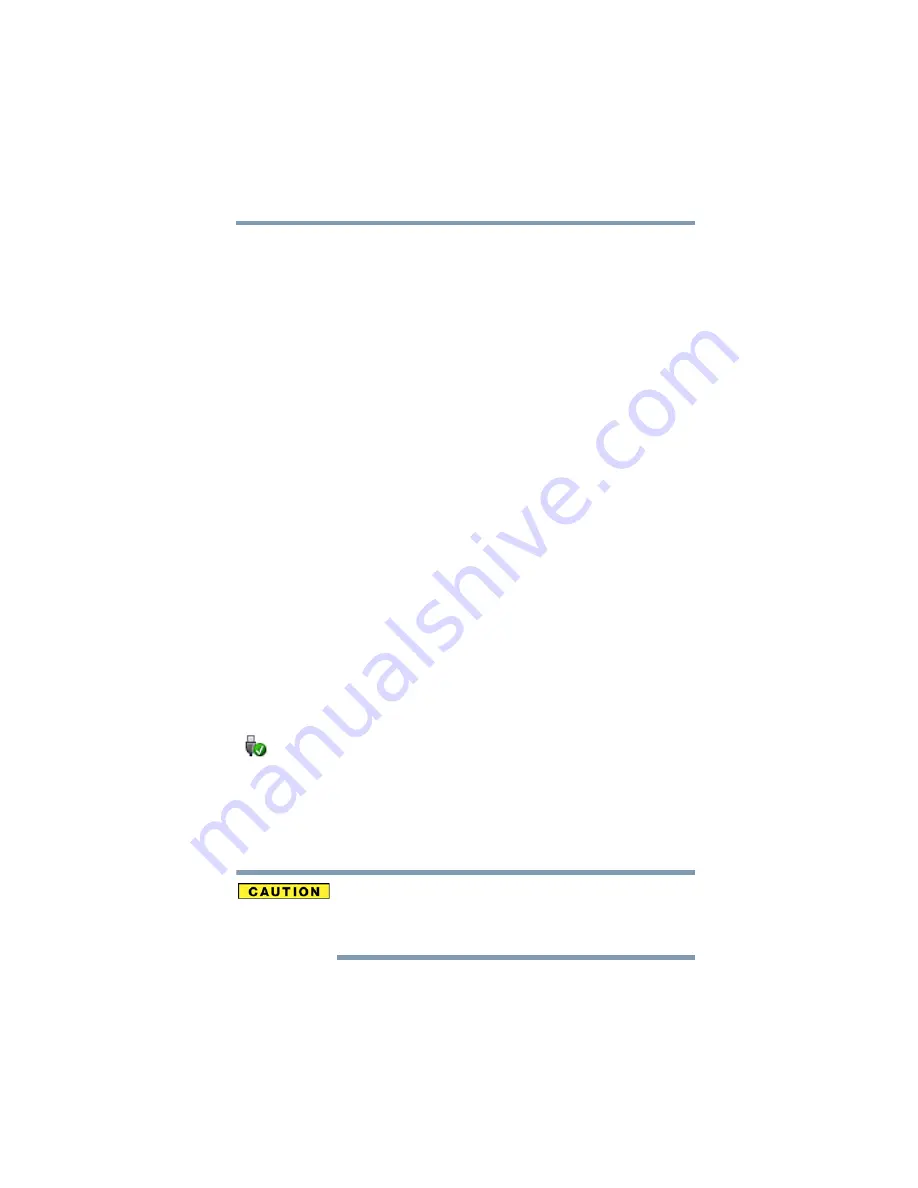
191
If Something Goes Wrong
Resolving a hardware conflict
Resolving PC Card problems
Here are some common problems and their solutions:
The slot appears to be dead. PC Cards that used to work no
longer work.
Check the PC Card status:
1
Click Start, Control Panel, System and Maintenance, and
then Device Manager.
2
Double-click the PCMCIA adapter.
3
Double-click the appropriate PC Card.
The operating system displays your PC Card’s Properties
dialog box, which contains information about your PC Card
configuration and status.
The computer stops working (hangs) when you insert a PC
Card.
The problem may be caused by an I/O (input/output) conflict
between the PCMCIA socket and another device in the system. Use
Device Manager to make sure each device has its own I/O base
address. See
“Fixing a problem with Device Manager” on page 181
for more information.
Since all PC Cards share the same socket, each card is not required
to have its own address.
Hot swapping (removing one PC Card and inserting another
without turning the computer off) fails.
Follow this procedure before you remove a PC Card:
1
Click the Safely Remove Hardware icon in the Notification
Area.
The Safely Remove Hardware screen appears.
2
Click Safely remove for the device you want to swap.
3
Select the item you wish to remove and click OK.
4
Remove the device when told it is safe to do so.
Never swap modules when the computer is in Hibernation or Sleep
mode. This is known as “warm swapping” and is not supported. For
more information on Hibernation and Sleep modes see
















































