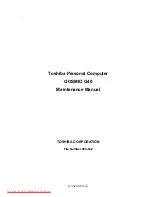Содержание Qosmio G40
Страница 10: ...x CONFIDENTIAL QOSMIO G40 Maintenance Manual 960 632 Downloaded from LpManual com Manuals ...
Страница 11: ... CONFIDENTIAL Chapter 1 Hardware Overview Downloaded from LpManual com Manuals ...
Страница 41: ... CONFIDENTIAL Chapter 2 Troubleshooting Procedures Downloaded from LpManual com Manuals ...
Страница 131: ... CONFIDENTIAL Chapter 3 Tests and Diagnostics Downloaded from LpManual com Manuals ...
Страница 132: ...Tests and Diagnostics 3 ii CONFIDENTIAL QOSMIO G40 Maintenance Manual 960 632 3 Downloaded from LpManual com Manuals ...
Страница 136: ...Tests and Diagnostics 3 vi CONFIDENTIAL QOSMIO G40 Maintenance Manual 960 632 Downloaded from LpManual com Manuals ...
Страница 231: ... CONFIDENTIAL Chapter 4 Replacement Procedures Downloaded from LpManual com Manuals ...
Страница 232: ...4 Replacement Procedures 4 ii CONFIDENTIAL QOSMIO G40 Maintenance Manual 960 632 4 Downloaded from LpManual com Manuals ...
Страница 238: ...4 Replacement Procedures 4 viii CONFIDENTIAL QOSMIO G40 Maintenance Manual 960 632 Downloaded from LpManual com Manuals ...
Страница 375: ... CONFIDENTIAL Appendices Downloaded from LpManual com Manuals ...
Страница 376: ...Appendices App ii CONFIDENTIAL QOSMIO G40 Maintenance Manual 960 632 Downloaded from LpManual com Manuals ...