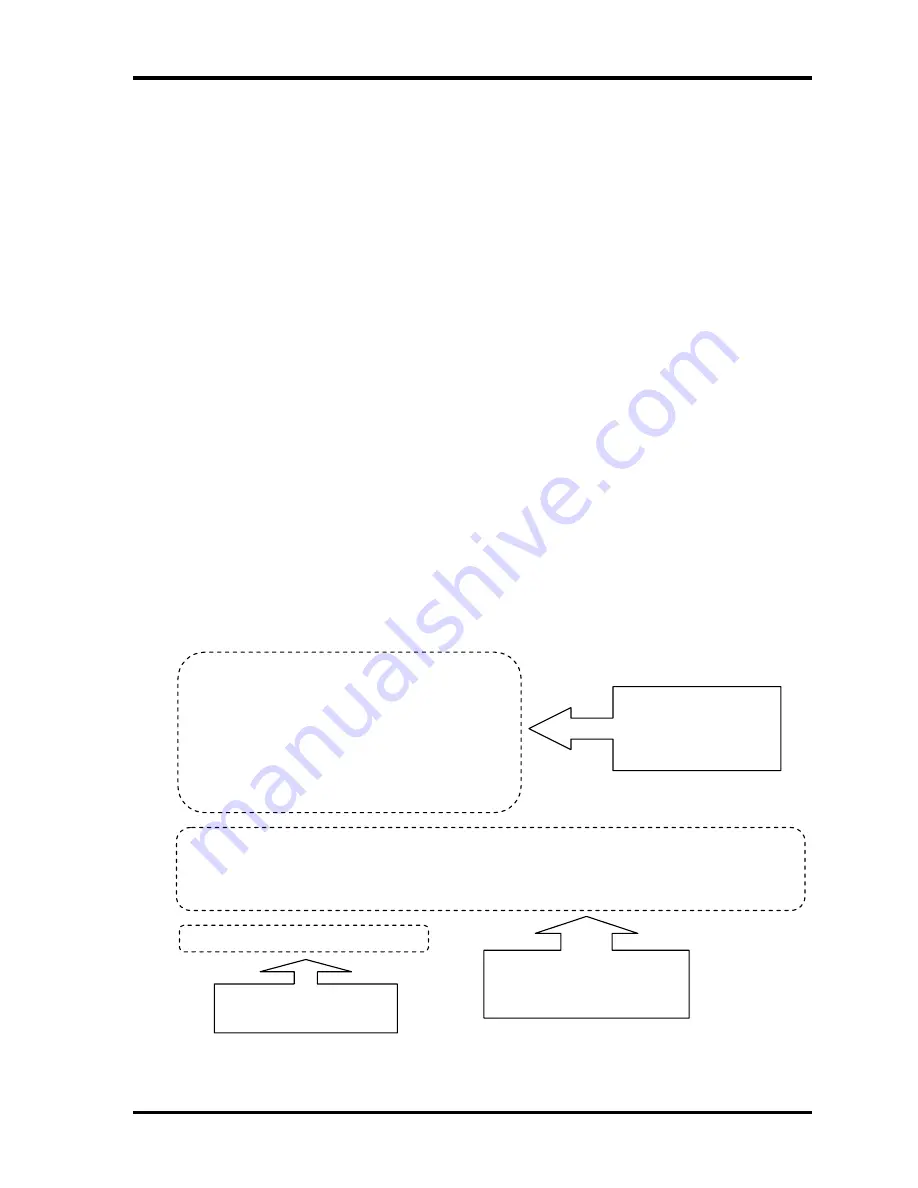
3 Tests and Diagnostics
3.3 Check of the RAID configuration
3.3 Check of the RAID configuration
Following screen is displayed for checking the RAID configuration and specifying a failed
drive.
TOSHIBA RAID / RAID Information Display Rev xx.xx.xxxx
Copyright(c) 2005 TOSHIBA CORPORATION. All Rights Reserved.
Level Status
Capacity
LD0 RAID-1 DEGRADE xxGB
Write cache
: Enable
Degrade Bootup
: Yes
MBR Protection
: Disable
S.M.A.R.T
: Enable
Port Assign
Status Size Model Rev
0
LD0-0 ONLINE xxGB xxxxxxx-------------- xxxxxxx
1
LD0-1 FAILED xxGB xxxxxxx-------------- xxxxxxx
< RAID: not OPTIMAL >
3.3.1 Explanation of the screen display
Contents of the screen display are shown below.
Level Status Capacity
LD0 RAID-1
DEGRADE xxGB
Write cache
: Enable
Degrade Bootup
: Yes
MBR Protection
: Disable
S.M.A.R.T
: Enable
Port
Assign Status Size
Model
Rev
0
LD0-0 ONLINE xxGB xxxxxxx--------------
xxxxxxx
1
LD0-1 FAILED xxGB xxxxxxx--------------
xxxxxxx
< RAID: not OPTIMAL >
Physical Drive
information
Logical Drive
information
RAID level
3-8
[CONFIDENTIAL]
QOSMIO G30 Maintenance Manual (960-546)
Содержание Qosmio G30
Страница 10: ...x CONFIDENTIAL QOSMIO G30 Maintenance Manual 960 546 ...
Страница 11: ... CONFIDENTIAL Chapter 1 Hardware Overview ...
Страница 12: ...1 Hardware Overview 1 ii CONFIDENTIAL QOSMIO G30 Maintenance Manual 960 546 1 Hardware Overview ...
Страница 40: ...1 Hardware Overview 1 9 AC Adapter 1 26 CONFIDENTIAL QOSMIO G30 Maintenance Manual 960 546 ...
Страница 41: ... CONFIDENTIAL Chapter 2 Troubleshooting Procedures ...
Страница 42: ...2 Troubleshooting Procedures 2 ii CONFIDENTIAL QOSMIO G30 Maintenance Manual 960 546 2 ...
Страница 46: ...2 Troubleshooting Procedures 2 vi CONFIDENTIAL QOSMIO G30 Maintenance Manual 960 546 ...
Страница 124: ...2 Troubleshooting Procedures 2 19 Fingerprint sensor 2 78 CONFIDENTIAL QOSMIO G30 Maintenance Manual 960 546 ...
Страница 125: ... CONFIDENTIAL Chapter 3 Tests and Diagnostics ...
Страница 126: ...3 Tests and Diagnostics 3 ii CONFIDENTIAL QOSMIO G30 Maintenance Manual 960 546 3 ...
Страница 228: ...3 Tests and Diagnostics 3 31 SETUP 3 98 CONFIDENTIAL QOSMIO G30 Maintenance Manual 960 546 ...
Страница 241: ... CONFIDENTIAL Chapter 4 Replacement Procedures ...
Страница 242: ...4 Replacement Procedures 4 ii CONFIDENTIAL QOSMIO G30 Maintenance Manual 960 546 4 ...
Страница 353: ... CONFIDENTIAL Appendices ...
Страница 354: ...Appendices App ii CONFIDENTIAL QOSMIO G30 Maintenance Manual 960 546 ...
Страница 368: ...Appendices Appendix A Handling the LCD Module A 6 CONFIDENTIAL QOSMIO G30 Maintenance Manual 960 546 ...
Страница 378: ...Appendices Appendix B Board Layout B 10 CONFIDENTIAL QOSMIO G30 Maintenance Manual 960 546 ...
Страница 414: ...Appendices Appendix C Pin Assignments C 36 CONFIDENTIAL QOSMIO G30 Maintenance Manual 960 546 ...
Страница 426: ...Appendices Appendix F Wiring diagrams F 2 CONFIDENTIAL QOSMIO G30 Maintenance Manual 960 511 ...
Страница 428: ...Appendices Appendix G BIOS rewrite procedures G 2 CONFIDENTIAL QOSMIO G30 Maintenance Manual 960 546 ...
Страница 430: ...Appendices Appendix H EC KBC rewrite procedures H 2 CONFIDENTIAL QOSMIO G30 Maintenance Manual 960 546 ...
Страница 432: ...Appendices Appendix I Reliability I 2 CONFIDENTIAL QOSMIO G30 Maintenance Manual 960 546 ...
















































