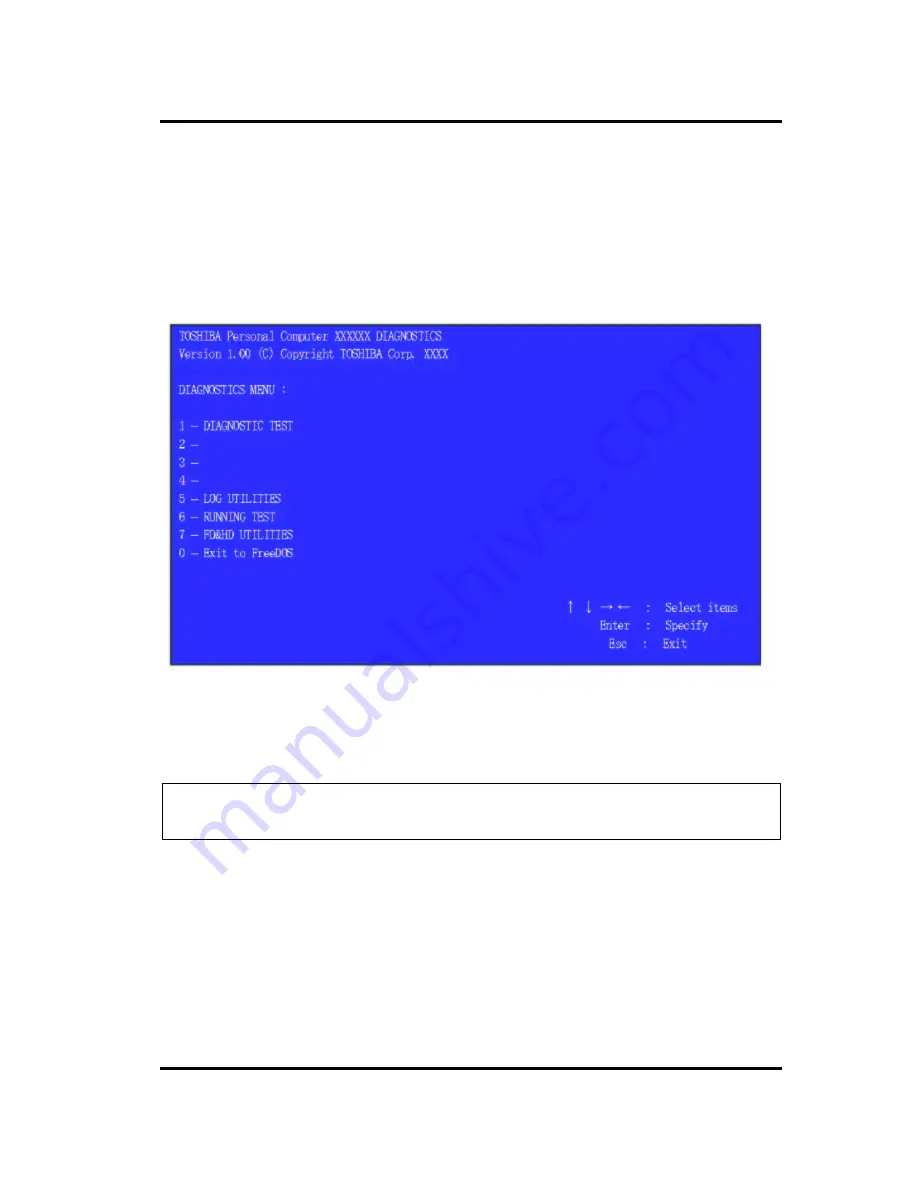
Tests and Diagnostics
3-146 [CONFIDENTIAL])
PORTEGE Z830 Satellite Z830 Series Maintenance Manual (960-883)
3.35.2 How to start T&D
3.35.2.1 Diagnostics
main
menu
Set the TOSHIBA Test & Diagnostic CD to the ODD drive and turn the power of the system
on.
If you select Freedos on the BOOT selection screen then the test program is loaded and the
following test selection screen is displayed. (Refer to section 4.2.2 for details.)
Use the Up or Down cursor key to select your desired item and press the [Enter] key.
If you select [1] on the above screen, the test menu for selecting each test is displayed. In
addition, items
[5] - [7] indicate the tasks to be supported by this T&D.
Note: Pressing the [Esc] key or selecting [0] on the screen terminates this test program
and the FreeDOS command prompt appears.
Содержание Portege Z830
Страница 14: ...1 Hardware Overview 1 2 CONFIDENTIAL PORTEGE Z830 Satellite Z830 Series Maintenance Manual 960 883 ...
Страница 38: ...1 Hardware Overview 1 26 CONFIDENTIAL PORTEGE Z830 Satellite Z830 Series Maintenance Manual 960 883 ...
Страница 40: ...Troubleshooting Procedures 2 2 PORTEGE Z830 Satellite Z830 Series Maintenance Manual 960 883 CONFIDENTIAL 2 ...
Страница 106: ...Tests and Diagnostics 3 2 CONFIDENTIAL PORTEGE Z830 Satellite Z830 Series Maintenance Manual 960 883 3 ...
Страница 280: ... CONFIDENTIAL Chapter 4 Replacement Procedures ...
Страница 281: ...4 Replacement Procedures 4 ii CONFIDENTIAL PORTÉGÉ Z830 835 Satellite Z830 Maintenance Manual 960 883 ...
Страница 285: ...4 Replacement Procedures 4 vi CONFIDENTIAL PORTÉGÉ Z830 835 Satellite Z830 Maintenance Manual 960 883 ...
Страница 368: ... CONFIDENTIAL Appendices ...
Страница 369: ...Appendices App ii CONFIDENTIAL PORTEGE Z830 Satellite Z830 Series Maintenance Manual 960 883 ...
Страница 389: ...Appendices Appendix B Board Layout B 10 CONFIDENTIAL PORTEGE Z830 Satellite Z830 Series Maintenance Manual 960 883 ...
Страница 409: ...Appendices Appendix C Pin Assignments C 20 CONFIDENTIAL PORTEGE Z830 Satellite Z830 Series Maintenance Manual 960 883 ...
Страница 419: ...Appendices Appendix E Key Layout E 2 CONFIDENTIAL PORTEGE Z830 Satellite Z830 Series Maintenance Manual 960 883 ...
Страница 421: ...Appendices Appendix F Wiring diagrams F 2 CONFIDENTIAL PORTEGE Z830 Satellite Z830 Series Maintenance Manual 960 883 ...
Страница 427: ...Appendices Appendix I Reliability I 2 CONFIDENTIAL PORTEGE Z830 Satellite Z830 Series Maintenance Manual 960 883 ...
















































