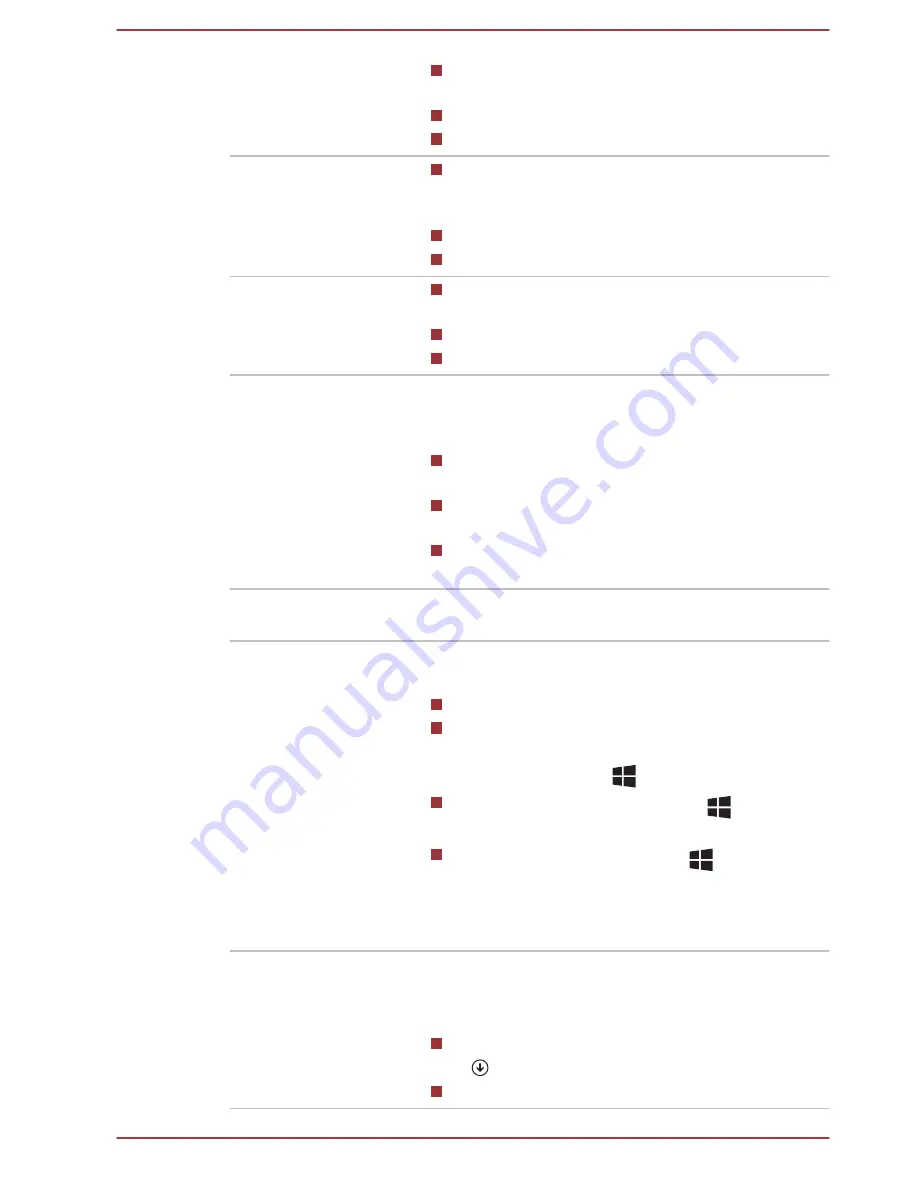
Click
Tap the Touch Pad or click the left Touch
Pad control button once (for Z20t-B).
Left-click the mouse once.
Tap the touch screen once.
Right-click
Tap the Touch Pad with two fingers together
or click the right Touch Pad control button
once (for Z20t-B).
Right-click the mouse once.
Press and hold on the touch screen.
Double-click
Tap the Touch Pad or click the left Touch
Pad control button twice (for Z20t-B).
Left-click the mouse twice.
Tap the touch screen twice.
Charm
You can find a list of charms:
Search
,
Share
,
Start
,
Devices
, and
Settings
by the following
ways:
Point the mouse pointer to the lower-right (or
upper-right) corner of your screen.
Swipe in from the right edge of the Touch
Pad.
Swipe in from the right edge of the touch
screen (only for touch screen models).
Desktop
Click the
Desktop
tile from the Start screen to
access the desktop.
Start screen
You can go back to the Start screen from an app
or the desktop by the following ways:
Click the
Start
charm.
Move the mouse pointer all the way into the
lower-left corner of the screen and then click
the
Start
button (
).
Use the Windows
®
logo key (
) on the
keyboard (for Z20t-B).
Tap the Windows
®
button (
) on your
tablet computer.
For detailed information, refer to the Windows
Help and Support.
Apps view
You can find all of your apps including desktop
programs in the Apps view.
To get to the Apps view:
Move the mouse pointer and then click the
icon in the lower-left corner of the screen.
Slide up from the Start screen.
User's Manual
2-4






























