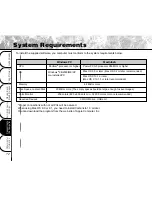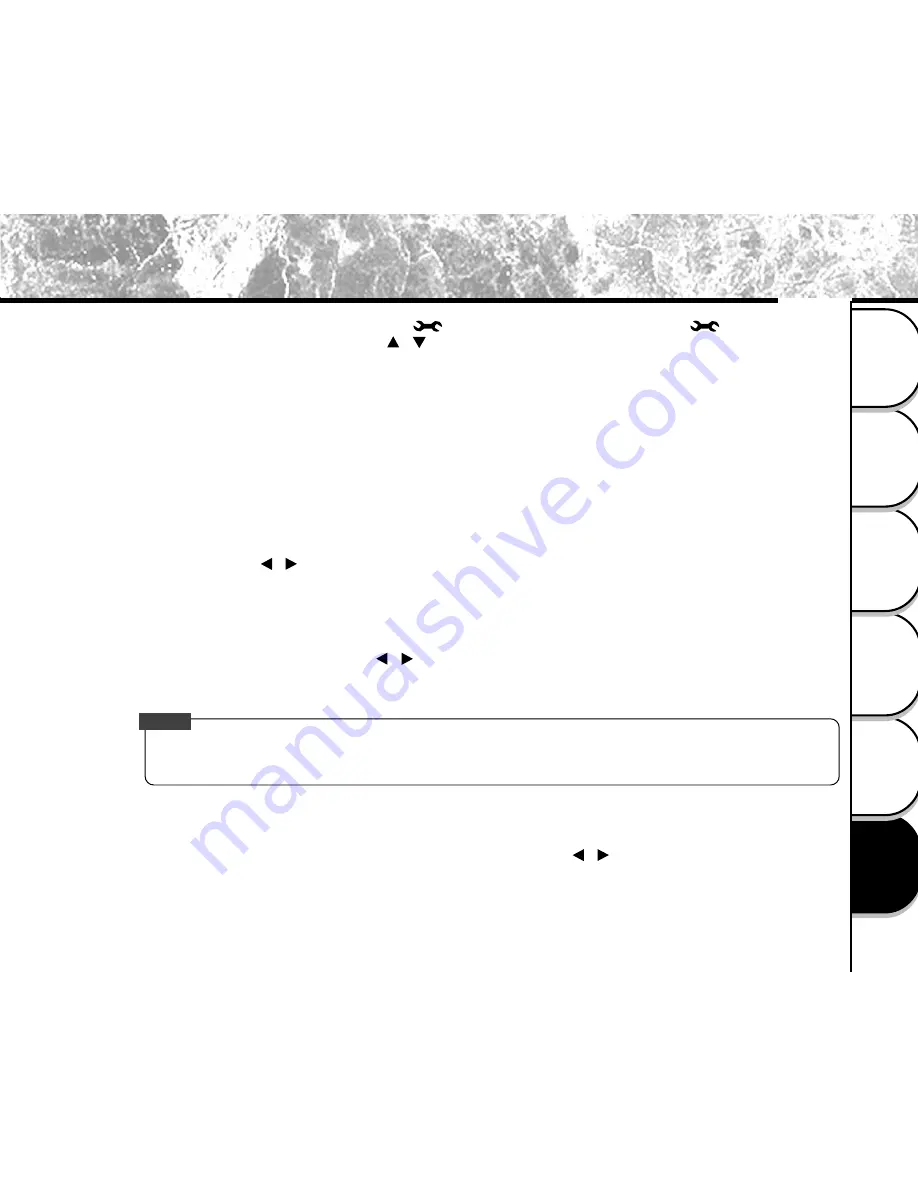
85
Other Useful
Information
Taking Pictures
P
laying Back/
Erasing Images
Recording & V
iewing
V
ideo Clips
Connecting to
the Computer
Getting Ready
Changing the System Settings (Setup Mode)
You can select your preferences on the camera in the [
] mode. Switch the mode dial to the [
] mode and move
to the option you want to configure by using the [ / ] button.
DATE/TIME
Refer to page 42 for SETTING THE DATE AND TIME.
LANGUAGE
Refer to page 41 for CHOOSING THE LANGUAGE.
SOUND
Camera sounds beep each time you press the camera button if this function is enabled. Select [ON] or
[OFF] by using the [ / ] button and then press the [OK] button.
FORMAT MEDIA
This function formats the internal memory or the SD memory card and erases all images stored on either
of them. If you select [YES] with the [ / ] button and press the [OK] button, the FORMAT MEDIA
message appears on the LCD monitor. When you select [YES] and press the [OK] button again, a
progress bar displays, showing the progress of the formatting.
NOTE
The MEDIA indicates the SD memory card while the camera with the SD memory card installed.
If not, the MEDIA indicates the internal memory.
VIDEO MODE
This option allows you to view your images on a TV. Connect the camera to your TV via the video cable
connection first. Then select the video output format by using the [ / ] button and press the [OK]
button.