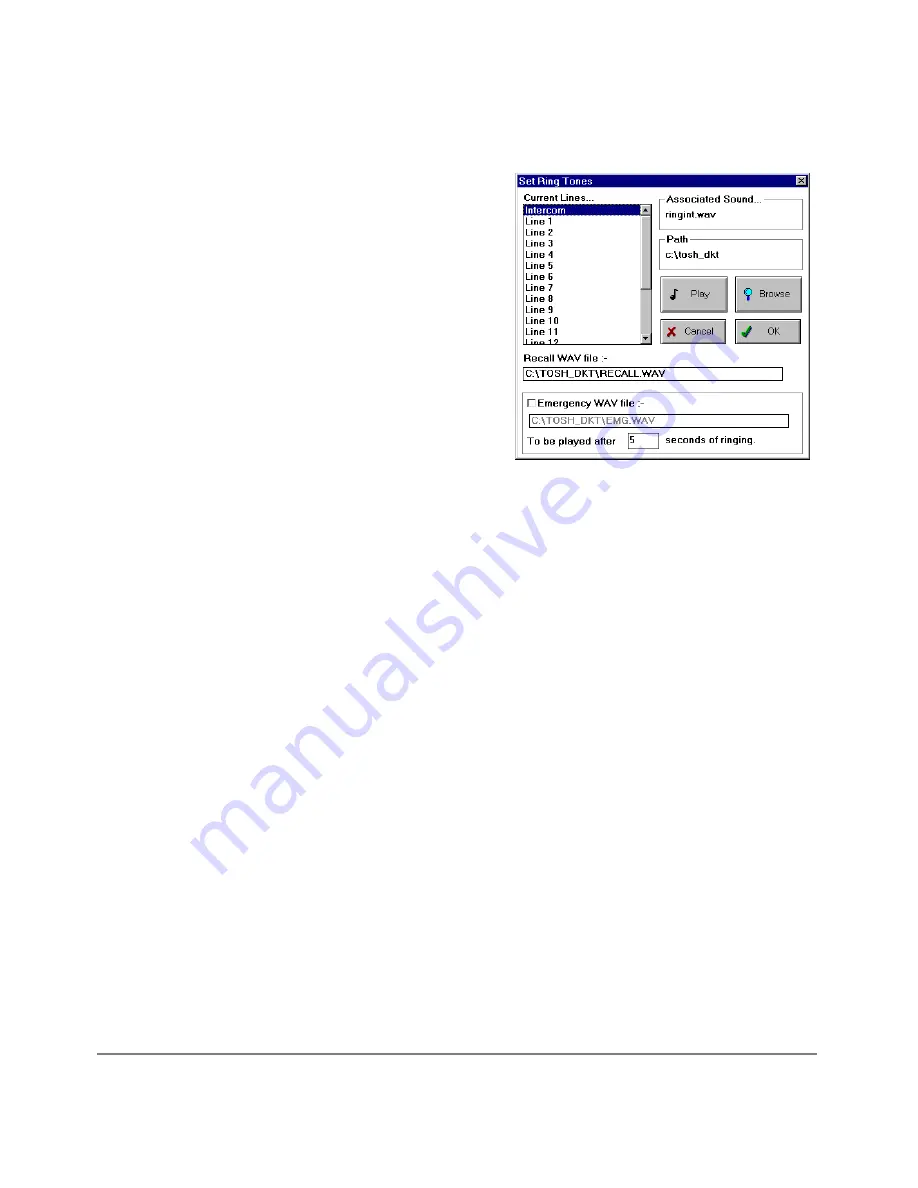
Setup Menu
——————————————————————————————————————————
48
Strata DK PC-DKT
Ring sounds
If you have a sound card, you can select the
way ringing tone is applied when receiving a
call on a [DN] or CO line.
➤
To set ringing tone
1. Click Setup, then Ring Sounds.
2. From the dialog box, select Intercom/
Line and the default ringint.wav for the
intercom line or ringext.wav for the CO
lines displays in the Associated Sound...
box. This is the sound file that is played
whenever you receive an incoming call
on that Intercom/Line.
3. To change the sound file, click Browse and find the WAV file you want to use.
Select the file and click OK. The file name displays in the Associated Sound...
box.
4. (Optional) Once the file is listed in the box, you can hear the ringing tones by
clicking Play.
5. Repeat the procedure for each line for which you want to set/change a ringing
tone.
6. To change the Recall WAV file, highlight the default selection of recall.wav and
click Browse. Repeat the selection process in Step 3.
7. (Optional) Click “Emergency WAV file” to activate the option. If you want a
shorter/longer ringing time, change the five second default. To change the default
WAV file, highlight the default selection of emg.wav and click Browse. Repeat
the selection process in Step 3.
8. When you are finished, click OK.
2385
Содержание PC-DKT
Страница 1: ...May 1999 Digital Business Telephone Systems PC Digital Telephone User Guide ...
Страница 6: ...iv Strata PC DKT ...
Страница 10: ...Related Documents viii Strata PC DKT ...
Страница 18: ...Keyboard Control Summary 8 Strata DK PC DKT ...
Страница 30: ...Step 7 Program the Strata DK 20 Strata DK PC DKT ...
Страница 62: ...Help Menu 52 Strata DK PC DKT ...









































