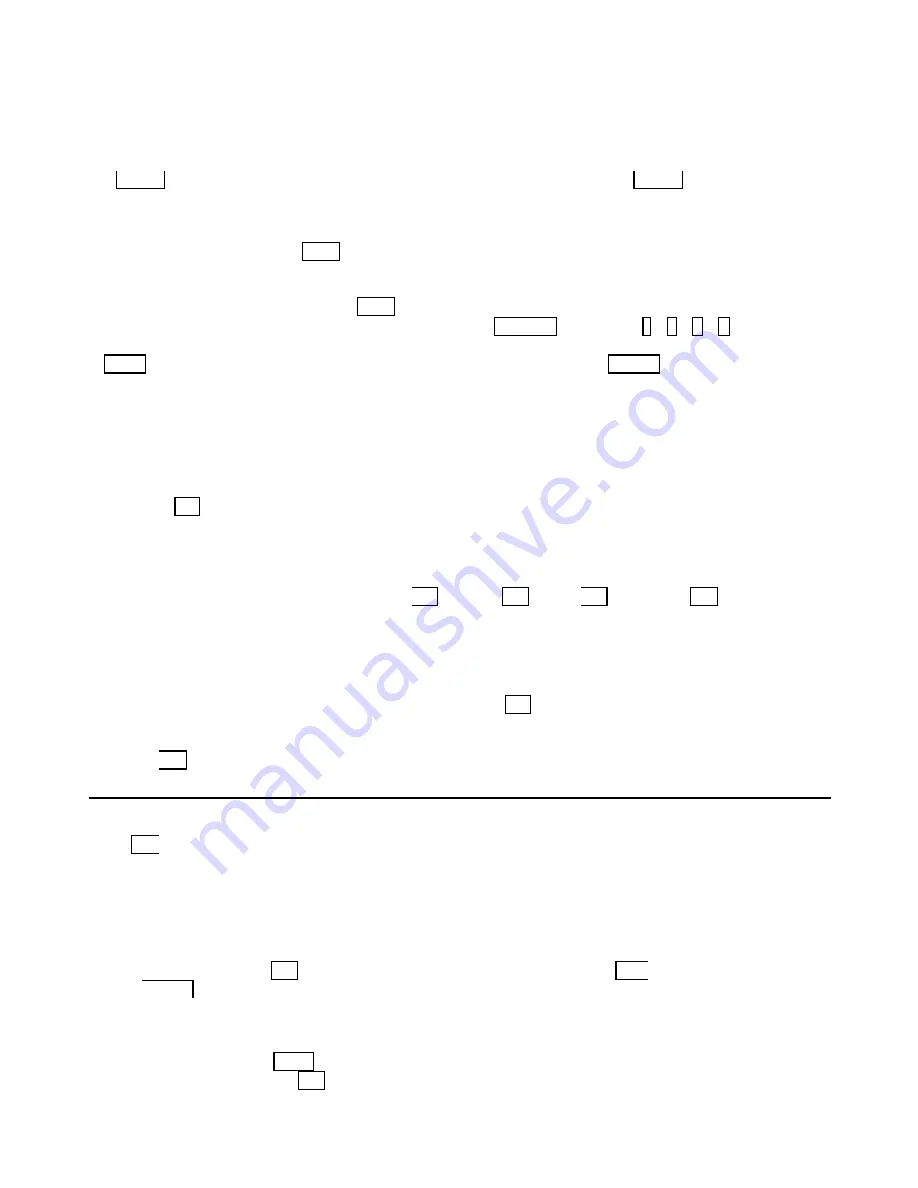
31
5-3 Selecting I.D.
If using Cube Commander software simply select the two digits I.D. for the cube you wish to control.
If using remote control it is necessary to press ID.SEL to access the correct menu for I.D. selection
and control.
If ID.ALL is pressed instead of an alpha-numeric key ‘X’ will appear, pressing ID.ALL twice will
display ‘XX’ (two wild cards) which will allow to control of all units simultaneously.
6.
Magnification
To magnify the image, press MAG in Adjust Mode to change the magnification factor then type H+V
magnification numbers as needed such as 1x1, 2x2… It is also possible to select the magnification
factor for uneven magnification as 4x3 for example, horizontal of x4 and vertical of x3 magnification.
To make this magnification effective, MAG needs to be clicked again.
Once the desired magnification has been selected press LAYOUT followed by ´ ` < > to select
the portion of the image to be displayed. If the picture will not match at the mullion area, then
POSI. will cover the adjustment. Then, to memorize this picture, press WRITE .
7.
Function in Special mode
7-1. Auto-Adjust On-Off
This is to select if automatic centering function, of frequency converter, necessary or not.
Auto center may have a chance to shift the image when power is completely down and on again.
7-2. Picture in Picture
By using 7 key after entering Spe cial mode, Picture in Picture is possible. Always, the base picture
is PC signal supplied to RGB input and small window picture is the signal supplied to Video input,
composite signal.
7-3. OSD color
On screen display color can be changed by 8 : white, A : red, B : green or C : blue in
Special mode.
7-4. Power On delay
By the setting of small power on timing to avoid the same time of lamp trigger, power supply can
be set from 0-sec to 4.5-sec. This delay time is not accurate since the lamp may not ignite by the
1
st
trigger all the time. Entering SPECIAL mode, then click 9 makes to change the Delay time.
7-5. Firmware version
Using D button in Special mode, the system Firm-ware version could be displayed.
ADJUSTMENT
7-6. Lamp Timer History
By E button, Lamp usage timer history could be displayed.
7-7. Current Lamp Timer indication
This mode will display only one lamp display, the current lamp. When lamp timer needs to reset,
Entering to this mode will conduct to the further operation.
7-8.
Lamp Timer Reset
While in Special mode, F will indicate the current lamp timer and using STD button twice,
then WRITE button, the current timer count will stop and starts from new counter reading.
8. Function in Service mode
8-1. OSD Mute
This is similar as like as CALL button clicked while in Adjust mode, OSD would be erased or
displayed on the screen by 1 button while in Service mode. Even when OSD is erased, still the

























