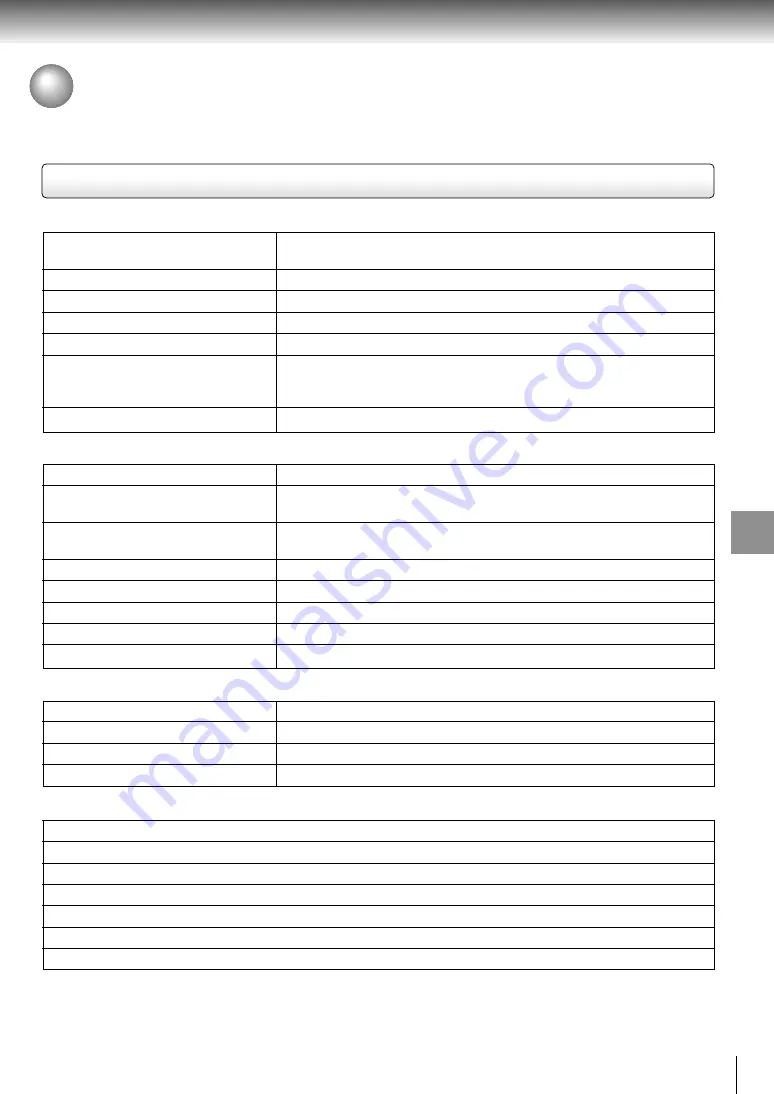
79
Other
s
Specifications
Player / Connectors / Liquid crystal display / Supplied accessories
Player
Power supply
DC 12 V (Rated current : 2 A)
120 V AC, 60 Hz (with the supplied AC adapter)
Mass
870 g
External dimensions
217.3
×
35.1
×
163.8 mm (W/H/D)
Signal system
Standard NTSC
Laser
Semiconductor laser, wavelength 650 nm / 795 nm
Frequency range
DVD linear sound : 48 kHz sampling 4 Hz to 22 kHz
96 kHz sampling 4 Hz to 44 kHz
192 kHz sampling 4 Hz to 88 kHz
Operating conditions
Temperature: 5
°
C to 35
°
C, Operation status: Horizontal
Connectors
Video output (AV OUT)
1.0 V (p-p), 75
Ω
, negative sync., Ø3.5mm mini jack
×
1
S video output (S VIDEO)
(Y) 1.0 V (p-p), 75
Ω
, negative sync., Mini DIN 4-pin
×
1
(C) 0.286 V (p-p), 75
Ω
Component video output
D connector 14-pin, 2 lines, 1.27 mm pitch
(COMPONENT VIDEO)
(Y): 1.0 V (p-p), 75
Ω
, (C
B
• C
R
): 0.7 V (p-p), 75
Ω
Audio output (BITSTREAM/PCM)
Optical/coaxial connector (Ø3.5mm)
×
1
Audio output (AV OUT)
1.5 V (rms), 220
Ω
, Ø3.5mm mini jack
×
1
Video input (AV IN)
1.0 V (p-p), 75
Ω
, negative sync., Ø3.5mm mini jack
×
1
Audio input (AV IN)
2.0 V (rms), Ø3.5mm mini jack
×
1
Headphone terminal
Ø3.5mm stereo mini jack
×
2
Liquid crystal display
Panel size
8.9 inches
Projection system
TN color transmission
Driving system
Poly silicon TFT active matrix
Resolution
1024
×
600 (effective pixel rate : more than 99.99%)
Supplied accessories
Audio/video cable ................................................. 1
Remote control (MEDR04AX) .............................. 1
Coin-shaped battery (CR2025) ............................. 1
AC adapter (UA2035) ........................................... 1
Battery pack (MEDB02SX) ................................... 1
Component video cable ........................................ 1
Power cord ........................................................... 1
• Designs and specifications are subject to change without notice.
Содержание P2000 - DVD Player - 8.9
Страница 3: ...3 Introduction Location of the required label 1 ...
Страница 14: ......
Страница 40: ......
Страница 66: ......
Страница 77: ...Others Before Calling Service Personnel Specifications LIMITED WARRANTY PORTABLE DVD PLAYER ...
Страница 82: ...Printed in Japan ...


















