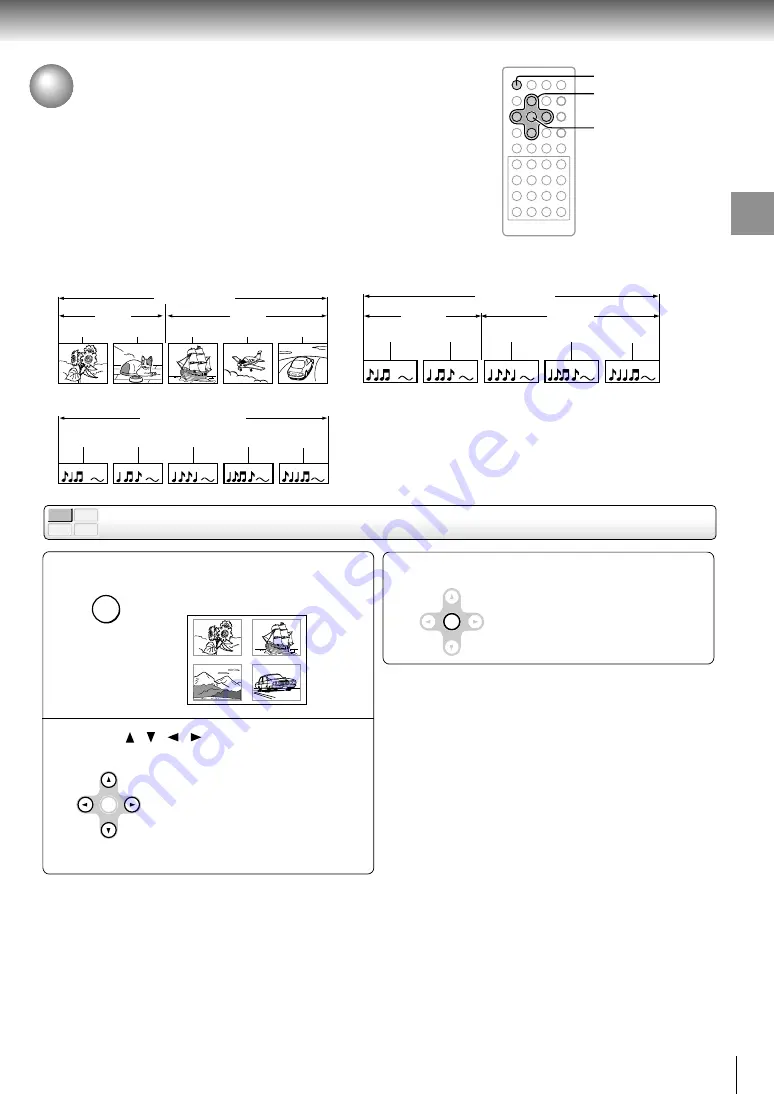
29
Basic playback
DVD-V
VCD
DVD-A
CD
Locating a title using the top menu
Locating a Specific Title, Chapter, or Track
Normally, DVD video discs are divided into titles, and the titles are sub-divided into chapters. DVD audio discs are divided
into groups, and the groups are sub-divided into tracks. VIDEO CDs and audio CDs are divided into tracks. You can quickly
locate any specific title, chapter, group, or track.
Press TOP MENU.
The top menu appears.
e.g.
Press / / / to select the title you
want.
If the titles in the top menu are
assigned a number, you can directly
locate a specific title by pressing its
designated number with the number
buttons.
Press ENTER.
Playback starts from chapter 1 of the
selected title.
1
2
3
Notes
• The instructions above describe basic procedures which
may vary depending on the contents of the DVD video disc.
If different instructions appear on the screen, follow those
instructions.
• If you display the top menu during playback and press the
TOP MENU button again without selecting any title, the
player may resume playback from the point where you first
pressed the TOP MENU button (depending on the actual
DVD video disc.)
When using a DVD audio disc, the player resumes playback
from the beginning of the track where you pressed the TOP
MENU button.
• This method of locating a title is available only on a disc that
contains a top menu.
• Instruction notes of discs may refer to the button that
displays the top menu as TITLE button.
DVD video disc
Title 1
Title 2
Chapter 1
Chapter 2
Chapter 1
Chapter 2
Chapter 3
Track 1
Track 2
Track 3
Track 4
Track 5
VIDEO CD/Audio CD
Group 1
Group 2
Track 1
Track 2
Track 1
Track 2
Track 3
DVD audio disc
1
2
3
TOP MENU
ENTER
ENTER
TITLE 1
TITLE 3
TITLE 2
TITLE 4
Содержание P2000 - DVD Player - 8.9
Страница 3: ...3 Introduction Location of the required label 1 ...
Страница 14: ......
Страница 40: ......
Страница 66: ......
Страница 77: ...Others Before Calling Service Personnel Specifications LIMITED WARRANTY PORTABLE DVD PLAYER ...
Страница 82: ...Printed in Japan ...
















































