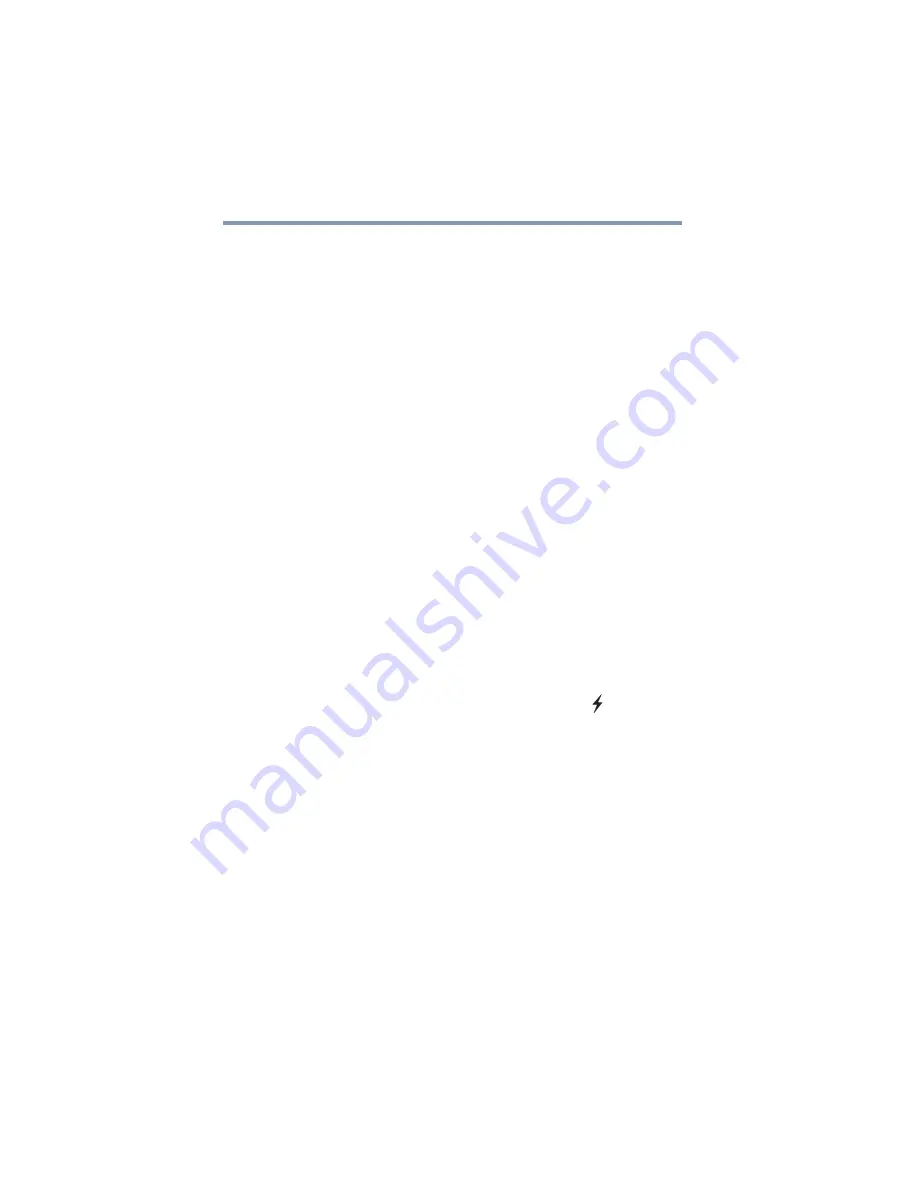
168
If Something Goes Wrong
Develop good computing habits
5
Use the new hardware or software for a while, noting any
new problems. Make sure that your critical applications
(email, business applications, etc.) are working correctly,
and verify that important devices are still functioning.
6
For each additional hardware or software item, repeat
these steps, starting at step 1 if any of your critical data has
changed, or starting at step 2 if no critical data has
changed.
Cannot use the “USB Sleep and Charge function.”
❖
The setting of “USB Sleep and Charge function” may be
Disabled. Change the setting to Enabled.
❖
Some external devices may not be able to use the “USB Sleep
and Charge function.” In this case, please try one or more of
the following methods.
❖
Change the Enabled mode setting.
❖
Turn OFF the computer while external devices are
connected.
❖
Connect external devices after turning OFF the computer.
If this function cannot be used, change the setting to Disabled.
❖
Make sure that you are connected to a compatible port.
USB Sleep and Charge is not working
❖
Make sure that the device you want to charge is connected to a
port that supports the USB Sleep and Charge function. Ports
that support this feature are identified with the (
) icon.
❖
USB Sleep and Charge may be disabled. Open the TOSHIBA
Sleep and Charge Utility to check if the feature is disabled and
to enable it if necessary. For more information, see
“Enabling/Disabling USB Sleep and Charge” on page 141
❖
Try selecting a different charging mode in the TOSHIBA Sleep
and Charge Utility, if your computer provides more than one
charging mode. For more information, see
.
❖
If you are attempting to charge a device without an AC adaptor
connected to the computer, the computer's battery power may
be below the limit specified in the USB Sleep and Charge
Utility or the battery may be depleted. Lower the limit in the
USB Sleep and Charge Utility to enable charging at the current
battery power level, or, if battery power is running low or is
depleted, connect the AC adaptor to your computer.
















































