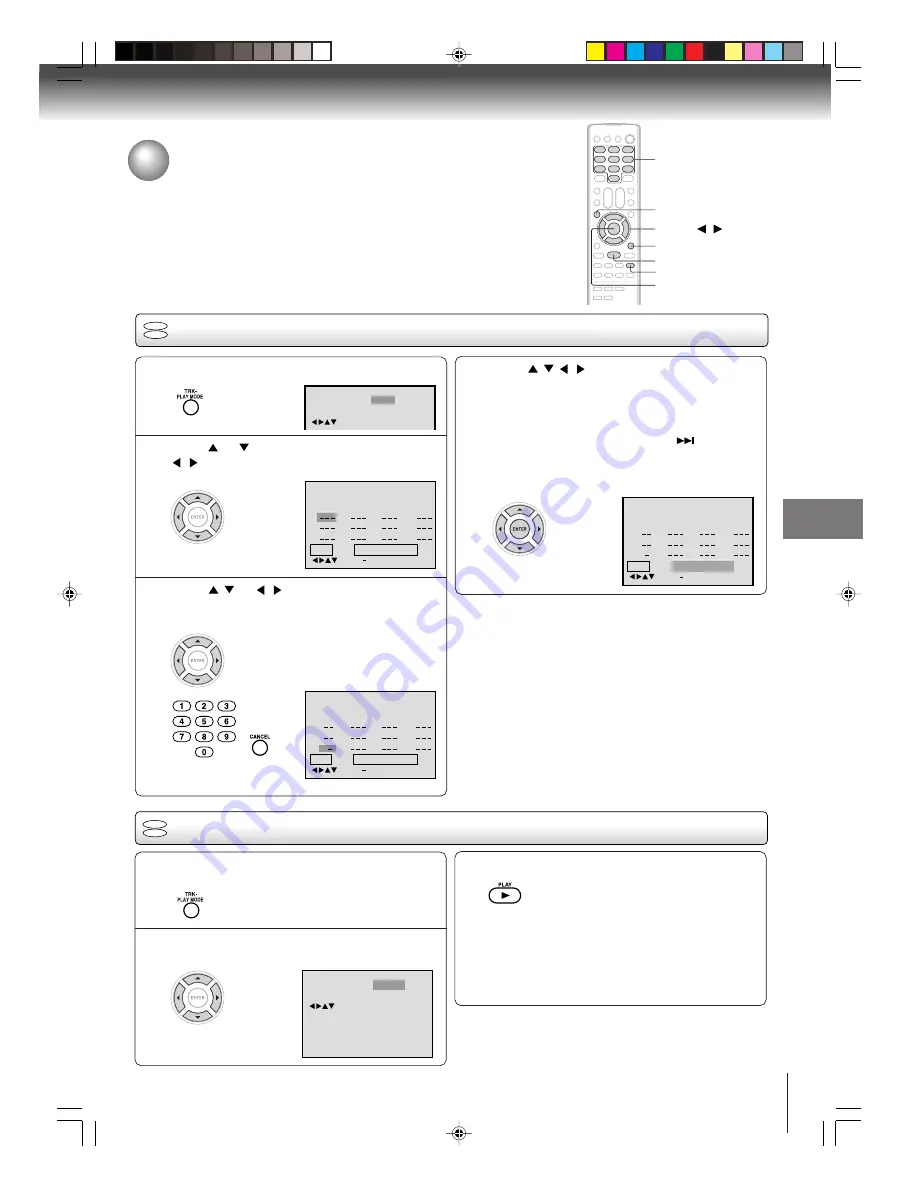
49
Ad
v
anced pla
ybac
k (D
VD)
Program playback/Random playback
You can arrange the playback order of tracks or files on the disc. And also
the unit selects tracks or files at random and playback them. These feature
works for Audio CD and Video CD.
ENTER
▲
/
▼
/
/
PLAY MODE
0–9
CANCEL
Program playback
VCD
CD
Press PLAY MODE in the stop mode.
Press
or
to select Play Mode, then press
/
to select “Program”.
Press
/
or
/
to select the programming
position. Use Number buttons (0–9) to input the
Track or file numbers.
• To program others, repeat step 3.
• If you input a wrong number, press
CANCEL.
1
2
3
!!
"#$" "$"
!"#! !$#!
$
4
Clear
Program Playback
5
8
11
6
9
12
4
7
10
Repeat
: Off
Play Mode
: Program
/Enter/0 9/Cancel/Play Mode
2 3
3 1 1
1 9
Press
/
/
/
to select “Program Playback”
and press ENTER.
The programs you selected will start to playback in
the order.
• In case of JPEG file, press
SKIP
to continue
the program playback.
• To resume normal playback, select Play Mode:
“Off” in step 2.
Notes:
• In playing back the Video CD with PBC, you cannot set
Program playback.
• The program is cancelled when you open the disc tray or
turn the power off.
■
To change the program
1. In the program mode, press
C
/
D
/
B
/
A
to select the track
number.
2. Press
Number buttons (0–9)
to select the track number to
be replaced.
■
To clear the program one by one
In the program mode, press
C
/
D
/
B
/
A
to select the track
number. Then press
CANCEL
.
■
To clear all the programs
In the program mode, press
C
/
D
/
B
/
A
to select “Clear”. Then
press
ENTER
.
Random playback
VCD
CD
Press
C
C
C
C
C
/
D
D
D
D
D
to select Play Mode, then press
B
B
B
B
B
/
A
A
A
A
A
to select “Random”.
1
Press PLAY.
The Random Playback will start.
3
2
Note:
In playing back the Video CD with PBC, you can not set
Random playback.
Press PLAY MODE during playback or stop
mode.
• If you set “Random” during playback mode,
Random playback will begin after the track that is
currently being played has ended.
• To resume normal playback, select Play Mode:
“Off” in step 2.
PLAY
SKIP
7
5T40301A [E]p48-52
3/1/05, 10:19
49






























