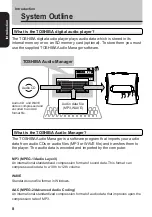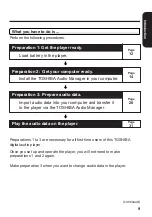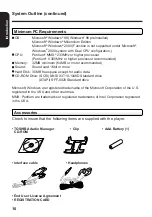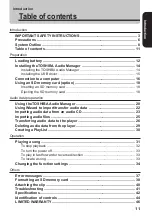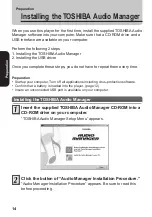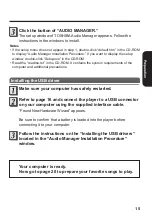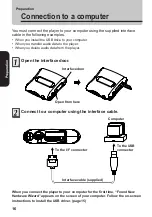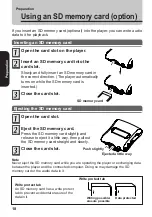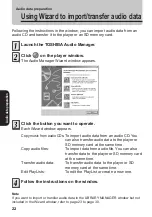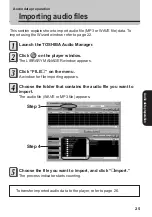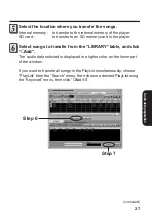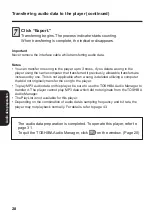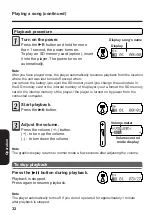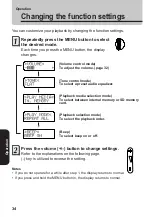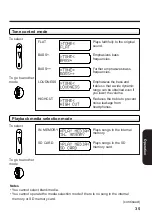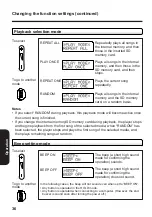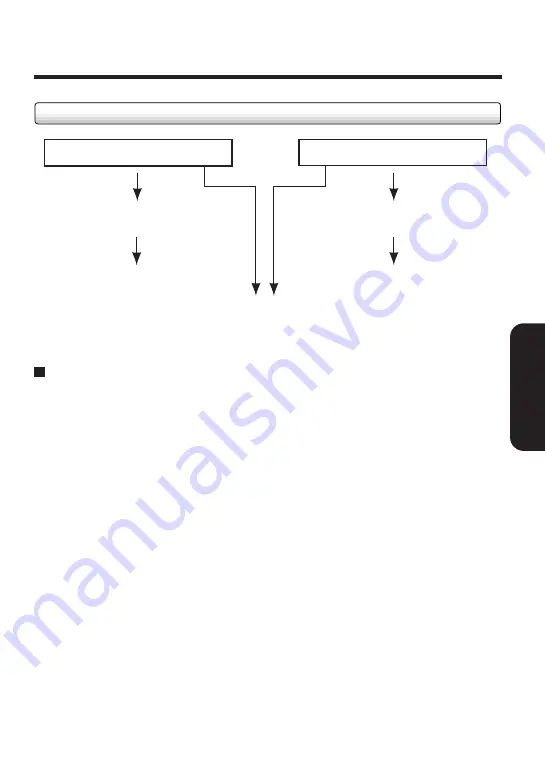
21
Audio data preparation
Notes on the TOSHIBA Audio Manager
• Display requirement
Use the TOSHIBA Audio Manager on a computer with a color monitor
with resolution greater than 800 x 600 and more than 65536 color
capacity. If color resolution is less than 800 x 600, windows of the
program will be displayed outside the visible screen area.
• Drive assignment
A computer will recognize this player as a new drive when connected,
and assign it the first available position. However, if the last position is
occupied by a network drive, a computer will not assign the player the
first vacant position, but instead to last position, thereby voiding the
network drive position. Assign your network drive a position that does not
include the player.
• If you cannot click a window of TOSHIBA Audio Manager, your system
may be running short of available application memory. Quit all
unnecessary applications.
• Refer to the README.TXT for CD-ROM drives on which the TOSHIBA
Audio Manager has been approved to run. If you use a CD-ROM drive
not included there, the TOSHIBA Audio Manager may not import audio
data directly. In this case, encode audio data from the analog input device
on your computer into an WAVE file using software commercially
available on market, then import it into the TOSHIBA Audio Manager.
Procedures for importing and transferring audio data
Audio CD data
“Importing audio data from
an audio CD” (page 23)
“Transferring audio data to
the player” (page 26)
Using Wizard
“Using Wizard to import/transfer
audio data” (page 22)
“Importing audio file”
(page 25)
“Transferring audio data to
the player” (page 26)
Audio file (MP3, WAVE) data