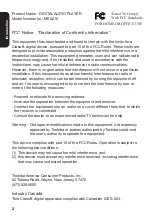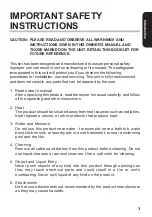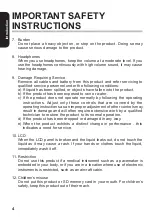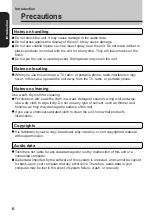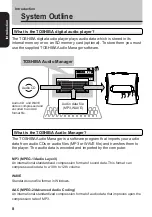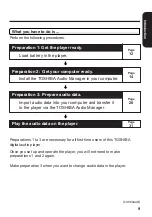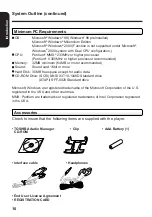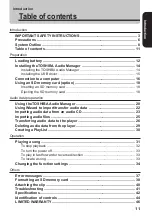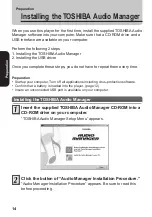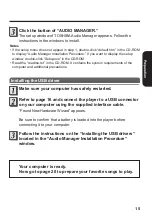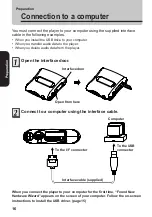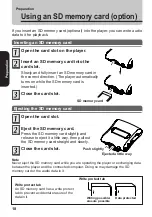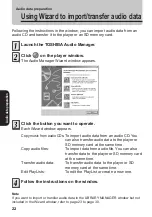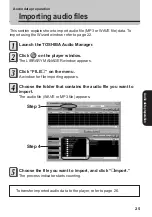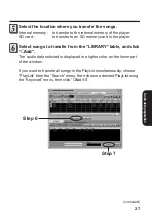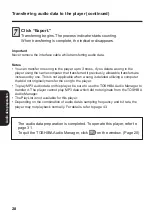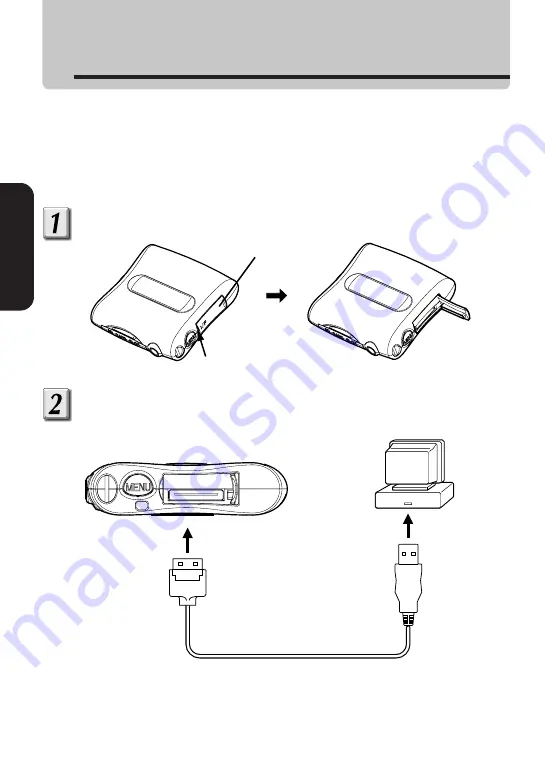
16
Preparation
Preparation
Connection to a computer
You must connect the player to your computer using the supplied interface
cable in the following examples.
• When you install the USB drive to your computer.
• When you transfer audio data to the player.
• When you delete audio data from the player.
Open the interface door.
Connect to a computer using the interface cable.
When you connect the player to your computer for the first time, “Found New
Hardware Wizard” appears on the screen of your computer. Follow the on-screen
instructions to install the USB driver. (page 15)
To the I/F connector
To the USB
connector
Computer
Interface cable (supplied)
PUSH
Interface door
Open from here