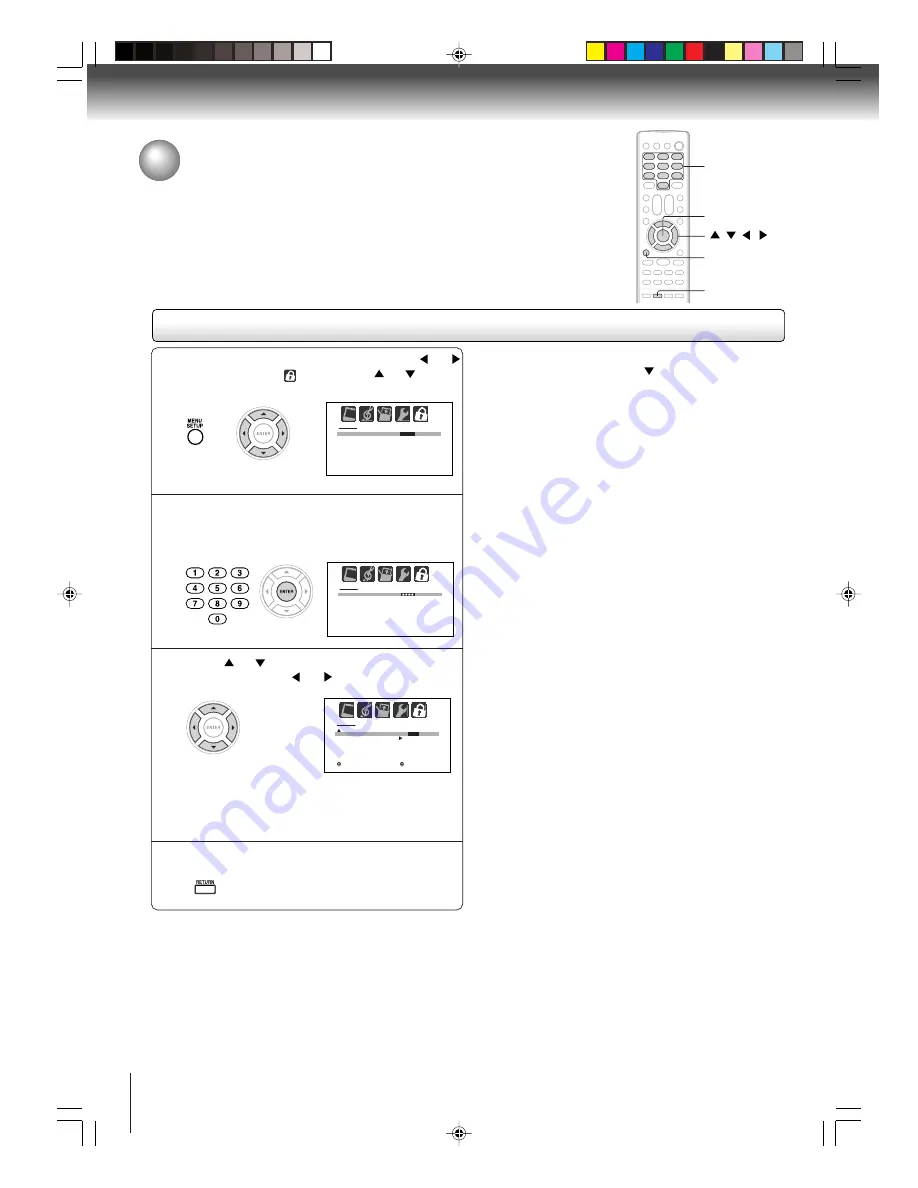
32
TV operation
You can lock the front panel buttons to prevent your settings from being
changed accidentally (by children, for example). When the front panel
lock is in ON, all control buttons on the unit’s front panel (except
POWER) do not operate.
Using the front panel lock feature
Using the front panel lock feature
1
Press MENU in the TV mode, then press
or
to select LOCKS menu. Press
or
to
display the password entering mode.
2
Use the Number buttons (0-9) to enter your
password, then press ENTER.
The LOCKS menu appears.
3
Press
or
to select “FRONT PANEL
LOCK” and press
or
to select “ON”.
If a button on the front panel is
pressed, the message “NOT
AVAILABLE” appears.
3
3
3
3
3
To unlock the front panel:
Press and hold the VOLUME
button on the front
panel for about 10 seconds until the message “FRONT
PANEL LOCK:OFF” appears on-screen.
You also can unlock the front panel using the menus:
Select “OFF” in the step 3.
Press RETURN to clear the menu screen.
4
ENTER
/
/
/
0–9
RETURN
MENU
L O C K S
PA S S W O R D
- - - -
[ 0 - 9 ] : S E L E C T C A N C E L : C L E A R
E N T E R : S E T
R E T U R N : E N D
L O C K S
PA S S W O R D
[ 0 - 9 ] : S E L E C T C A N C E L : C L E A R
E N T E R : S E T
R E T U R N : E N D
L O C K S
F R O N T PA N E L L O C K
N E W PA S S W O R D
: S E L E C T
: A D J U S T
O N /
O F F
R E T U R N : E N D
R E T U R N : E N D
5V80101A [E]p30-34
2/22/06, 1:15 PM
32
















































