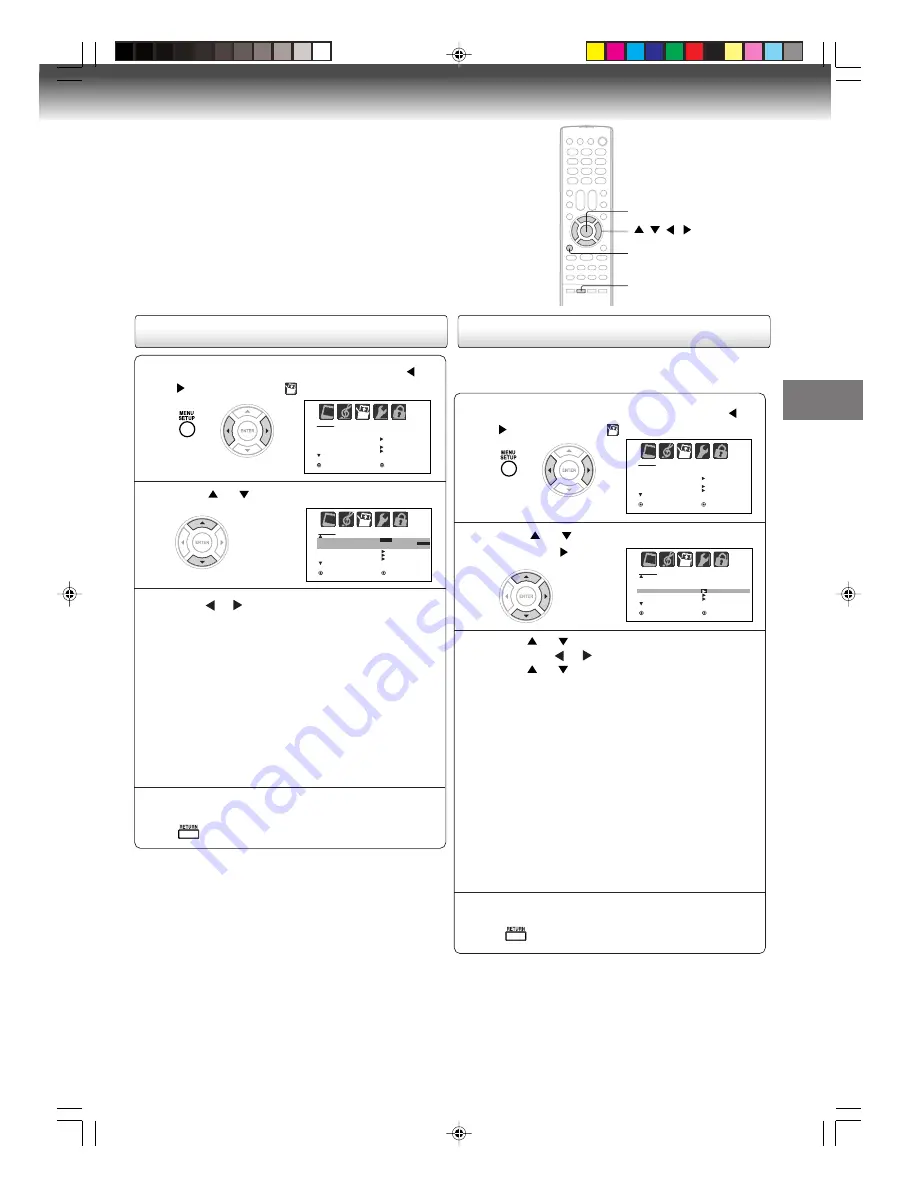
27
TV operation
Using the closed caption feature
Press MENU in the TV mode, then press
or
to select SETUP menu.
1
Press
or
to select “CLOSED CAPTION”.
2
Press or to select the desired Closed
Caption mode, as follows:
• To view captions, select C1 or C2 (C1 displays
translation of the primary language in your area.)
Note:
If the program or video you selected is not
closed captioned, no captions will display on-screen.
• To view text, select T1 or T2.
Note:
If text is not available in your viewing area, a
black rectangle may appear on-screen. If this
happens, set the Closed Caption feature to OFF.
• To turn the Closed Caption feature off, select OFF
in the Closed Caption menu.
3
4
Press RETURN to clear the menu screen.
This feature is designed to customize Digital Captions
only.
Press MENU in the TV mode, then press
or
to select SETUP menu.
1
Press
or
to select “CC ADVANCED”,
then press
.
2
Press
or
to select desired item to adjust,
then press
or .
Press
or
to select the desired setting,
then press ENTER.
3
You can select from among the following items and
parameters.
TEXT SIZE
: AUTO, SMALL, STANDARD, LARGE
TEXT TYPE
: AUTO, DEFAULT, MONO W. SERIF,
PROP W. SERIF, MONO W/O SERIF, PROP W/O
SERIF, CASUAL, CURSIVE, SMALL CAPITALS
TEXT EDGE
: AUTO, NONE, RAISED, DEPRESSED,
UNIFORM, LEFT DROP SHADOW, RIGHT DROP
SHADOW
TEXT COLOR
: AUTO, BLACK, WHITE, RED, GREEN,
BLUE, YELLOW, MAGENTA, CYAN
BACKGROUND COLOR
: AUTO, BLACK, WHITE,
RED, GREEN, BLUE, YELLOW, MAGENTA, CYAN
4
Press RETURN to clear the menu screen.
Using the CC Advanced feature
S E T U P
C L O S E D C A P T I O N
C C A DVA N C E D
P I C T U R E S I Z E
P I C T U R E S C R O L L
O F F
: S E L E C T
: A D J U S T
C 1 / C 2 / T 1 / T 2 /
O F F
R E T U R N : E N D
R E T U R N : E N D
S E T U P
L A N G UAG E
C L O C K S E T
T V / C A B L E
C H P R O G R A M
A D D / E R A S E
E N G L I S H
C A B L E
: S E L E C T
: A D J U S T
R E T U R N : E N D
R E T U R N : E N D
S E T U P
L A N G UAG E
C L O C K S E T
T V / C A B L E
C H P R O G R A M
A D D / E R A S E
E N G L I S H
C A B L E
: S E L E C T
: A D J U S T
R E T U R N : E N D
R E T U R N : E N D
S E T U P
C L O S E D C A P T I O N
C C A DVA N C E D
P I C T U R E S I Z E
P I C T U R E S C R O L L
O F F
: S E L E C T
: A D J U S T
R E T U R N : E N D
R E T U R N : E N D
RETURN
MENU
/
/
/
Notes:
• You also can display the CLOSED CAPTION menu screen
by pressing CLOSED CAPTION on the remote control.
• When a digital signal is received, you can choose from CS1,
CS2, CS3, CS4, CS5, CS6, C1, C2, C3, C4, T1, T2, T3, T4,
and OFF.
Note:
Do not set the Closed Caption “Text Color” and “Background
Color” as the same color or you will not be able to see the text.
ENTER
5V80101B [E]p22-29
07`03`06, 09:58
27
















































