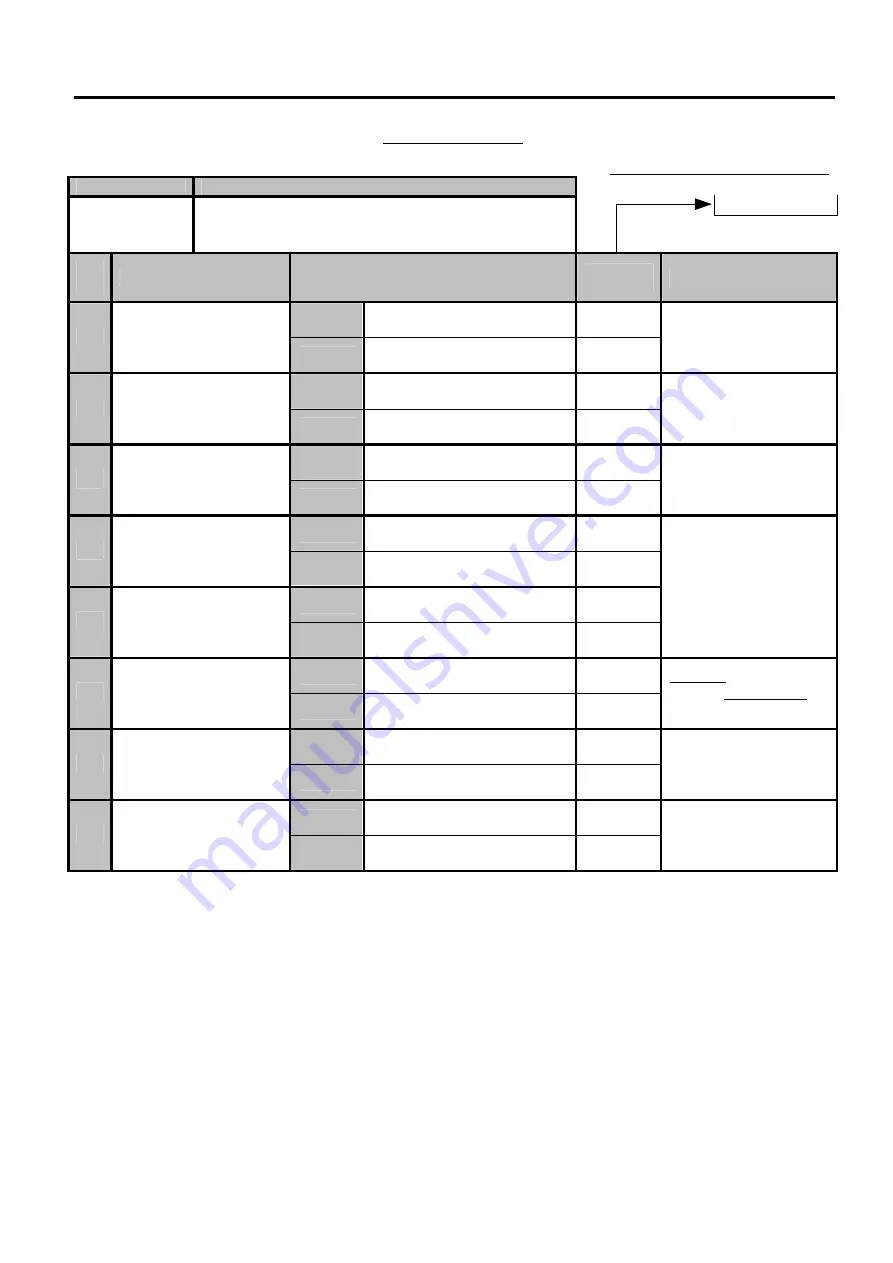
6. TERMINAL FILE PROGRAMMING
EO3-11106
6.5 System Option Programming
6-39
System Option Table
Standard Bit Set (auto-set by RAM Clear)
ADDRESS NO.
CONTENTS
0
32
OPTIONAL FUNCTION X
BIT
NO.
ITEM
SELECTIVE STATUS
STANDARD
STATUS
REMARKS
RESET
ANY NUMBER OF TIMES
*
1
[%+]
and
[%-]
after a
Subtotal within a Sale
SET
ONLY ONCE ALLOWED
RESET
*
2
-- vacant --
SET
RESET
NON-ACTIVE
*
3
Automatic Cashier Sign
OFF on finalizing a sale
SET
ACTIVE
NOTE 1
below
RESET
USED AS
[%+]
KEY
*
4
[% I]
key Use (= SFKC
70)
SET
USED AS
[%-]
KEY
RESET
USED AS
[%-]
KEY
*
5
[% II]
key Use (= SFKC
71)
SET
USED AS
[%+]
KEY
NOTE 2
below
RESET
Sale Total Including PB
*
6
Amount Print on
[CRT]
Depression to Finalize a
Sale including Previous
Balance
SET
Sale Total Excluding PB
Displays Sale Total
amount including PB in
either status
RESET
NOT COMPULSORY
*
7
Salesperson Sign-ON
Before Sale Item Entries
SET
COMPULSORY
NOTE 3
below
RESET
ALLOWED
*
8
Salesperson Sign-ON
Anytime During a Sale
SET
PROHIBITED
NOTE 1:
If SET (ACTIVE), the signed-ON cashier will automatically be signed OFF on finalizing each sale. At the automatic cashier sign
OFF, the description “SIGN OFF” is printed neither on the receipt nor on the journal.
NOTE 2:
Bit No.4 and No.5 are provided in case your user wants two
[%-]
keys or two
[%+]
keys rather one for each.
One
[%+]
and one
[%-]
(Standard Bit Status):
Bit No. 4…..RESET (%I = %+), Bit No. 5…..RESET (%II = %-)
Two
[%-]
keys:
Bit No. 4…..SET (%I = %-),
Bit No. 5…..RESET(%II = %-)
In this case, do not forget to change the Financial Total Name of the %I key.
Two
[%+]
keys:
Bit No. 4…..RESET (%I = %+), Bit No. 5…..SET (%II = %+)
In this case, do not forget to change the Financial Total Name of the %II key.
NOTE 3:
NOT COMPULSORY:
A Salesperson Sign-ON may or may not be operated for sale entries.
COMPULSORY:
A Salesperson must sign ON first of all the sale items of Department, PLU, Amount Discount, Vendor
Coupon, or PB+, PB-, entries.








































