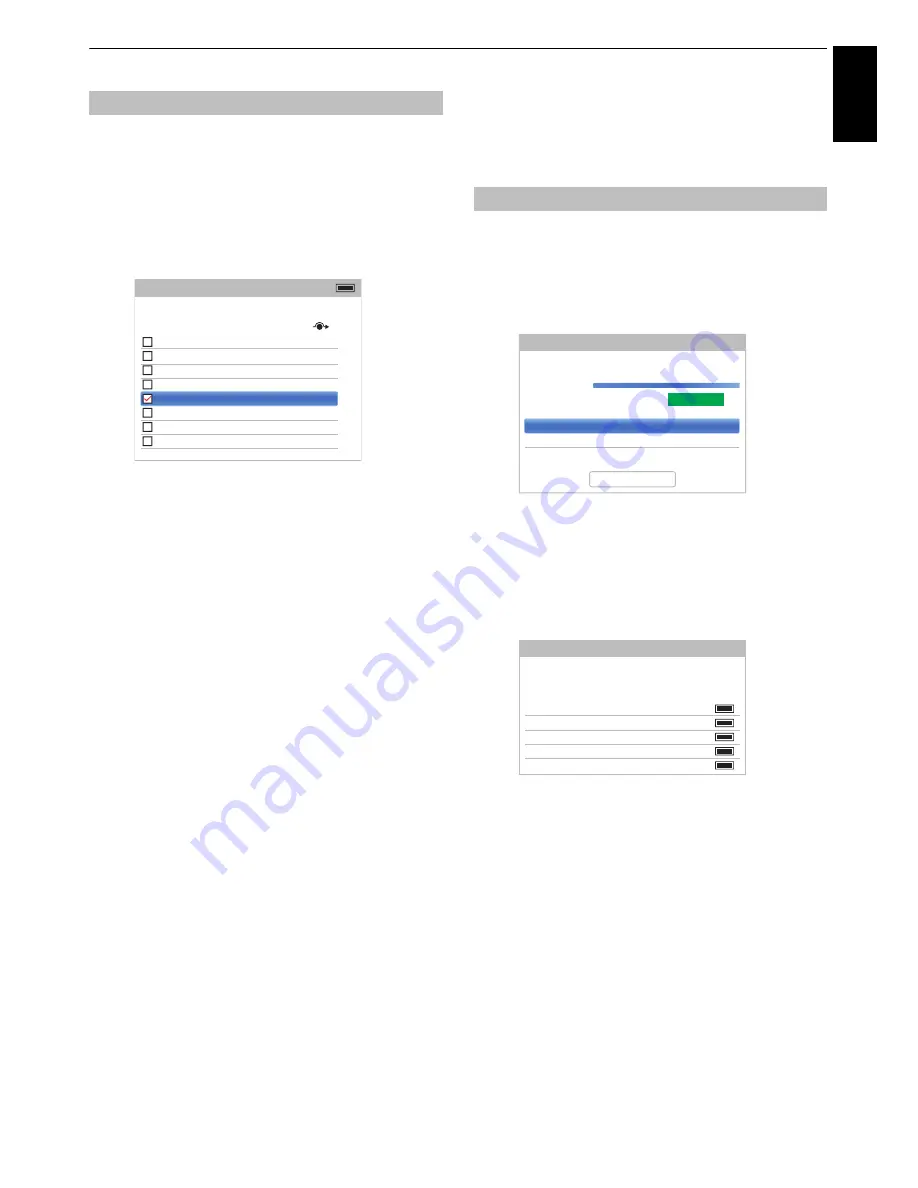
25
Eng
lis
h
SETTING UP YOUR TV
Channels may be moved and saved to the position of your
choice.
a
Select
ATV Manual Tuning
from the
Channel
Tuning
menu.
b
With the list of channels showing, press
B
/
b
to
highlight the position to be moved and press
c
.
c
Press
B
/
b
to move through the list to your
preferred position. As you do so, the other
channels will move to make room.
d
Press
C
to save your move.
Repeat as necessary and press
EXIT
.
DTV Manual Tuning
NOTE:
This feature varies depending on the
Ant/Cable/
Satellite
setting.
This feature is available for service engineers or can be
used for direct channel entry if the multiplex channel is
known.
a
Select
DTV Manual Tuning
from the
Channel
Tuning
menu and press
OK
.
b
Enter the multiplex number using the number
buttons or use
C
/
c
to adjust the number up or
down.
c
Highlight
Start Scan
and press
OK
. The television
will automatically search for that multiplex.
When the multiplex is found, any channels that are
not currently in the channel list will be added and
the channel information at the top of the screen will
be updated.
d
Repeat as necessary. Press
EXIT
to finish.
Sorting positions
Pos.
Name
1
ABC ONE
2
ABC TWO
7
ABC THREE
30
CABC Channel
40
ABC NEWS 24
51
ABCi
822
AA
823
AC
Channels
Line No.
Antenna TV
1/10
Manual Tuning
Channel
67
Frequency
842.0 MHz
Bandwidth
8 MHz
DTV Manual Tuning - Antenna
Signal Strength
WEAK
AVERAGE
STRONG
Signal Quality
GOOD
Start Scan
1
ABC ONE
2
ABC TWO
7
ABC THREE
40
ABC NEWS 24
51
ABCi
DTV Manual Tuning - Antenna
New
Pos.
Name
Type
0 New Channels - Total 6
















































