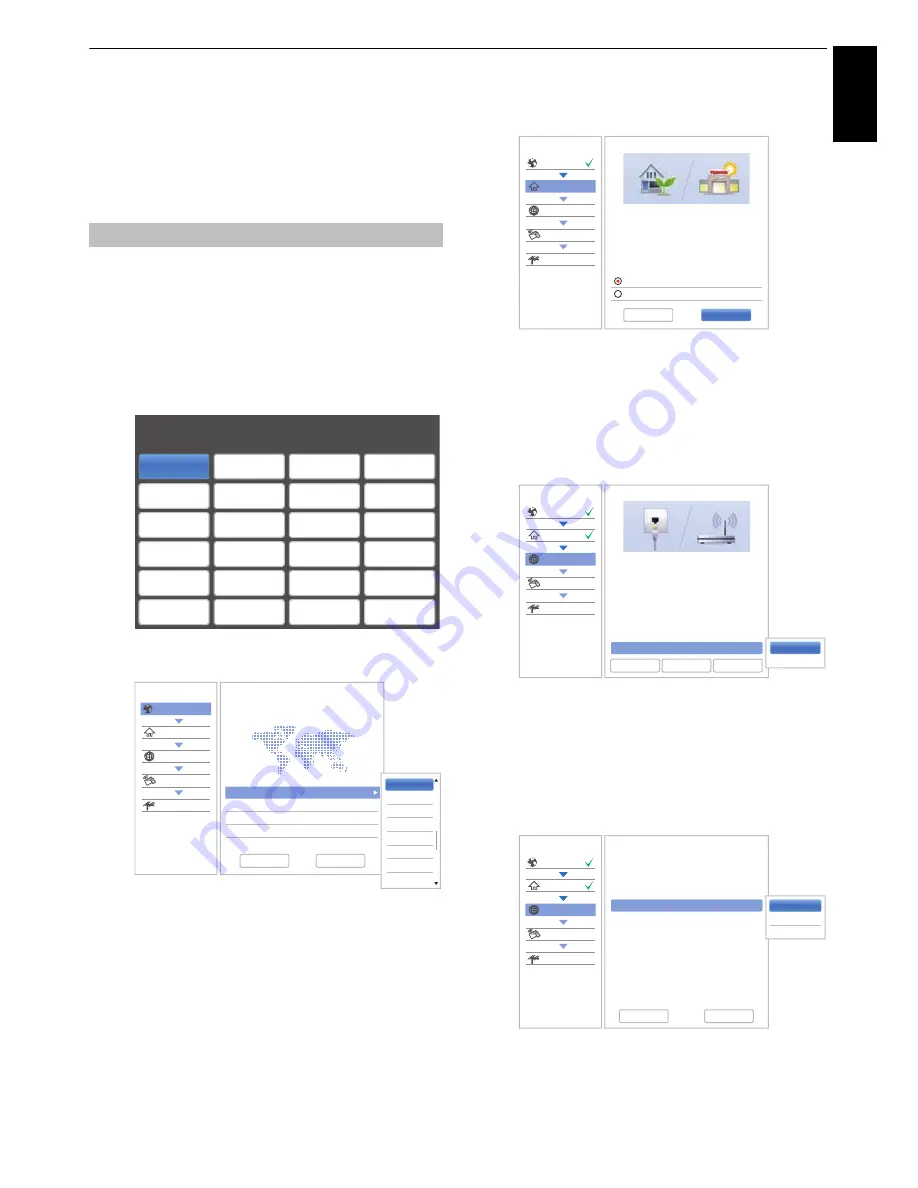
15
Eng
lis
h
SETTING UP YOUR TV
Startup Application
Before switching on the TV make sure that your
aerial is connected and any decoder / media
recorder, if applicable is connected and in
Standby
.
a
Press the
1
button, Toshiba logo will appear. After
that, The
Menu Language
screen will appear.
This screen will appear the first time that the
television is switched on and each time
Reset TV
is executed.
b
Press
BbC c
to select the menu language and
press
OK
. The
Country/Language
screen will
appear.
c
Press
B
/
b
to highlight
Country
and press
c
and
B
/
b
to select your country.
NOTE:
• The following display menus will differ slightly
according to the country you selected.
• If there is not a country that you want to select in
the list, select
Others
.
d
Press
BbC c
to highlight
Next
and press
OK
.
The
Location
screen will appear.
e
Press
B
/
b
to select
Home
or
Store
. For normal
home use, select
Home
.
f
Press
BbC c
to highlight
Next
and press
OK
.
The
Network Type
screen will appear.
g
Press
B
to highlight
Network Type
and then press
c
and
B
/
b
to select
Wireless
. Press
OK
.
• When you select
Wired
(LAN cable connection),
skip to step 14.
h
Press
BbC c
to highlight
Next
and press
OK
.
The
Wireless Setup
screen will appear.
i
Press
B
to highlight
Wireless Setup
and then
press
c
and
B
/
b
to select the Wireless Setup
type. Press
OK
.
Quick Setup
Menu Language
Please press [OK] to proceed.
English
Français
Deutsch
Español
Italiano
Português
Nederlands
Svenska
Dansk
Norska
Suomi
Polski
Türkçe
Magyar
Slovensky
Č
eský
P
усский
Român
ă
Български
Srpski
Ελληνικα
Hrvatski
Ук
pa
ϊн
c
ьк
a
Slovenš
č
ina
Quick Setup
Country
Location
Network
Smart TV
Channel Tuning
Country/Language
1/3
Welcome
Thank you for choosing Toshiba TV
Country
Germany
Primary Subtitle Language
German
Secondary Subtitle Language
Turkish
Primary Audio Language
German
Secondary Audio Language
English
German
Greek
Greenlandic
Hungarian
Icelandic
Irish
Italian
Kurdish
Previous
Next
Quick Setup
Country
Location
Network
Smart TV
Channel Tuning
Location
1/2
To set up the TV for use within a
showroom, please select [Store] from the
menu below.
[Home] is recommended for normal use.
* Power requirement for Store mode will be
higher due to automatic store demos.
Previous
Next
Home
Store
Quick Setup
Country
Location
Network
Smart TV
Channel Tuning
Network Type
1/5
Network setup allows you to access content
on your home network and the Internet.
Enjoy online video, music, games, news
and more provided by Smart TV portal* and
keep your TV up to date with new software.
* Availability is dependant on country
selection
Please select from Wired or Wireless
Previous
Next
Network Type
Wired
Skip
Wired
Wireless
Quick Setup
Country
Location
Network
Smart TV
Channel Tuning
Wireless Setup
2/5
Please select a wireless network setup
option. Assisted Setup is recommended.
Previous
Next
Easy Setup
Assisted Setup
Wireless Setup
Easy Setup
Manual Setup






























