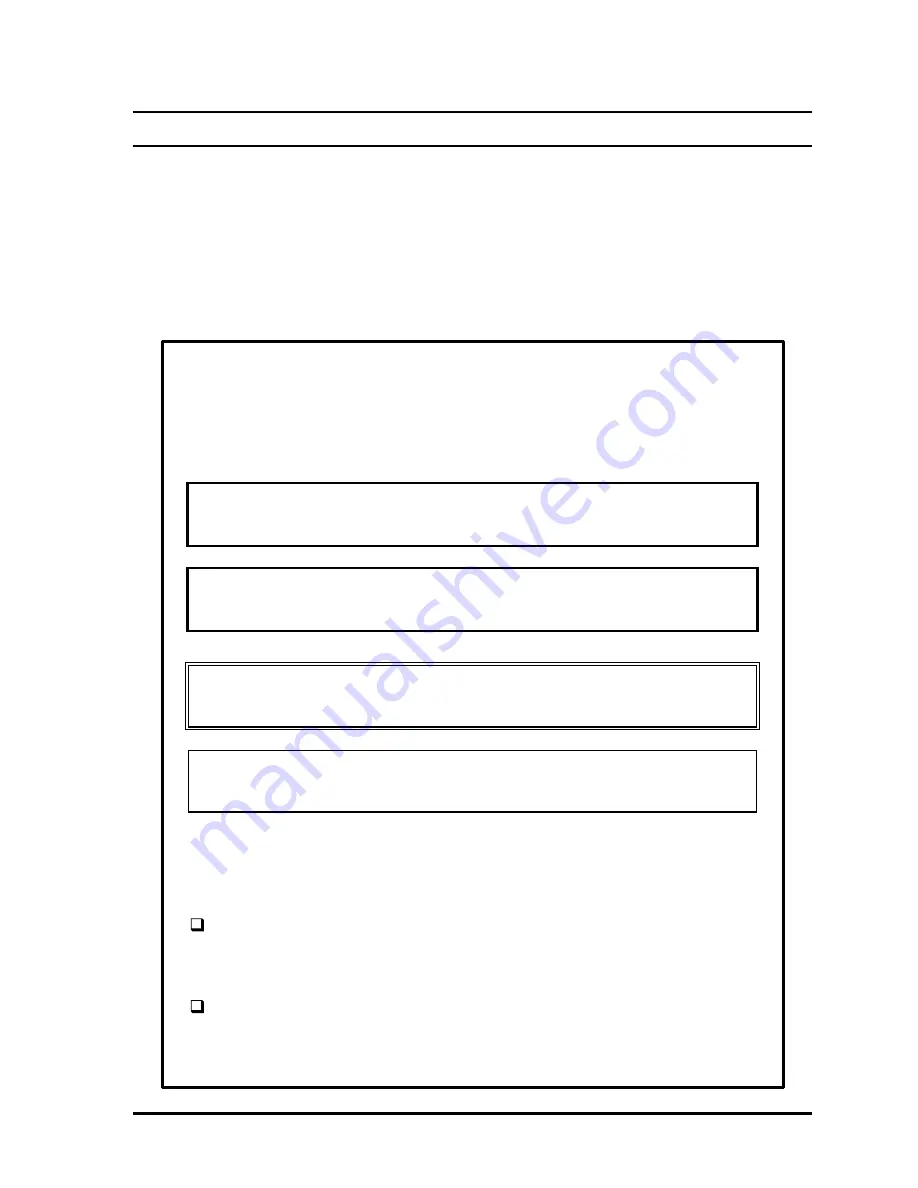
File No. 960-140
iii
Preface
This maintenance manual describes how to perform hardware service maintenance for the
Toshiba Personal Computer Libretto 100CT.
The procedures described in this manual are intended to help service technicians isolate faulty
Field Replaceable Units (FRUs) and replace them in the field.
SAFETY PRECAUTIONS
Four types of messages are used in this manual to bring important information
to your attention. Each of these messages will be italicized and identified as
shown below.
DANGER:
“Danger” indicates the existence of a hazard that could result
in death or serious injury if the safety instruction is not observed.
WARNING:
“Warning” indicates the existence of a hazard that could
result in bodily injury if the safety instruction is not observed.
CAUTION:
“Caution” indicates the existence of a hazard that could
result in property damage if the safety instruction is not observed.
NOTE:
A Note contains general information that relates to your safe
maintenance services.
Improper repair of the computer may result in safety hazards. Toshiba requires
service technicians and authorized dealers or service providers to ensure the
following safety precautions are adhered to strictly.
Be sure to fasten screws securely with the right screwdriver. If a screw is
not fully fastened, it could loosen and create a short circuit, which could
cause overheating, smoke, or fire.
If you replace the battery pack, RTC battery, or backup battery, be sure to
use only the same model battery or an equivalent battery recommended by
Toshiba. Installation of the wrong battery can cause the battery to explode.
Содержание Libretto 100CT
Страница 8: ...File No 960 140 Chapter 1 Hardware Overview ...
Страница 9: ...File No 960 140 1 ii ...
Страница 29: ...File No 960 140 1 18 ...
Страница 30: ...File No 960 140 Chapter 2 Troubleshooting Procedures ...
Страница 31: ...File No 960 140 2 ii ...
Страница 36: ...File No 960 140 1 3 Figure 2 1 Troubleshooting flowchart 1 2 ...
Страница 72: ...File No 960 140 Chapter 3 Tests and Diagnostics ...
Страница 73: ...File No 960 140 3 ii ...
Страница 147: ...File No 960 140 3 72 ...
Страница 148: ...File No 960 140 Chapter 4 Replacement Procedures ...
Страница 149: ...File No 960 140 4 ii ...
Страница 161: ...File No 960 140 4 10 3 Seat the HDD cover and fasten it with two M2x14 silver screws ...
Страница 189: ...File No 960 140 4 37 Figure 4 32 Removing the I O adapter board ...
Страница 191: ...File No 960 140 Appendices ...
Страница 192: ...File No 960 140 App ii ...
Страница 202: ...File No 960 140 A 6 ...
Страница 204: ...File No 960 140 B 2 B 2 System Board Back View Figure B 2 Board layout back H I J K L M N O P Q R S T A B C D E F G ...
Страница 206: ...File No 960 140 B 4 ...
Страница 228: ...File No 960 140 E 2 E 3 German GR Keyboard Figure E 3 GR keyboard E 4 French FR Keyboard Figure E 4 FR keyboard ...
Страница 229: ...File No 960 140 E 3 E 5 Spanish SP Keyboard Figure E 5 SP keyboard E 6 Italian IT Keyboard Figure E 6 IT keyboard ...
Страница 234: ...File No 960 140 G 2 ...
Страница 236: ...File No 960 140 H 2 ...



































