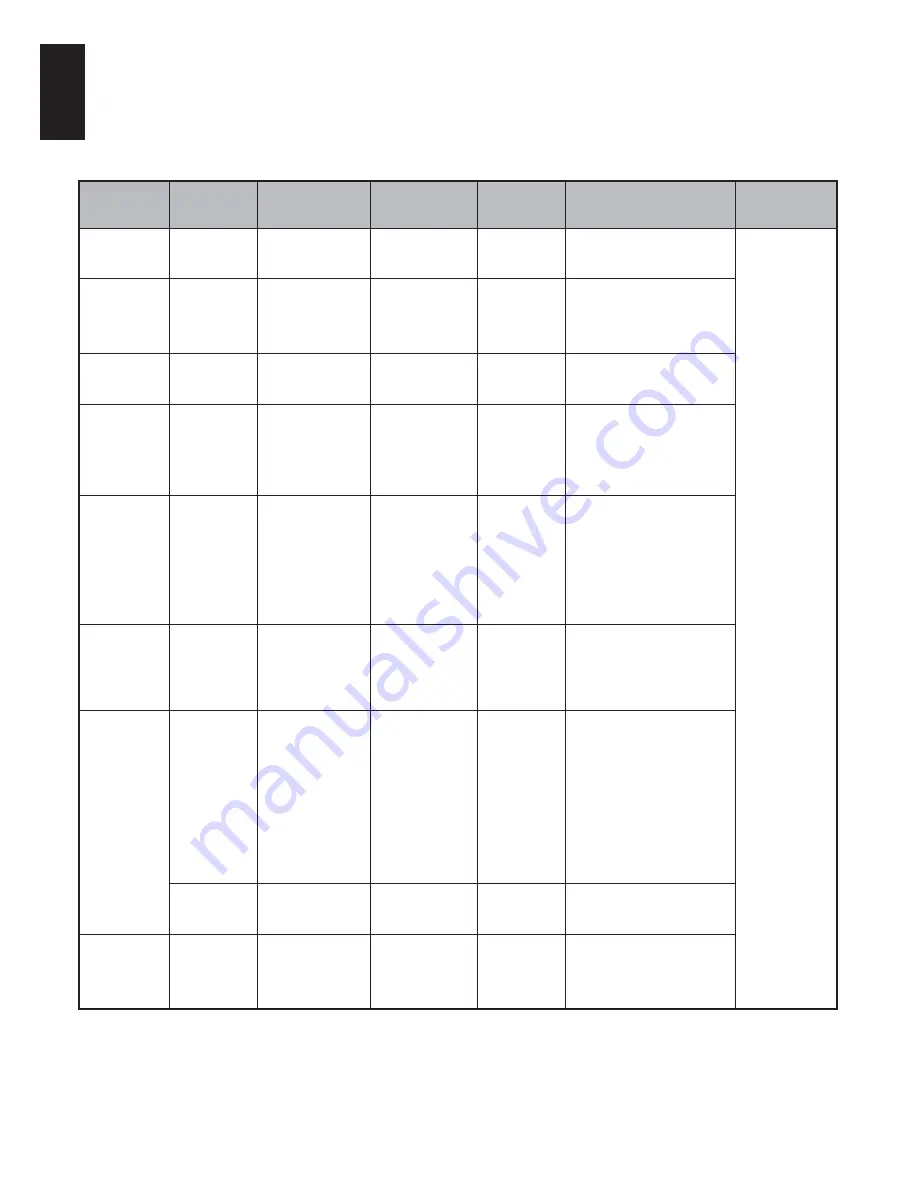
38
English
Enjoy Videos through USB Port
7KH9LGHR9LHZHUDOORZV\RXWRSOD\EDFNYLGHR¿OHVIURPD86%VWRUDJHGHYLFH
NOTE:
USB 2.0 or above is recommended for best media performance.
File
Extension
Container
Video Codec
SPEC
Bit Rate
0ELWVHF
3UR¿OH
Remark
dat, mpg,
mpeg
MPEG
MPEG1
MPEG2
1080P@ 30fps
40
03(*0DLQ3UR¿OH#
High Level
MP4: GMC is
not supported
6RPH¿OHV
may not be
played.
ts, trp, tp
MPEG2-TS
H.264-TS
H.264
MPEG2
H.264:
1080P@50fps
Others:
1080P@30fps
40
+0DLQ3UR¿OHDQG
+LJK3UR¿OH#/HYHO
03(*0DLQ3UR¿OH#
High Level
vob
MPEG2-PS MPEG2
1080P@ 30fps
40
03(*0DLQ3UR¿OH#
High Level
mp4, m4v
MP4
H.264
MPEG4
H.264:
1080P@50fps
Others:
1080P@30fps
40
+0DLQ3UR¿OHDQG
+LJK3UR¿OH#/HYHO
03(*6LPSOH3UR¿OH
and Advanced Simple
3UR¿OH#/HYHO
mkv
MKV
H.264
MPEG1
MPEG2
MPEG4
H.264:
1080P@50fps
Others:
1080P@30fps
40
+0DLQ3UR¿OHDQG
+LJK3UR¿OH#/HYHO
03(*0DLQ3UR¿OH#
High Level
03(*6LPSOH3UR¿OH
and Advanced Simple
3UR¿OH#/HYHO
divx, div
AVI (1.0, 2.0)
DMF0, 1, 2
DivX 3.11
DivX 4.12
DivX 5.x
DivX 6
1080P@ 30fps
40
03(*6LPSOH3UR¿OH
and Advanced Simple
3UR¿OH#/HYHO
avi
AVI (1.0, 2.0)
DMF0, 1, 2
H.264
MPEG1
MPEG2
MPEG4
DivX 3.11
DivX 4.12
DivX 5.x
DivX 6
H.264:
1080P@50fps
Others:
1080P@30fps
40
+0DLQ3UR¿OHDQG
+LJK3UR¿OH#/HYHO
03(*0DLQ3UR¿OH#
+LJK3UR¿OH
03(*6LPSOH3UR¿OH
and Advanced Simple
3UR¿OH#/HYHO
AVI (1.0, 2.0)
MJPG
(Motion JPEG)
640x480@
30fps
10
ÀY
ÀDVKIRUPDWV
H.264
Sorenson H.263
H.264:
1080P@50fps
Others:
1080P@30fps
40
+0DLQ3UR¿OHDQG
+LJK3UR¿OH#/HYHO
















































