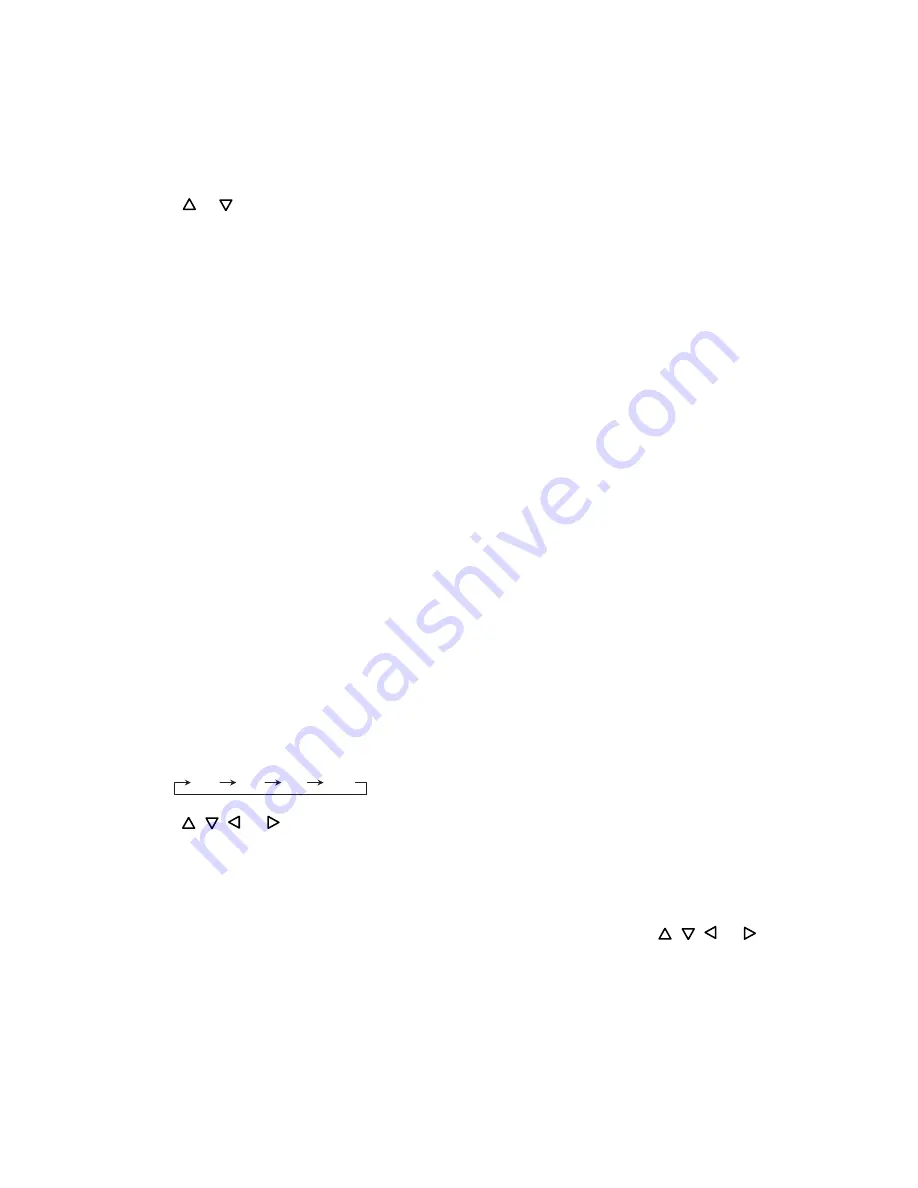
- 14 -
• Squash
(1) The CAMERA SELECT button can be used to switch the camera image.
(2) The ZOOM button can be used to change the position at which the camera is switched.
• Horizontal split screen with pan
(1) The CAMERA SELECT button can be used to switch the camera image.
(2) The ZOOM button can be used to change the position at which the camera image is switched.
(3) The
or
button can be used to pan the display area.
• 8 + 2
(1) The CAMERA SELECT button can be used to switch the camera image at the upper left of the screen.
(2) The camera image at the upper right of the screen can be changed with menu settings.
• 12 + 1
(1) The CAMERA SELECT button can be used to switch the camera image at the center of the screen.
• PIP
(1) The CAMERA SELECT button can be used to switch the camera image.
(2) The ZOOM button can be used to change the position at which the camera image is switched.
(3) The number of sub screens (up to 2) or the screen display position can be set with the menu.
SEQUENCE Display
Camera images can be viewed in a sequential display.
1
Press the SEQUENCE button. Depending on the displayed screen, operation will be as follows:
• For a full screen display : Camera image is switched in the full screen display.
• For a 2x2 display
: Camera image at the lower right position of the 2x2 screen is switched.
• For a 3x3 display
: Camera image at the lower right position of the 3x3 screen is switched.
• For an 8+2 display
: Camera image at the upper left position of the 8+2 screen is switched.
• For a 12+1 display
: Camera image at the center position of the 12+1 screen is switched.
ZOOM
In the Live mode, when a full screen display or a 2x2 display is selected, camera images can be viewed with
portions enlarged. For the 2x2 display, the zoom area can also be moved.
For a full screen display
1
Press the ZOOM button. Each time the ZOOM button is pressed, the magnification factor changes as follows:
2
Press the
,
, , or buttons to move the zoom area up, down, left, or right.
3
To cancel the ZOOM display, press the CAMERA SELECT button.
For a 2x2 display
1
Press the ZOOM button.
2
Press the CAMERA SELECT button to select the channel image you wish to view with its portion enlarged, the
LED will flash and the magnification of channel image will change to 2x. Press the
,
, , or buttons to
pan the image.
3
To exit the Zoom mode, press the ZOOM button, (The LED is not lit) and press the CAMERA SELECT button
for desired camera to exit. (The LED is not lit).
2x
3x
4x
5x






























