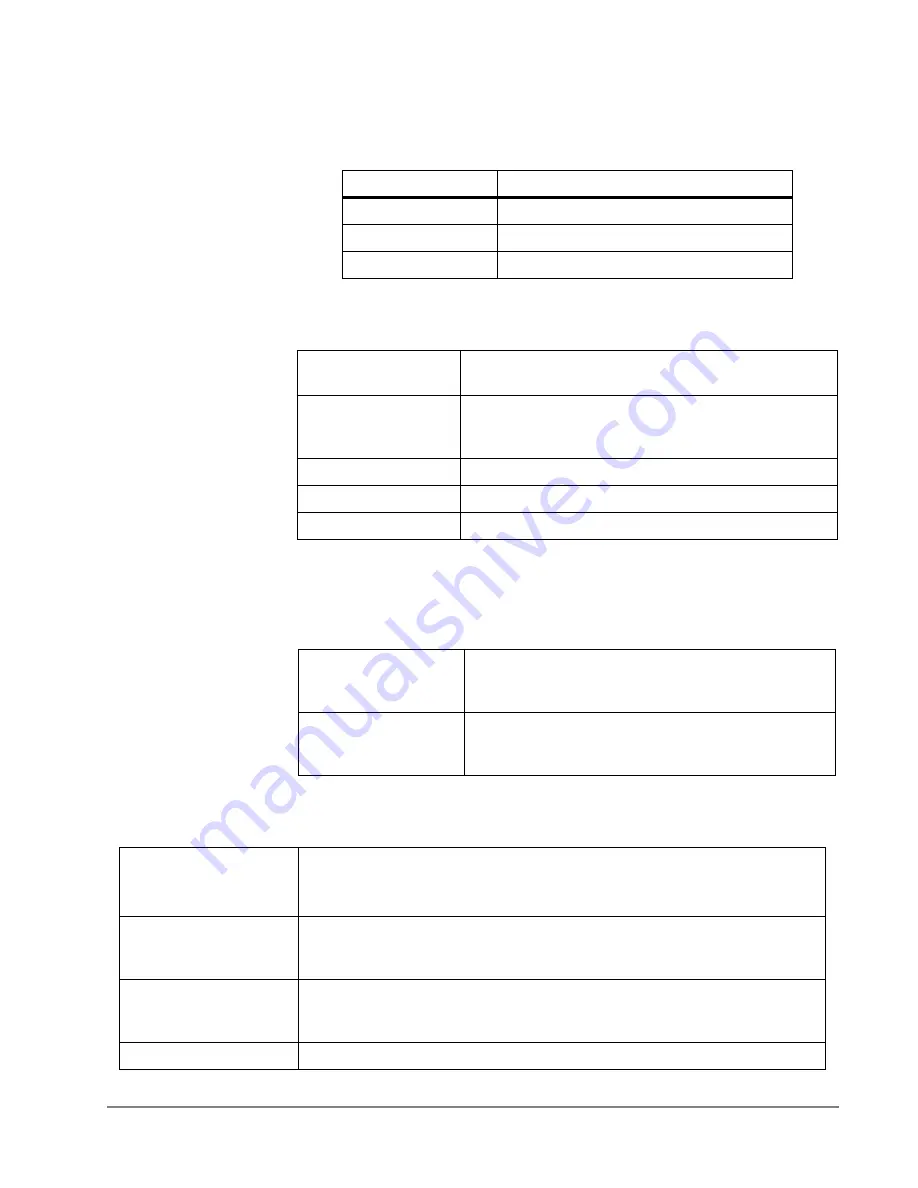
IP
edge
& Strata CIX
Getting Started
IP4000-series UG November, 2011
TOSHIBA
11
Calls Screen
The main Calls screen shows the last 50 calls (whether incoming or outgoing) on
this handset. When you highlight a call on the list, you can use one of the following
soft keys:
To see options for the call list, press
More
.
Connectivity
Screen
The operations on this screen require administrator-level access to the base.
Contact your system administrator before selecting any of these operations. See
the System Installation Guide for more information.
Settings Screen
Soft key
Operation
Call
Return the selected call.
View
See more details about the selected call.
More
See more options for the call list.
Save as contact
Add the name and phone number from the selected
call record as a new contact.
Append to contact
Add the number from the selected call record to an
existing contact; the handset prompts you to select a
contact and phone number slot.
Edit before call
Edit the selected phone number before you dial it.
Delete item
Delete the selected call record.
Delete all items
Erase all records from call list.
Register
Register the handset to a base. This option only func-
tions if the handset is not currently registered and dis-
plays a Deregistered message.
Deregister
Clear the handset's registration information. Once the
handset is deregistered, it will not function until it is
registered to a base.
Time & date
Select the format you prefer for time and date display:
Time format: Select 24 hour or AM/PM
Date format: Select one of 6 standard date formats.
Language
Select the handset's display language. As you highlight each language, the
display changes to that language. When you see the language you want to
use, press
Select
.
LED signal
Configure what color the STATUS LED turns when you miss a call, have a
new voice message, or need to recharge the battery. See page 11 for more
information.
Security
Set handset security features. See page 24 for more information.













































