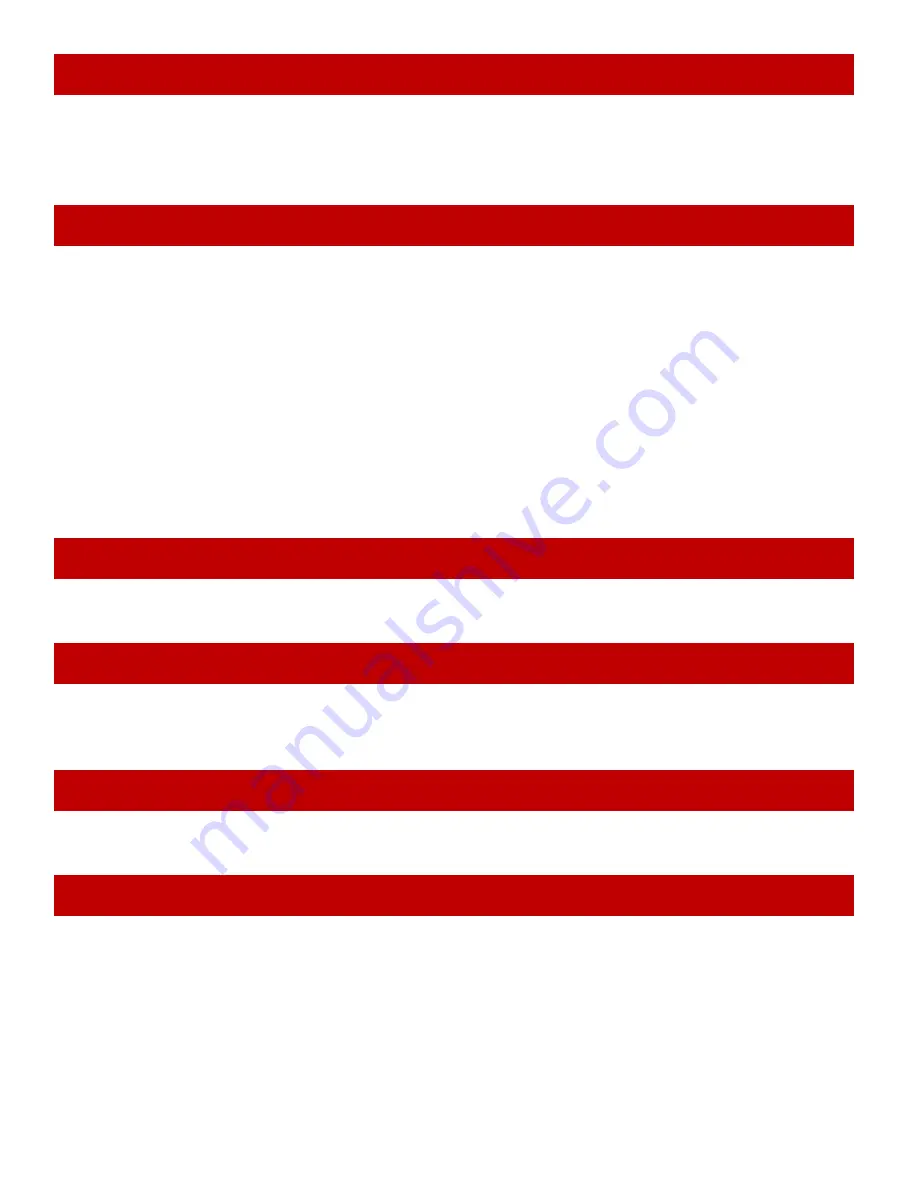
4
Open the main menu screen and select the Contacts icon.
Highlight the contact you want to call and press
More
. Select Edit before dial, then edit the
phone number. When you're finished editing the number, press
Call
or
Talk
. This will not
change the phone number stored in the contact list.
Your handset provides a total of 12 speed dial keys that you can assign to any contact: Keys 2-9
on the dial pad and the four function keys at the bottom of the handset.
Open the man menu screen and select the Contacts icon.
Highlight the contact you want to assign, and press
More
.
Select
Speed dial
. The handset shows the list of speed dial numbers and what contacts
are assigned.
The speed dial numbers from 2 through 9 correspond to the number keys on the
dial pad.The speed dial numbers 10 through 13 correspond to F1 through F4,
respectively.
Select the speed dial number you want to assign this contact to and press
Add
. If the
number you select is already assigned, press
Delete
to erase the existing assignment or
press
Replace
to overwrite the assignment with the new contact.
Press the function key (F1 through F4) or press and hold the number key that you assigned the
contact to. The handset automatically dials the first phone
number on that contact record
.
When you have new messages, the STATUS LED turns green, red, or yellow, according to the
settings you selected in the LED signal menu. After you listen to all new messages, the STATUS
LED turns off.
The Security menu lets you configure the keypad to automatically lock if the handset remains idle
and change the PIN used to deregister or reset the handset.
While the keys are locked, you will not be able to use any handset functions that require a key
press, including making and receiving calls. You can still dial emergency numbers (911) while the
keys are locked.
1. From the main menu screen, select the Settings icon.
2. On the Settings screen, select Security, then select Automatic keylock.
3. Select the amount of time (from 15 seconds to 5 minutes) you want the handset to wait
before it locks the keypad, or select Off to have the handset never lock the keypad.
If the handset is idle for the amount of time you selected, it locks the keys. To unlock the keypad,
press
Select
followed by *. The keypad will remain unlocked until it remains inactive for the
amount time selected above.
Edit a Contact’s Phone Number Before Dialing
Assigning Contacts to a Speed Dial Number
Making a Call From a Speed Dial Number
Voice Mail Waiting Indicator
Using the Security Menu
Locking the Keypad




