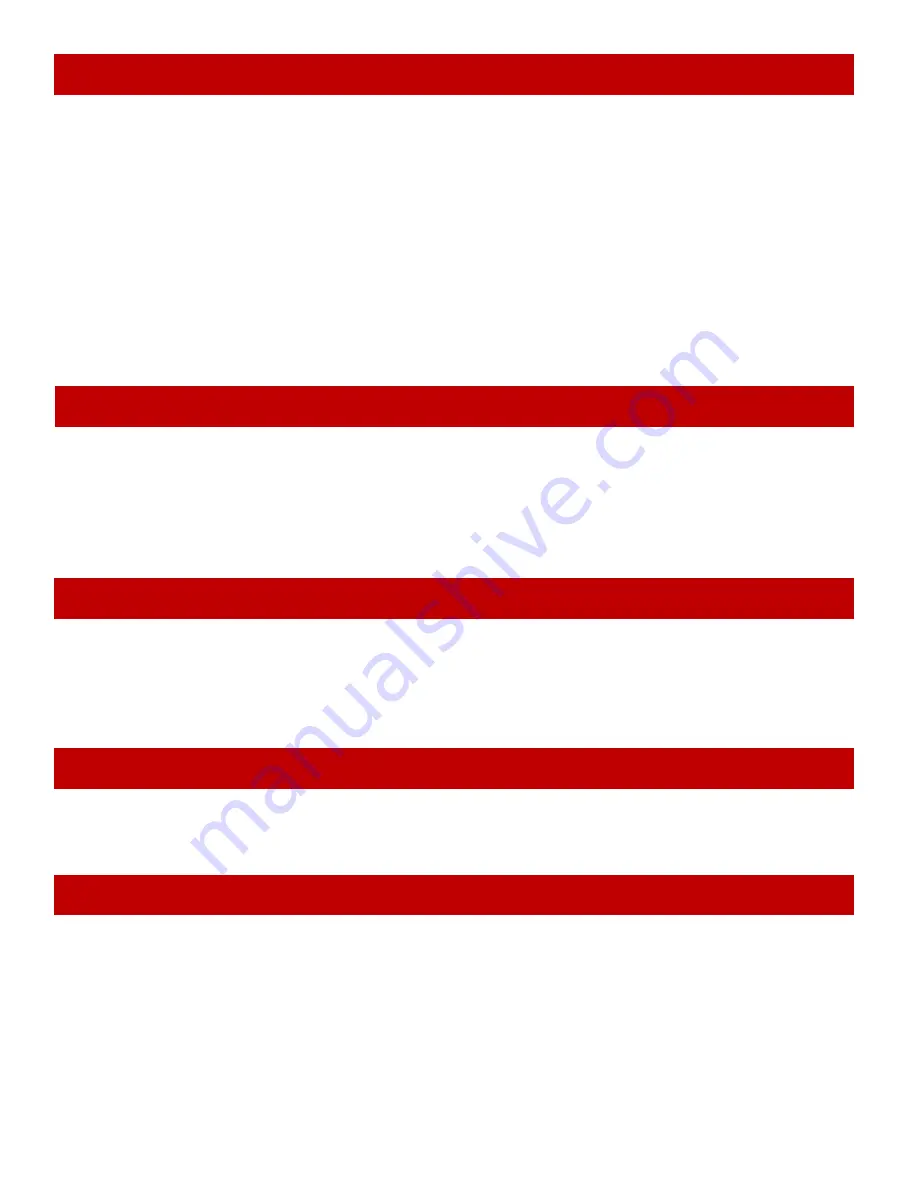
2
To make a call:
Dial the number, then press
Talk
from the earpiece or press Speaker from
the speakerphone.
To answer a call:
Press
Talk
from the earpiece or press
Speaker
from the speakerphone.
To reject a call:
Press
Reject
.
To silence the ringer:
Press
Silent
.
To mute the microphone during a call:
Press
Mute
. Press
Mute
again to turn the
microphone back on.
To switch between the speakerphone and earpiece:
Press
Speaker
.
To put a call on hold:
Press
Hold
. If the call remains on hold for longer than the hold
time, it rings again.
To return to a call on hold:
Press
Retrieve
.
To hang up:
Press
End
.
1. While on a call, press
Transfer
. This automatically puts the call on hold.
2. Enter the extension you want to transfer the call to.
3. Press
Transfer
.
For a supervised transfer, wait until the other extension answers - you can speak to the
person you're transferring the call to; the caller remains on hold. To complete the transfer,
press
Transfer
again.
While do not disturb is on, the handset turns off the ringer and ignores all incoming calls. Callers
will hear a busy signal. (Outgoing calls are not affected.)
1. From the main menu screen, select the Settings icon.
2. On the Settings screen, select
Do not disturb
.
3. Select Enable to turn on
Do not disturb
or
Disable
to turn it off.
Each handset has individual volume settings for the earpiece, the speakerphone, and the headset
jack: press
Plus
to increase the volume of the item you are currently listening to and
Minus
to
decrease it. The handset saves the volume setting.
The handset saves the last 50 calls (whether incoming or outgoing) to the call
list
.
To open the call list:
Press
Calls
to see all calls on the lists. Use Right and Left to select
the specific call list you want to review:
- Answered calls
- Dialed calls (numbers dialed from this handset)
- Missed calls
To scroll through the list:
Press
Down
to scroll through the list from newest to oldest.
Press
Up
to scroll from oldest to newest.
Making and Receiving Calls
Transferring Calls
Do Not Disturb
Changing the Audio Volume
Using the Call Lists




