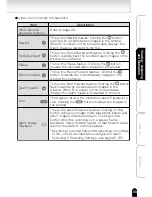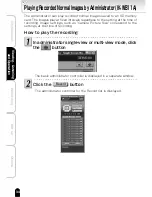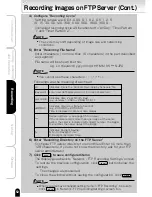39
Introduction
Viewing
・
Listening
and Operation
Set up
Recording
Others
Viewing Images in Multi-View Mode by User
At Step 2 on the previous procedure, click the
Multi view
button in the upper-right corner of the
window
・The Multi-Screen Mode window appears. This window is automatically
split into frames in accordance with the Multi-Screen Mode settings
(→page 103) for the number of cameras to display. For details on the
number of cameras and multi view, refer to "Multi-Screen Mode Window
Configuration" (→ page 19).
・Only the administrator can select which cameras will appear in multi-
view mode screen. When the user switches to multi view, the multi
view configuration corresponds to the cameras selected by the
administrator.
・The configuration and way of performing operations for this window
are the same as that of the administrator multi-view window. For details
on the configuration and way of performing operations, refer to "Viewing
Images in Multi-View Mode by Administrator" (→ page 18).
Содержание IK-WB01A
Страница 10: ......
Страница 42: ......
Страница 59: ...Set up Configuring the Camera Setting Items Returning to the Default Settings Updating the Firmware ...
Страница 140: ...140 Viewing Listening and Operation Introduction Set up Recording Others Appearance Diagram IK WB01A ...
Страница 141: ...141 Viewing Listening and Operation Introduction Set up Recording Others Appearance Diagram IK WB11A ...