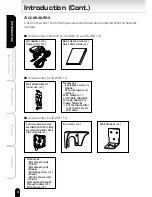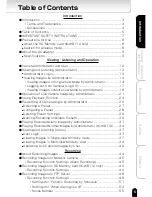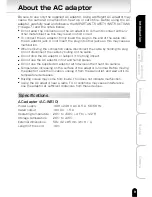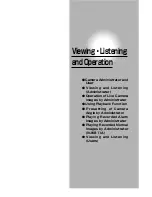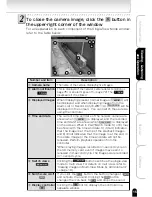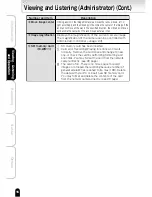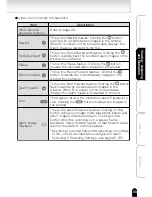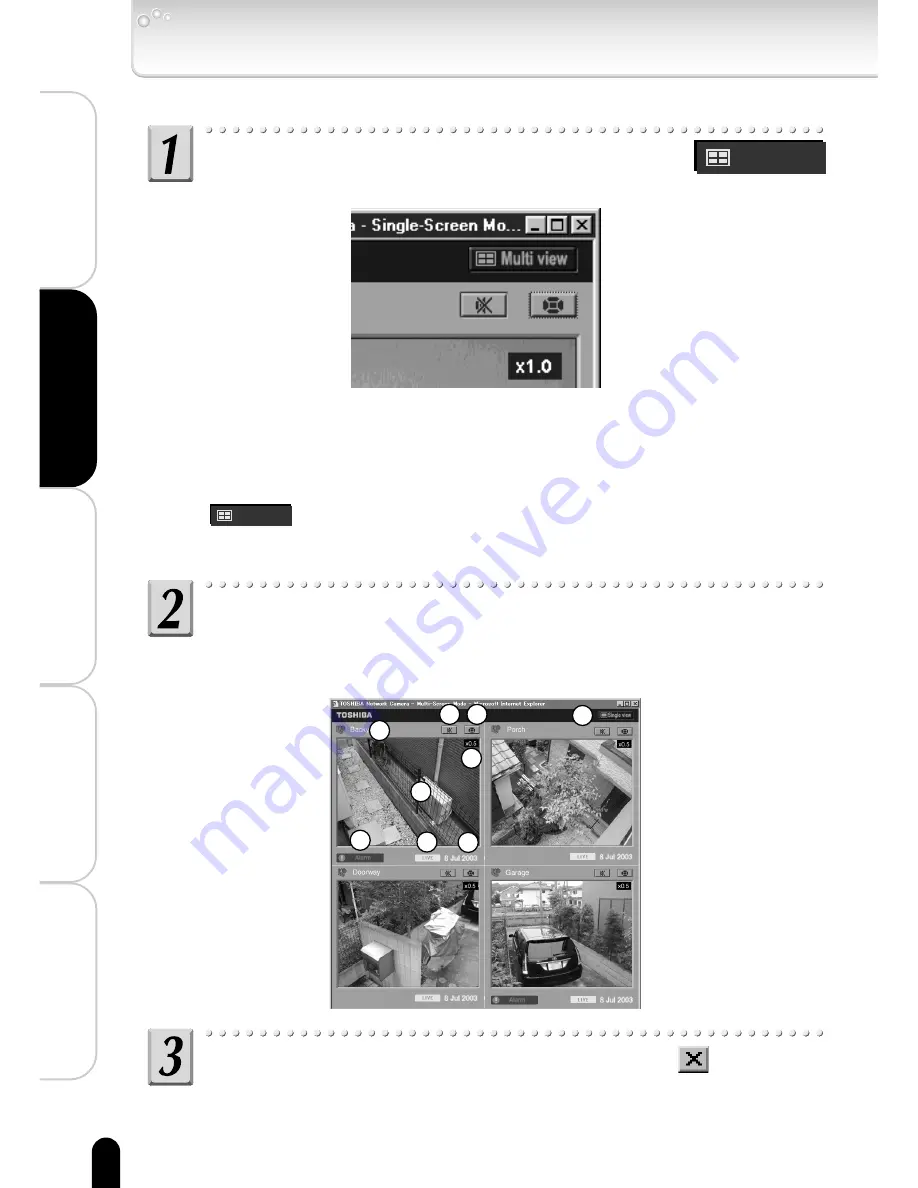
18
Viewing
・
Listening
and Operation
Set up
Recording
Introduction
Others
Viewing and Listening (Administrator) (Cont.)
■ Viewing Images in Multi-View Mode by Administrator
At Step 2 on the previous page, click the
Multi view
button in the upper-right corner of the window
・The Multi-View mode window appears. This window is automatically split
into frames in accordance with the Multi-screen mode setting (→ page
103) for the number of cameras to display. For details on the number of
cameras and multi-view mode, refer to "Multi-Screen Mode Window
Configuration" (→ page 19).
・
Multi view
button will not be displayed when you set "Multi-Screen Mode"
setting to "OFF." (→ page 103)
Operating the multi-view mode
For an explanation on each component of the window, refer to "Multi-
Screen Mode Window Components."(→ page 19)
To close the camera images, click the
button in
the upper-right corner of the window
1
2
4
5
6 7
8
9
3
Содержание IK-WB01A
Страница 10: ......
Страница 42: ......
Страница 59: ...Set up Configuring the Camera Setting Items Returning to the Default Settings Updating the Firmware ...
Страница 140: ...140 Viewing Listening and Operation Introduction Set up Recording Others Appearance Diagram IK WB01A ...
Страница 141: ...141 Viewing Listening and Operation Introduction Set up Recording Others Appearance Diagram IK WB11A ...