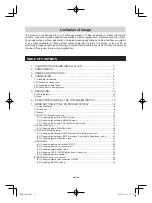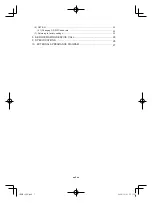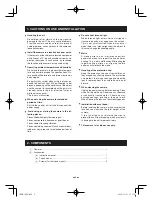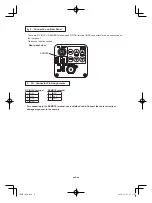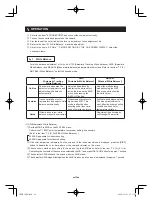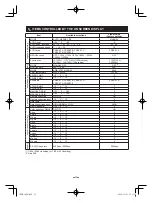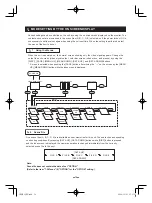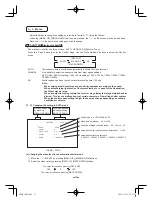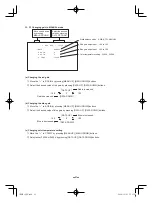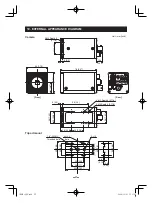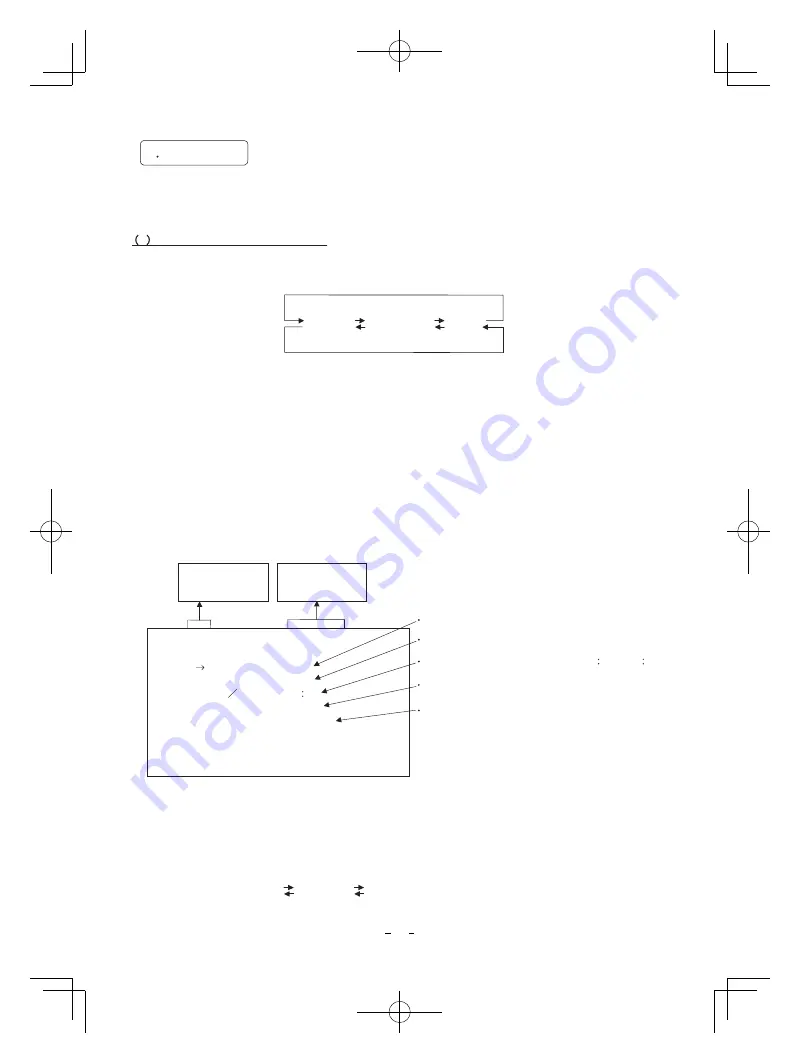
15
䊶
Select the menu to change the setting by referring to the item “7.1 Using the Menus”.
䊶
When the [MENU UP], [MENU DOWN] buttons are pressed, the “
㸢
” on the screen moves up and down.
Move the “
㸢
” to the item whose setting you wish to change.
1 SHUTTER
䋨䋨
Electronic shutter
䋩
The electronic shutter has three modes; AUTO, MANUAL, SS(Synchro Scan).
Press the “Page” button to enter the Shutter Page. Use the “Data Up/Down” buttons to select the Shutter
Mode.
AUTO
䋺
The exposure time is controlled automatically to obtain the video level set.
MANUAL
䋺
It is possible to select the exposure time from eight speed settings;
OFF (1/60s : 59.94 Hz setting, 1/50s : 50 Hz setting), 1/100s, 1/125s, 1/250s, 1/500s, 1/1000s,
1/2000s, 1/4000s.
SS
䋺
Shutter speed can be set by the horizontal scanning time (1H) unit.
7
3
Menus
䌛
DATA UP
䌝
A U T O
ޓޓ
M A N U A L
ޓޓ
S S
䌛
DATA DOWN
䌝
䋨
䋨䋨
䋨
1
䋮
䋮
䋮
䋮
1
䋩
䋩䋩
䋩
Changing the setting in AUTO mode
Shutter mode AUTO, MANUAL, SS
Video level adjustment -100 to 100
Peak and average ratio adjustment 00
10 to 10
00
-- 1 SHUTTER -- <FILE A>
Automatic shutter response speed adjustment 1 to 20
MODE
LEVEL
Automatic shutter area selection
PEAK
AVE
05
PRESET A, PRESET B, PRESET C, PRESET D, PRESET E
SPEED
AREA
AUTO
0
05
10
PRESET A
< MODE = AUTO>
Move up and down
by pressing
MENU UP,DOWN
Select the desired
value by pressing
DATA UP,DOWN
(a) Changing the video level in the automatic shutter mode
㽲
Move the “
㸢
” to LEVEL by pressing [MENU UP], [MENU DOWN] buttons.
㽳
Select the video level by pressing [DATA UP], [DATA DOWN] buttons.
- 1 0 0 0 1 0 0
The value increases by pressing
[DATA UP]
The value increases by pressing
[DATA DOWN]
Note:
When setting a rapid shutter speed, sensitivity degrades according to the speed.
When a discharging light such as fluorescent lamp, etc. is used for the illumination,
the flicker may be large.
When an object is moving rapidly, the monitor may display the image distorted and/or
blurred. This is not a malfunction, just certain character of the rolling shutter system.
When the shutter speed setting is high, the hue may change depending on shooting
conditions or objects.
IK-HR1S̲EN.indd 15
IK-HR1S̲EN.indd 15
2008/12/01 17:35:27
2008/12/01 17:35:27