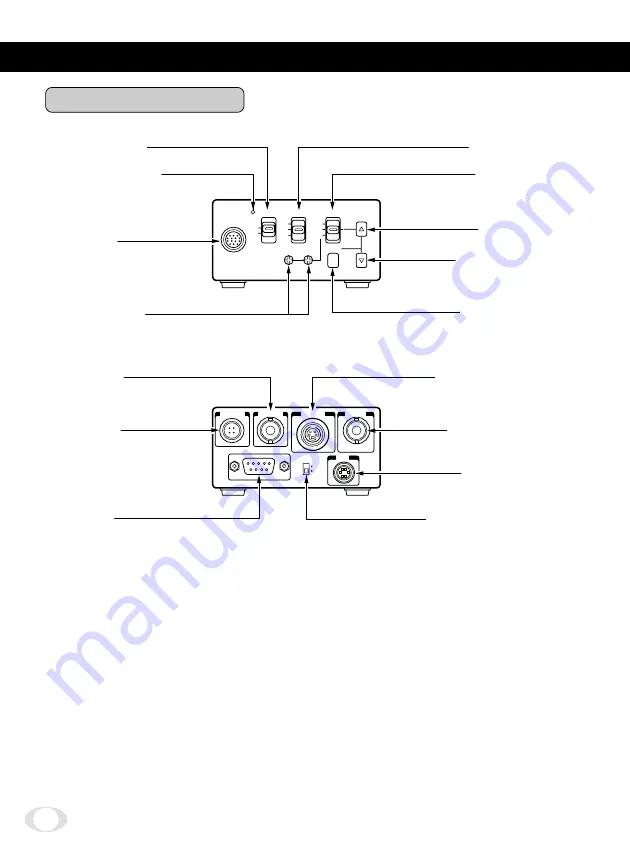
6
3. NAMES AND FUNCTIONS
Camera Control Unit
CAMERA
POWER
AGC
WB
ON
UP
AUTO
SET
FUNC
MANU
ON
OFF
OFF
WB
SET
R
B
DC IN 12V
EXT SYNC
REMOTE
FUNC LOCK
S-VIDEO
VIDEO
IRIS
ON
OFF
5
WB switch
4
AGC switch
2
POWER switch
3
POWER indicator
1
CAMERA
termina
l
6
White balance
adjust control
q
EXT SYNC
terminal
p
DC IN 12V
terminal
r
REMOTE
terminal
8
UP button
9
DOWN button
7
FUNC button
e
VIDEO terminal
t
FUNC LOCK switch
w
S-VIDEO terminal
y
IRIS terminal







































