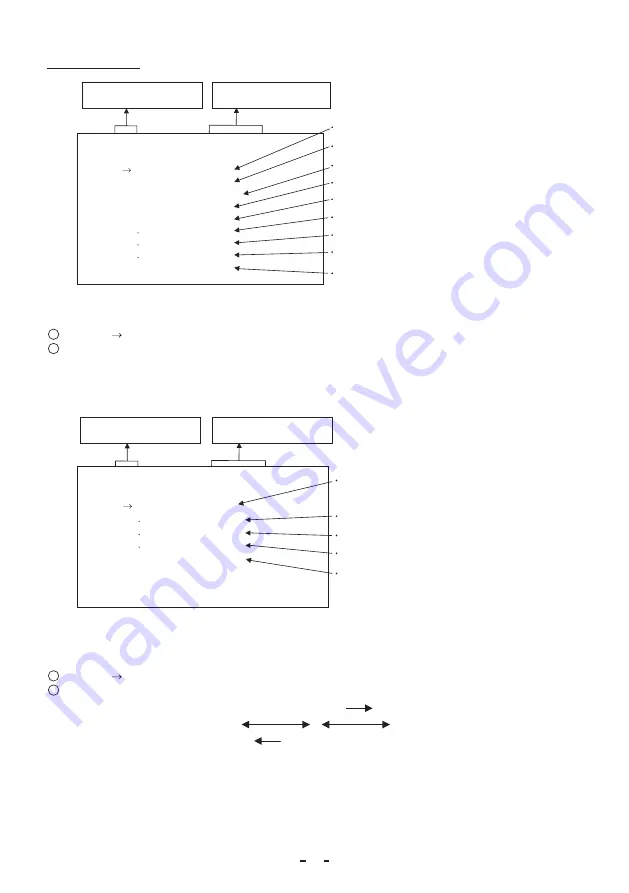
26
( 4 ) PROCESS1
Gamma correction ON, OFF
Gamma correction level setting -10 to 10
-- 4 PROCESS1 -- (FILE A)
GAMMA ON/OFF ON
GAMMA
0
Black gamma correction setting LOW, NORMAL, HIGH
BLACK GAMMA NORMAL
Master pedestal setting -200 to 200
M PED
0
R PED
0
White clip 100 to 109%
B PED
0
WHT CLIP
109%
Knee correction point 70 to 100%
KNEE POINT 85%
Knee correction slope 1 to 16
KNEE SLOPE 8
Red pedestal setting -100 to 100
Blue pedestal setting -100 to 100
Move up and down by
pushing MENU UP, DOWN
Select the desired value by
pushing DATA UP, DOWN
(4. 1) Changing gamma correction ON/OFF
1
Move the “
” to GAMMA ON/OFF by pushing the [MENU UP], [MENU DOWN] buttons.
2
Select either ON or OFF by pushing the [DATA UP], [DATA DOWN] buttons.
When ON is selected, menu will show the GAMMA, BLACK GAMMA,、KNEE POINT and KNEE SLOPE selections.
When OFF is selected, GAMMA, BLACK GAMMA,、KNEE POINT and KNEE SLOPE are not displayed, so the
setting for GAMMA, BLACK GAMMA,、KNEE POINT and KNEE SLOPE cannot be made.
R PED 0
B PED 0
WHT CLIP
109%
Gamma correction ON, OFF
-- 4 PROCESS1 -- (FILE A)
GAMMA ON/OFF OFF
M PED 0
Master pedestal setting -200 to 200
White clip 100 to 109%
Red pedestal setting -100 to 100
Blue pedestal setting -100 to 100
Menu when GAMMA OFF is selected.
Move up and down by
pushing MENU UP, DOWN
Select the desired value by
pushing DATA UP, DOWN
(4. 2) Changing gamma correction level
1
Move the “
” to GAMMA by pushing the [MENU UP], [MENU DOWN] buttons.
2
Select the desired value of gamma correction level by pushing the [DATA UP], [DATA DOWN] buttons.
[DATA UP]
Correction amount becomes larger.
-10
0
10
Correction amount becomes smaller.
[DATA DOWN]
* When OFF is selected in GAMMA ON/OFF selection line, the GAMMA display disappears, so it cannot be changed.





























