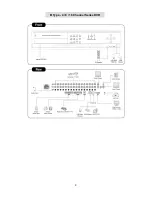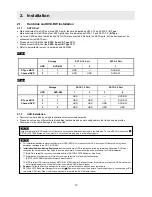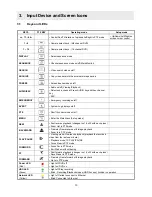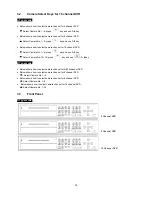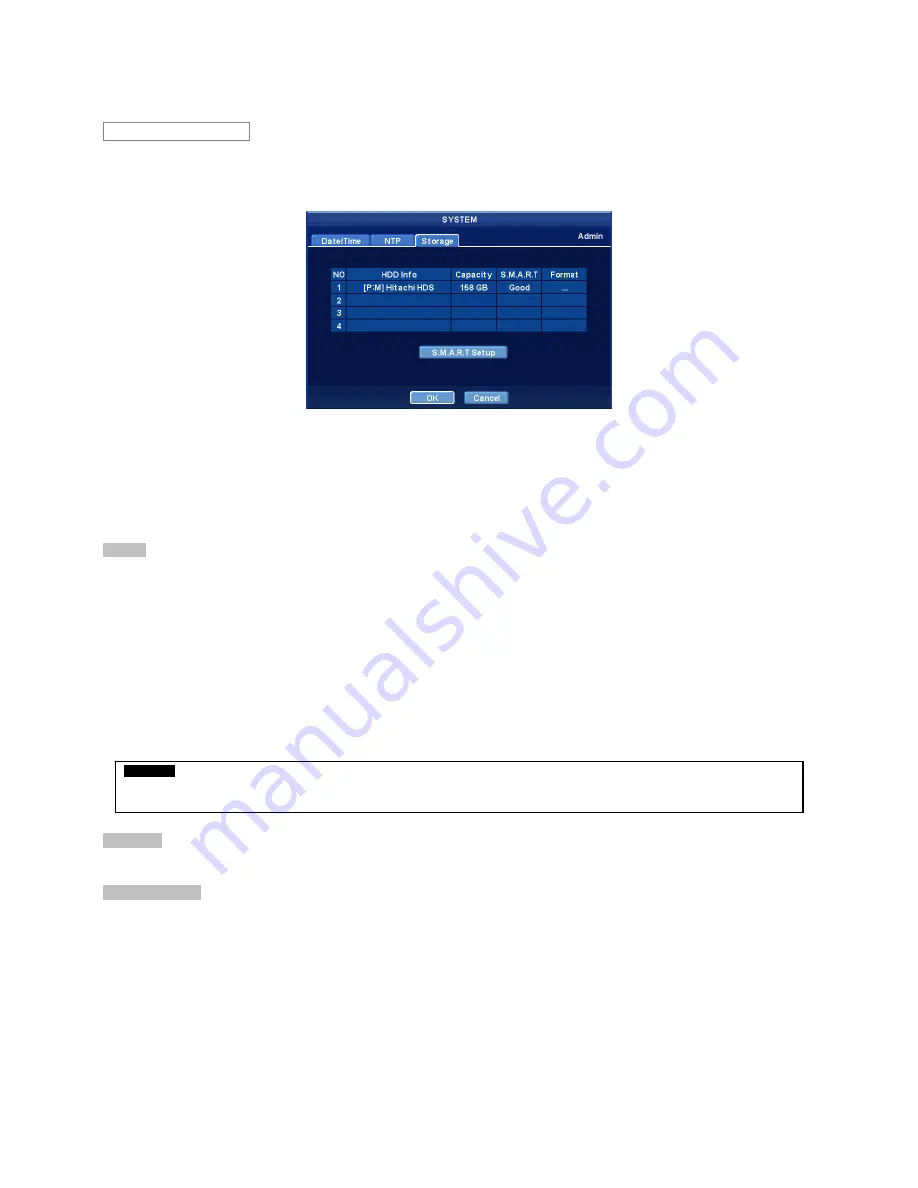
23
y
When Server Clock is displayed, please click (
) Sync button to synchronize NTP Server’s clock with DVR clock.
y
Choose ‘OK’ to confirm the clock synchronization.
y
When user completes NTP input, please click (
) save and the following screen will appear.
y
Set S.M.A.R.T. (Self-Monitoring Analysis and Reporting Technology) function for HDD format and auto-display of HDD
information. DVD-RW is not shown here.
y
Four rows will show as follows:
–
1:
SATA 1 Port
–
2:
SATA 2 Port
–
3:
SATA 3 Port
–
4:
SATA 4 Port( B type model only )
Format
y
User must format when:
–
install new HDD
–
add another HDD
–
replace HDD
–
move HDD (change installation port)
–
remove HDD
y
Click (
) Add/Remove frame in Format column and choose ‘OK’ on the dialogue box to start formatting.
y
Following format, DVR will auto-reboot. If there are more than 2 HDDs, please format each of HDDs. DVR will auto-reboot
when all the HDDs are formatted.
y
If the frame changes to ‘---‘ after reboot, it means formatting has been properly done.
S.M.A.R.T
y
Click the frame on S.M.A.R.T column and temperature and HDD damage will show.
S.M.A.R.T Setup
y
Please click (
) S.M.A.R.T Setup and the following screen will appear.
CAUTION
EXECUTE REMOVE PROCEDURE EVEN WHEN USER REMOVE PREVIOUSLY INSTALLED HDD. THE REMOVE PROCEDURE
IS THE SAME AS THE FORMAT PROCEDURE DESCRIBED ABOVE.
Storage