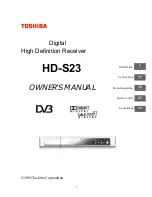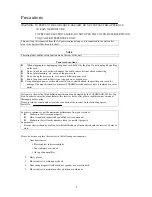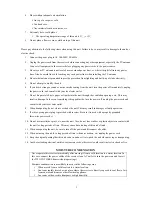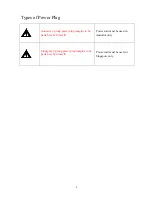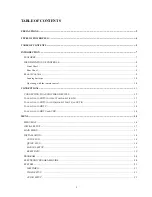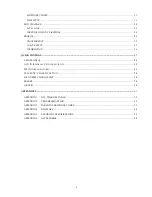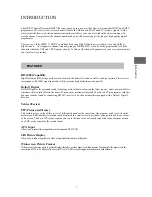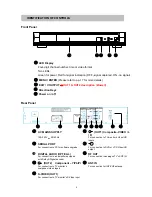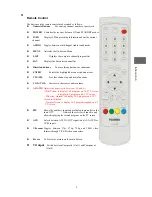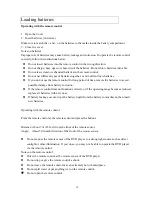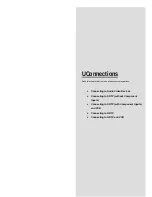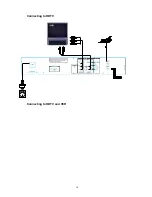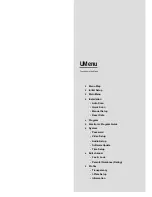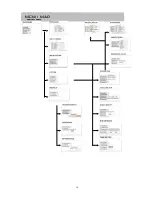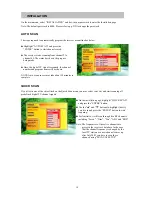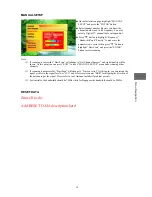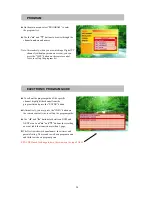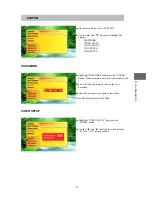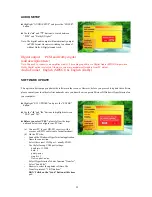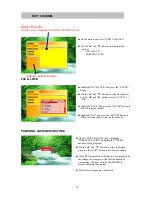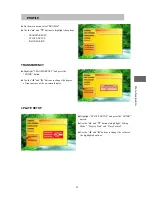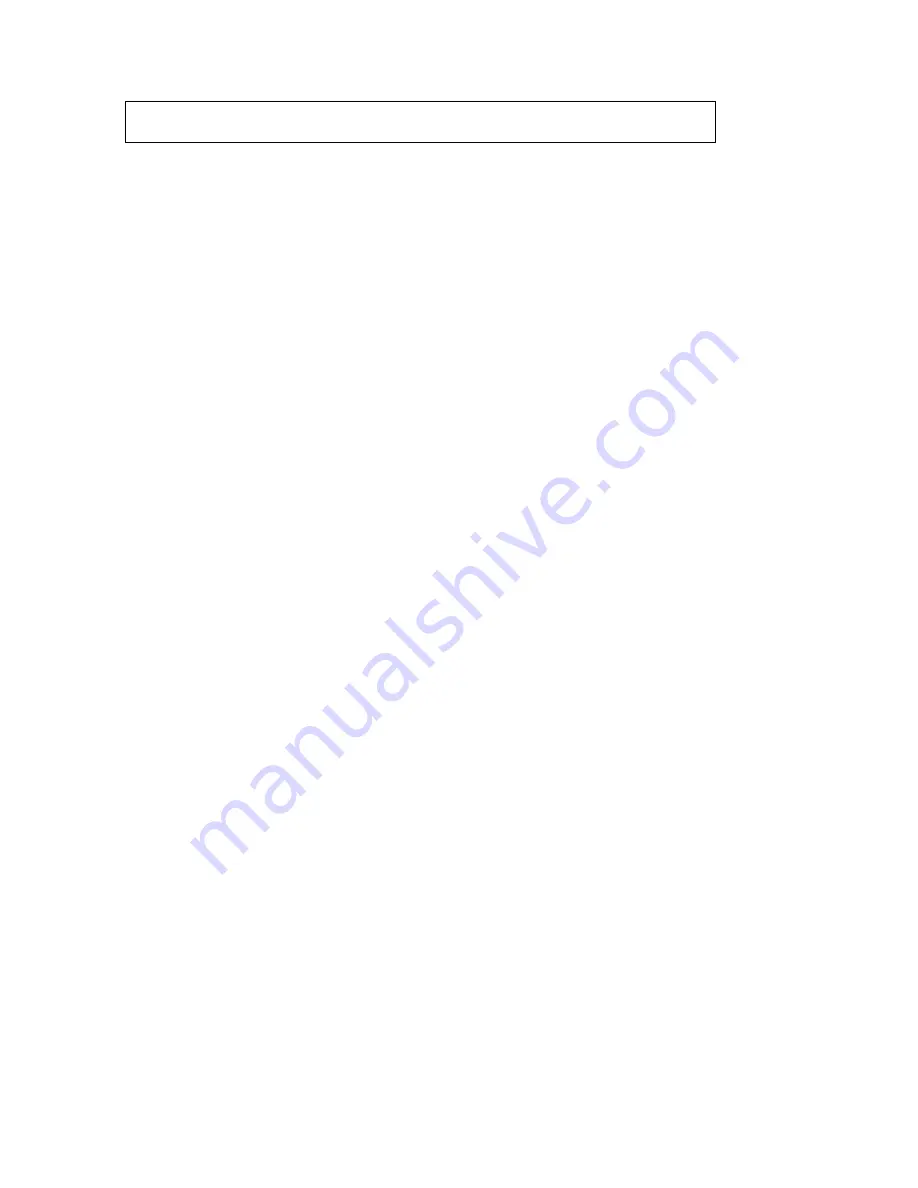
Loading batteries
Operating with the remote control
1. Open the Cover
2. Insert batteries (AAA size)
Make sure to match the + and – on the batteries to the marks inside the battery compartment.
3. Close the cover.
Notes on batteries
Improper use of batteries may cause battery leakage and corrosion. To operate the remote control
correctly, follow the instructions below.
Do not insert batteries into the remote control in the wrong direction.
Do not charge, heat, open, or short-circuit the batteries. Do not throw batteries into a fire.
Do not leave dead or exhausted batteries in the remote control.
Do not use different types of batteries together, or mix old and new batteries.
If you do not use the remote control for long period of time, remote the batteries to avoid
possible damage from battery corrosion.
If the remote control does not function correctly or if the operating range becomes reduced,
replace all batteries with new ones.
If battery leakage occurs, wipe the battery liquid from the battery compartment, then insert
new batteries.
Operating with the remote control
Point the remote control at the remote sensor and press the buttons.
Distance: About 7 m (23 feet) from the front of the remote sensor.
Angle: About 30
°
in each direction of the front of the remote sensor.
Do not expose the remote sensor of the DVD player to a strong light source such as direct
sunlight or other illumination. If you do so, you may not be able to operate the DVD player
via the remote control.
Notes on the remote control
Direct the remote control at the remote sensor of the DVD player.
Do not drop or give the remote control a shock.
Do not leave the remote control near an extremely hot or humid place.
Do not spill water or put anything wet on the remote control.
Do not open the remote control
10
Содержание HD-S23
Страница 13: ...Connecting to SDTV without Component Inputs Connections Connecting to SDTV with Component Inputs and VCR 13 ...
Страница 14: ...Connecting to HDTV Connecting to HDTV and VCR 14 ...
Страница 16: ...MENU MAP MENU MAP 16 ...
Страница 26: ...INFORMATION Highlight INFORMATION and press the ENTER button to check hardware and software versions 26 ...
Страница 37: ...APPENDIX 3 PARENTAL GUIDANCE CODES Appendices 37 ...