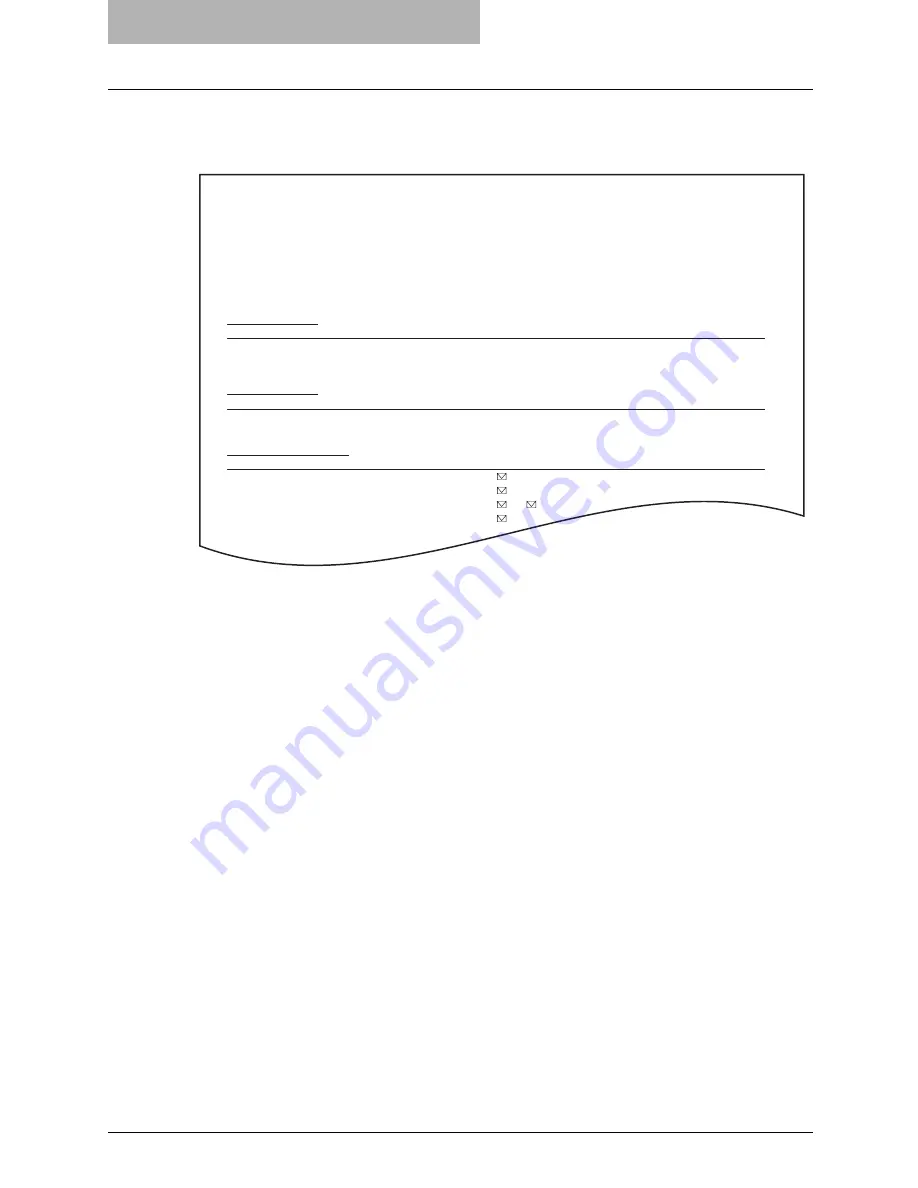
6 PRINTING LISTS AND REPORTS
140 Lists/Reports Samples
Mailbox/relay box report (Manually output)
This is the report of the current status of the mailboxes.
MAIL BOX
BOX NO.
BOX TYPE
PGS
FILE NO.
DATE TIME
FROM
11222 BULLETIN
BD.
11231 CONFIDENTIAL
1
008
07.10
17:24
LOCAL
MAILBOX/RELAY BOX REPORT
TIME
: 07-10-'06 18:00
FAX NO.1
: 2131234567
FAX NO.2
: 2131235678
NAME
: Aaabbb L.A.
RELAY
BOX NO.
END STATION
REPLY TO NUMBER
12345
ADDRESS
001 002 003 004 005
12345
GROUP
001 002
FORWARD/INBOUND FAX(TSI)
BOX NO.
AGENT
DESTINATION
22222
To: ADDRESS: 001
GROUP : 001
Cc: ADDRESS: 002 003
GROUP : 002
Содержание GD-1210
Страница 1: ...MULTIFUNCTIONAL DIGITAL SYSTEMS Operator s Manual for Facsimile Function GD 1210 ...
Страница 2: ......
Страница 12: ...10 General Precautions ...
Страница 26: ...1 BEFORE USING FAX 24 Description of Each Component ...
Страница 80: ...Save as File 118 ...
Страница 152: ...6 PRINTING LISTS AND REPORTS 150 Lists Reports Samples ...
Страница 167: ...2nd Line Board optional Installation 165 4 Press the FAX button 5 Press the LINE 2 MODE button ...
Страница 179: ...8 TROUBLESHOOTING When The Following Messages Appear 178 Transmission Trouble 179 Reception Trouble 180 ...
Страница 183: ...9 SPECIFICATIONS Main Specifications 182 ...
Страница 188: ...186 INDEX ...
Страница 189: ...Printed in Malaysia GD 1210 OME060027B0 ...
















































