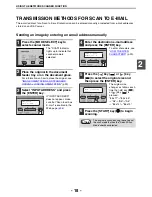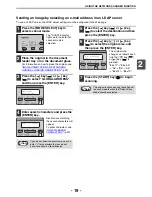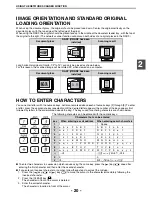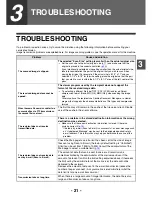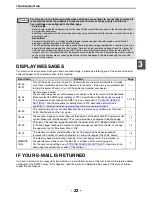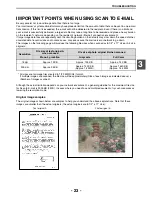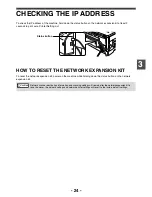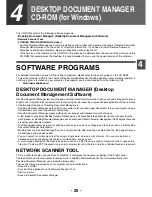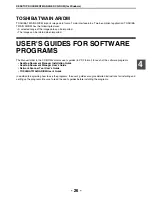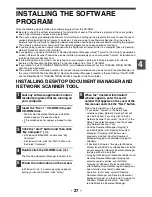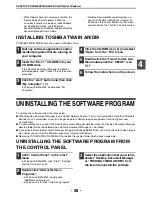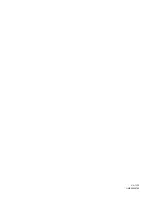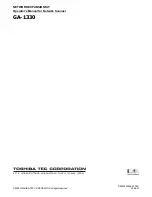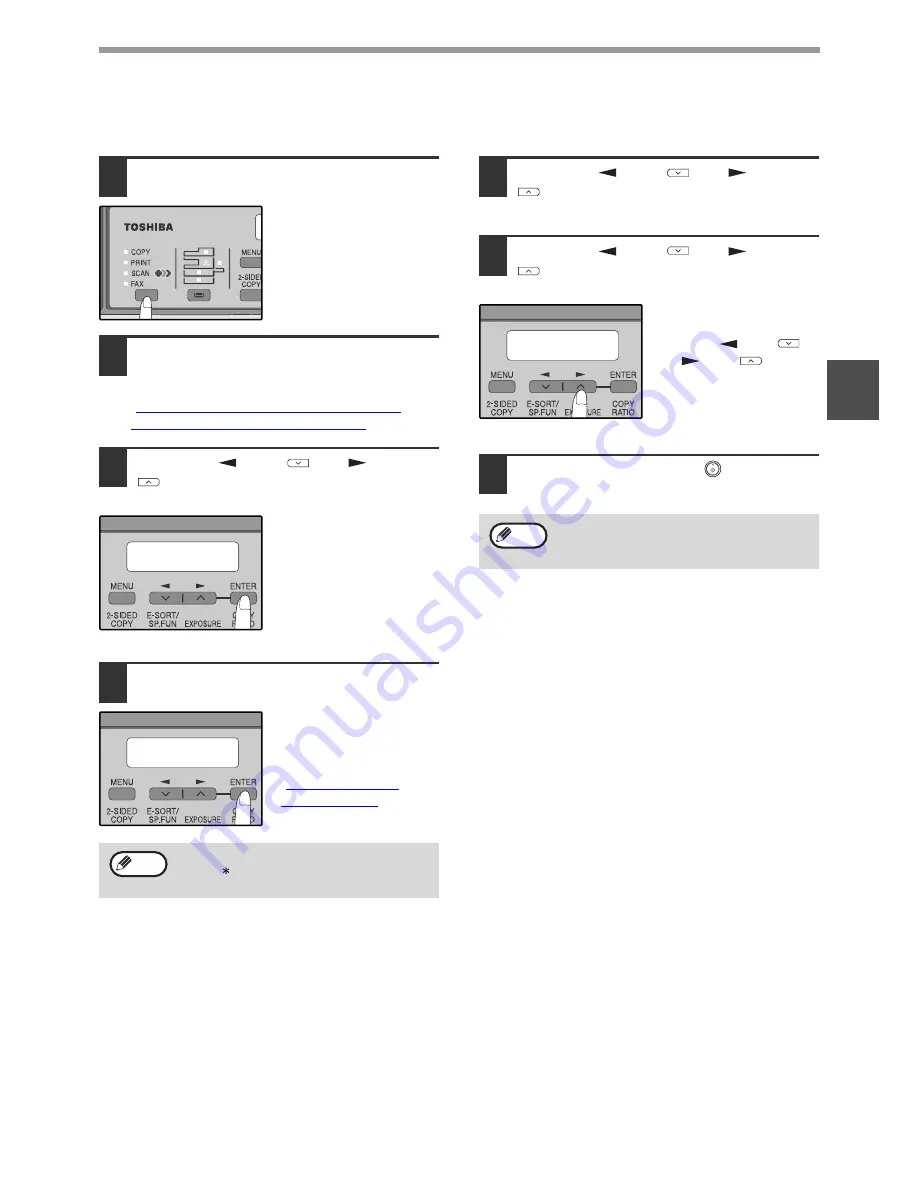
- 19 -
USING THE NETWORK SCANNER FUNCTION
2
Sending an image by selecting an e-mail address in an LDAP server
To use an LDAP server, the LDAP server settings must be configured in the Web page.
1
Press the [MODE SELECT] key to
select scanner mode.
The "SCAN" indicator
lights up to indicate that
scanner mode is
selected.
2
Place the original in the document
feeder tray or on the document glass.
For information on how to place the original, see
"
IMAGE ORIENTATION AND STANDARD
ORIGINAL LOADING ORIENTATION
" (p.20).
3
Press the [
] key (
) or [
] key
(
) to select "GLOBAL ADDRESS"
and then press the [ENTER] key.
4
Enter search characters and press the
[ENTER] key.
Destinations matching
the search characters will
appear.
To enter characters, see
"
HOW TO ENTER
CHARACTERS
" (p.20).
5
Press the [
] key (
) or [
] key
(
) to select the destination and then
press the [ENTER] key.
6
Press the [
] key (
) or [
] key
(
) to select the original size, and
then press the [ENTER] key.
The original size
changes as follows each
time the [
] key (
)
or [
] key (
) is
pressed:
"8.5x11"
→
"8.5x5.5"
→
"A4"
→
"B5"
→
"A5"
→
"8.5x14"
→
"8.5x13".
7
Press the [START] key (
) to begin
scanning.
If you do not know the exact name, you can
enter " " for characters that you do not
know to conduct a wildcard search.
SCAN USING:
GLOBAL ADDRESS
GLOBAL ADD. SEARCH
S
Note
The original is scanned using the settings of
the scan mode that has the "Default Scan
Mode" checkbox selected.
ORIG. SIZE ENTER
8.5X11
Note
Содержание GA-1330
Страница 1: ...NETWORK EXPANSION KIT Operator s Manual for Network Scanner GA 1330 ...
Страница 30: ...GA 1330 OME08009700 ...