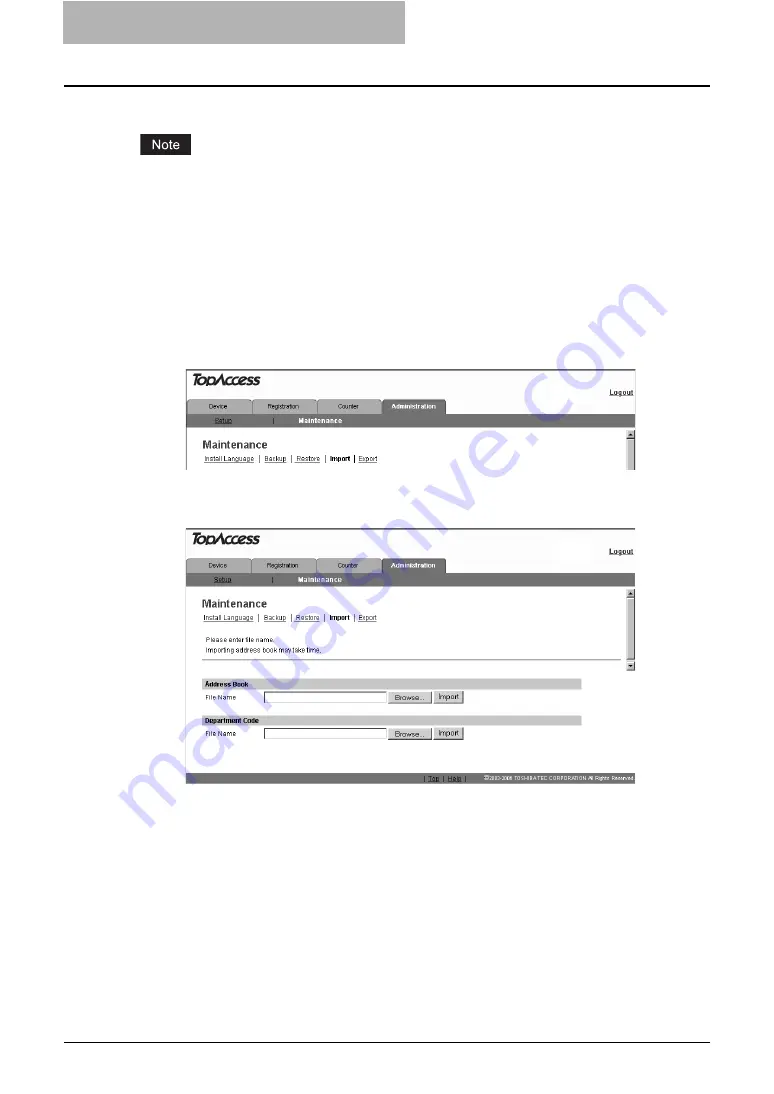
11 TopAccess ADMINISTRATION TAB PAGE -
MAINTENANCE MENU
132 Importing Department Code Data
Importing Department Code Data
You can import the department code data in a CSV format that were previously exported.
Before importing the department code data, confirm that this equipment meets the conditions
shown below. If this equipment does not meet any of the following conditions, the department
code data will not be imported:
y
The department code function is enabled.
y
The department code entry screen is displayed or this equipment has entered into the
energy saving mode from the status displaying the department code entry screen.
y
No reserved jobs or jobs in process exist.
1
Access the TopAccess in the administrator mode.
2
Click the Maintenance menu and Import submenu.
The Import submenu page is displayed.
3
Click [Browse...] in the Department Code area.
The Choose File dialog box appears.
Содержание GA-1191
Страница 1: ...MULTIFUNCTIONAL DIGITAL SYSTEMS Setup Guide for Printing Functions GA 1191 ...
Страница 2: ......
Страница 12: ...10 CONTENTS Chapter 14 APPENDIX List Print Format 144 INDEX 149 ...
Страница 24: ......
Страница 28: ......
Страница 32: ......
Страница 48: ......
Страница 60: ......
Страница 77: ...Managing Mailboxes 75 5 Click OK Selected mailbox is deleted ...
Страница 78: ......
Страница 82: ......
Страница 84: ...Setting up the NetWare print 114 Displaying Version Information 115 ...
Страница 118: ......
Страница 138: ......
Страница 144: ......
Страница 145: ...14 APPENDIX This chapter has been prepared to give additional information List Print Format 144 ...
Страница 148: ...14 APPENDIX 146 List Print Format PS Font List Example ...
Страница 149: ...List Print Format 147 PCL Font List Example ...
Страница 150: ......
Страница 154: ...152 INDEX ...
Страница 155: ...GA 1191 OME09007900 ...






























