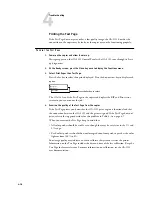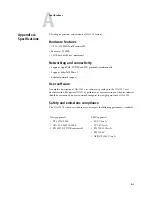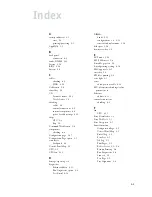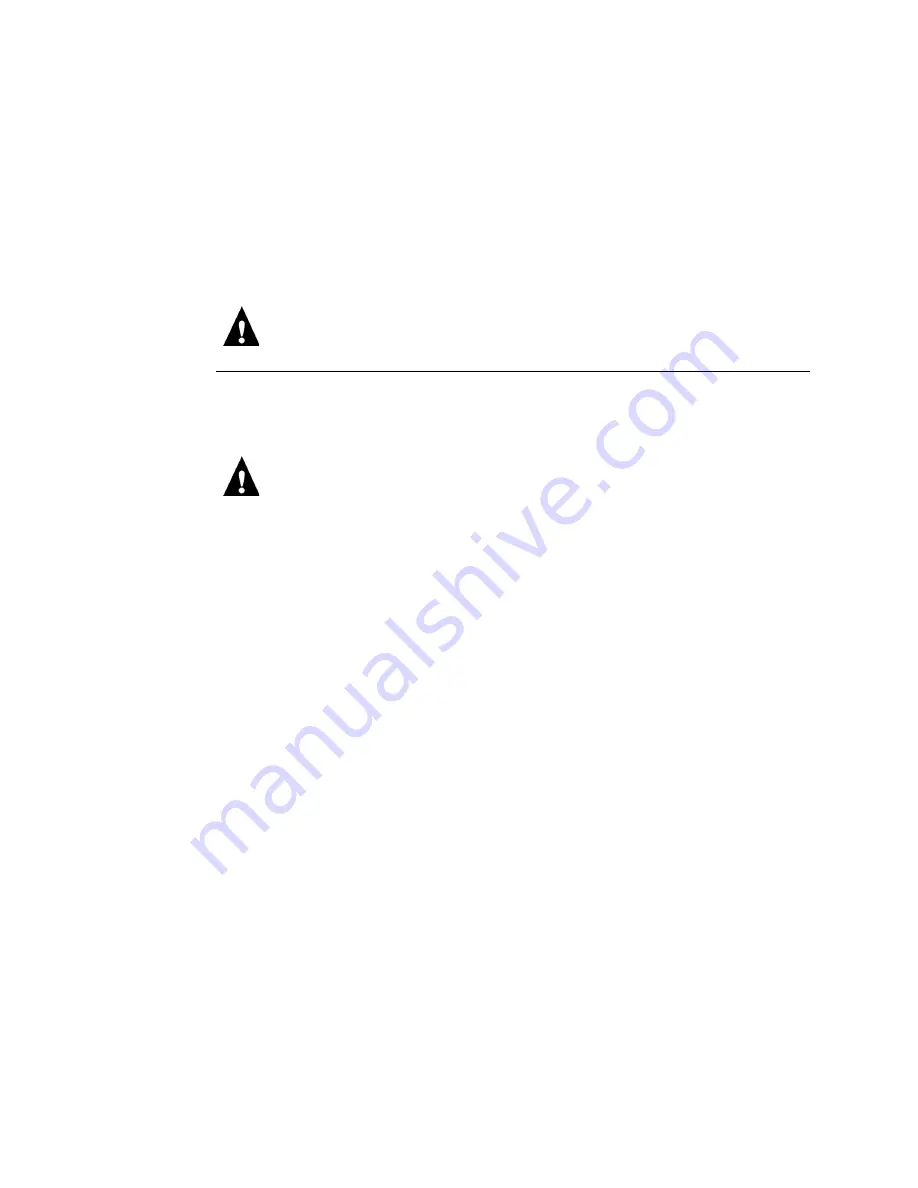
4
4-4
Troubleshooting
Checking internal connections
To check the internal connections you must remove the GA-1121 from the printer.
Use the guidelines in Chapter 3, “Service Procedures” when removing, disassembling,
checking, and reassembling the GA-1121.
Before you access internal components, review the safety precautions on page viii.
Use ESD precautions when handling printed circuit boards and electronic components.
T
O
CHECK
INTERNAL
CONNECTIONS
1.
Power off the printer, remove the GA-1121 from the printer, and open the GA-1121
assembly (see page 3-4).
2.
Before you touch any components inside the GA-1121, attach a grounding strap to your
wrist and discharge any static electricity on your body by touching a metal part of the
GA-1121.
3.
Inspect the inside of the GA-1121.
• Make sure no unwanted objects have been dropped inside the GA-1121.
• Look for cables that are obviously loose. Reseat each connector firmly.
• Make sure each connector is properly aligned with its mating connector. If the pins are
offset from each other, the component affected will not function properly.
• Reseat the DIMM(s) to remove any oxidation on the connectors (see page 3-13).
If these quick checks do not identify the problem, see “Inspecting the system” on
page 4-5 before reassembling the GA-1121.
4.
Reassemble the GA-1121 and verify functionality (see page 3-21).