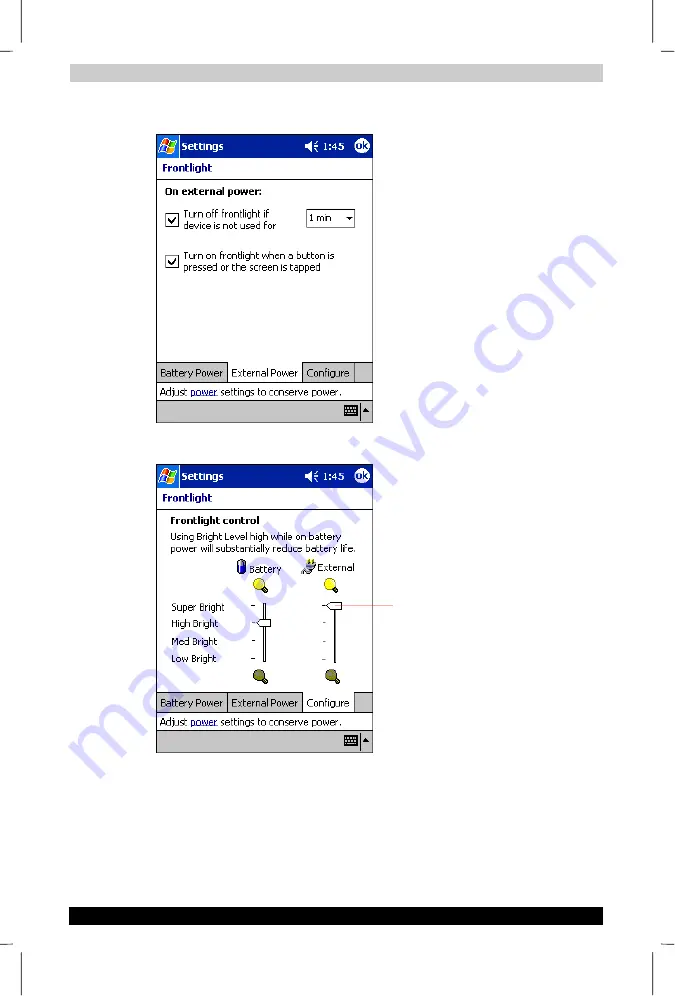
Basic Skills
User's Manual
2-37
TOSHIBA Pocket PC e740
Version
1
Last Saved on 10/05/2002 21:02
ENGLISH using Euro_C.dot –– Printed on 10/05/2002 as PDA3_UK
…or set the front light on External power
3
Set the Brightness level.
4
When finished, tap
OK
to return to the System tab screen.
Tap and set the front light brightness level by
move the cursor up or down. If Power Save is
activated, the front light turns off.






























