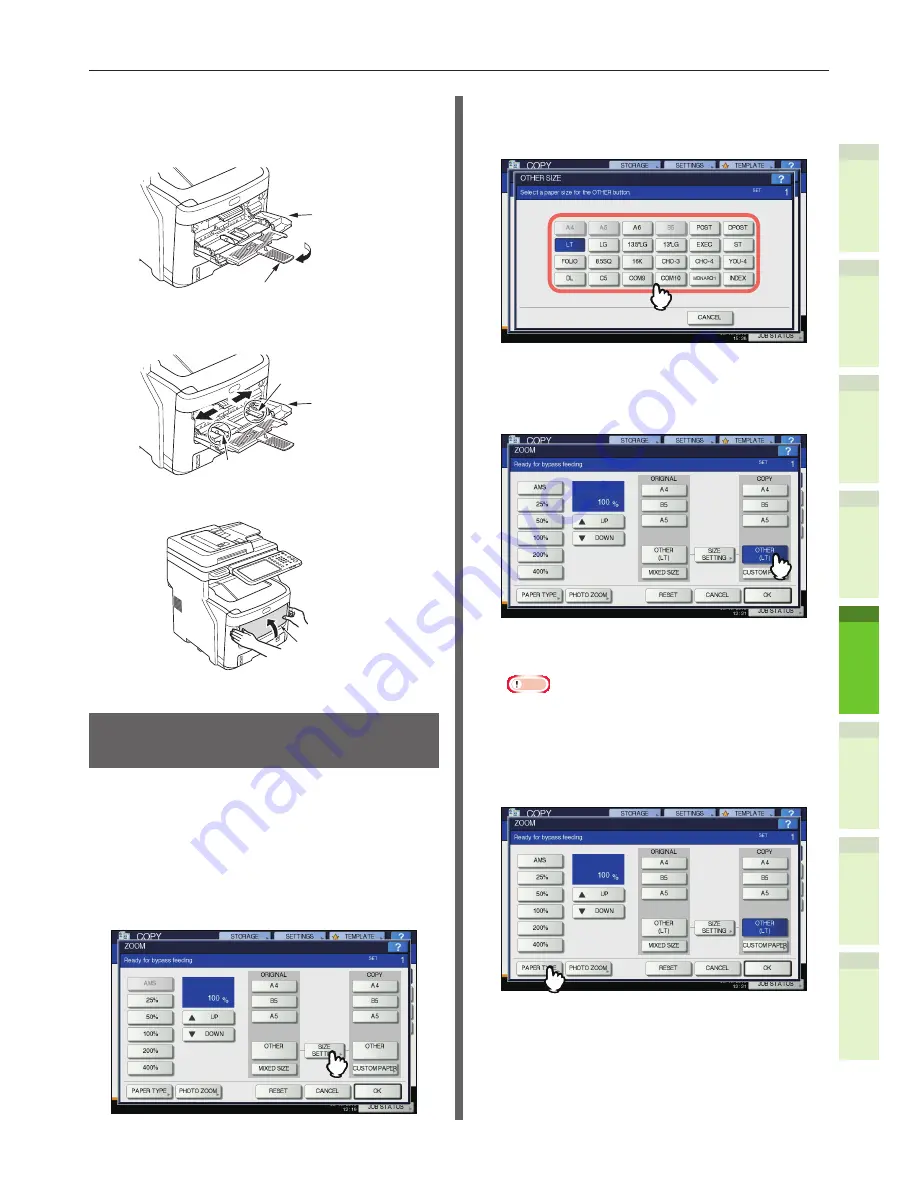
- 67 -
How to Load the Paper
1
2
4
5
6
3
15
After printing is completed, close
the bypass tray.
(1)
Close the paper support.
Bypass Tray
Paper Support
(2)
Slide each manual guides back to
its original position.
Bypass Tray
Manual Guide
Manual Guide
(3)
Fold up the bypass tray.
Bypass Tray
Registering a Custom Size
(
Undefined Size)
When using custom sizes, configure the width
and length of the paper here.
1
Place the original(s) and paper.
&
Basic Guide
2
Press [SIZE SETTING] on the touch
panel.
3
Press the button of the same size as
the paper you placed on the bypass
tray.
The selected size will be registered as an “OTHER”
size.
4
Press [OTHER] under “COPY”.
The paper size is now set to the one registered as
“OTHER” size.
Note
•
If the paper size is not selected in this step, copying
may be slowed down.
5
Press [PAPER TYPE] if the paper you
placed on the bypass tray is other
than plain paper.
Содержание e-studio247CS
Страница 1: ...MULTIFUNCTIONAL DIGITAL COLOR SYSTEMS User s Manual Setup Guide ...
Страница 53: ...1 2 4 5 6 3 4 About Paper About Paper P 54 How to Load the Paper P 62 Paper Output P 69 ...
Страница 70: ...1 2 4 5 6 3 5 About Document Copies About Document Copies P 71 Loading Documents P 75 ...
Страница 77: ...1 2 4 5 6 3 6 Using Each Function Configuration of the Printer Fax and Scanner Functions P 78 ...
Страница 80: ...1 2 4 5 6 3 Index ...
Страница 83: ...FC 287CS 347CS 407CS FC 287CSL 347CSL OME120267B0 ...






























