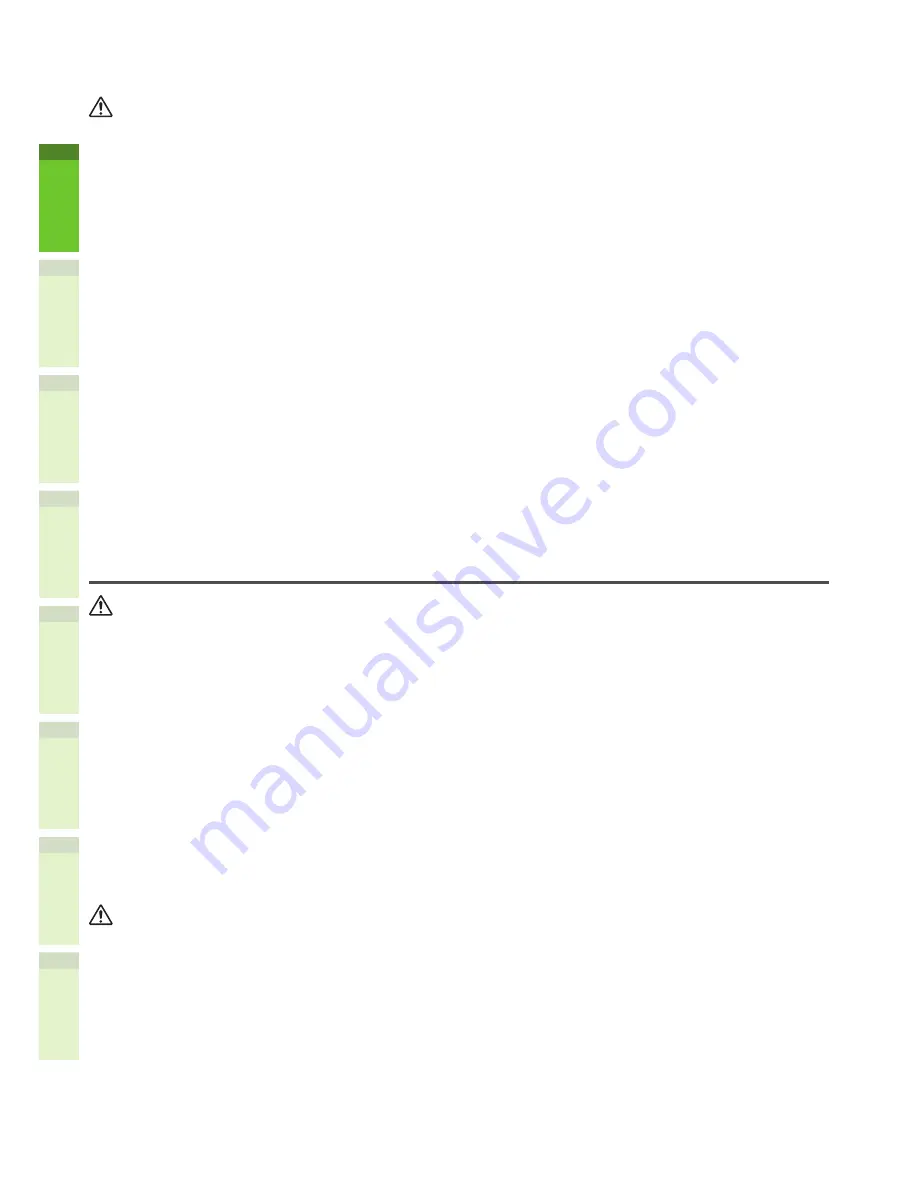
- 6 -
1
2
4
5
6
3
CAUTION
•
When removing the plug from the outlet, do not pull the power cord. Always hold the plug when
removing it from the outlet. If the power cord is pulled, the wires may break and this could cause a
fire or give you an electric shock.
•
Make sure that the ventilation holes are not blocked.
If the temperature within the machine becomes too high, a fire could result.
•
Both the Paper Feed Pedestal have 4 adjusters (antiskid devices) underneath. After the equipment
has been moved and installed, be sure to turn and lower them to fix it.
For the Paper Feed Pedestal, fix the fall-prevention stoppers after the adjusters have been adjusted.
Q
Other points
•
Be sure to fix the power cable securely so that no one trips over it.
•
Adverse environmental conditions may affect the safe operation and performance of the machine,
and the machine could break down.
-
Avoid locations near windows or with exposure to direct sunlight.
-
Avoid locations with drastic temperature fluctuations.
-
Avoid too much dust.
-
Avoid locations that suffer from vibration.
•
Make sure that the air is able to flow freely and that there is sufficient ventilation.
Without adequate ventilation, the unpleasant odor released by ozone will begin to dominate the
atmosphere.
When using the machine
WARNING
•
Do not take off the cover of the equipment; otherwise you could be injured or get an electric shock.
•
Do not remove or connect the plug with wet hands, as this could give you an electric shock.
•
Do not place any container with liquid (flower vases, coffee cups, etc.) on or near the equipment.
This could cause a fire or give you an electric shock.
•
Keep paper clips and staples away from the air vent. If not, a fire could result or you could get an
electric shock.
•
If the machine becomes excessively hot, smoke comes out of it or there is an odd smell or noise,
proceed as follows.
Turn the main power switch OFF and remove the plug from the outlet, then contact your service
representative.
•
If the machine will not be used for more than one month, remove the plug from the outlet for safety
purposes during that time. If an insulation failure occurs, this could cause a fire or give you an
electric shock.
CAUTION
•
Do not place heavy objects (8Kg/18lb. or more) on the original glass and do not press on it with
force. Breaking the glass could cause personal injury.
•
Do not place heavy objects (8Kg/18lb. or more) on the machine. If the objects fall off, this could
cause injury.
•
Do not touch the fuser unit or the metal area around it. Since they are very hot, you could be burned
or the shock could cause you to injure your hand in the machine.
•
Be careful not to let your fingers be caught when closing the
drawer. This could cause an injury.
•
Be careful not to let your fingers be caught between the equipment and the duplexing unit or
automatic duplexing unit. This could cause an injury.
Содержание e-studio247CS
Страница 1: ...MULTIFUNCTIONAL DIGITAL COLOR SYSTEMS User s Manual Setup Guide ...
Страница 53: ...1 2 4 5 6 3 4 About Paper About Paper P 54 How to Load the Paper P 62 Paper Output P 69 ...
Страница 70: ...1 2 4 5 6 3 5 About Document Copies About Document Copies P 71 Loading Documents P 75 ...
Страница 77: ...1 2 4 5 6 3 6 Using Each Function Configuration of the Printer Fax and Scanner Functions P 78 ...
Страница 80: ...1 2 4 5 6 3 Index ...
Страница 83: ...FC 287CS 347CS 407CS FC 287CSL 347CSL OME120267B0 ...





















