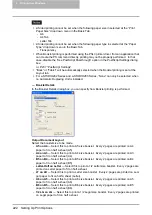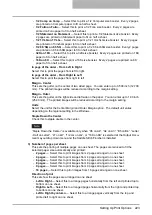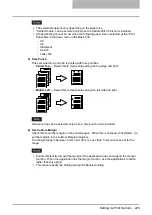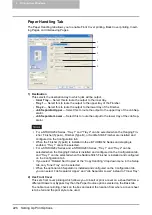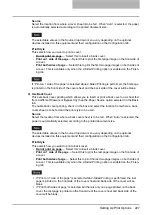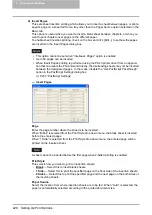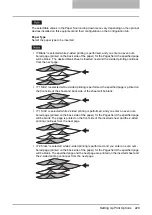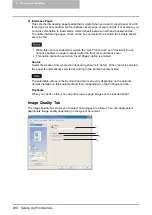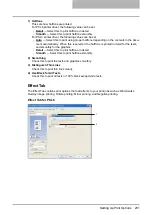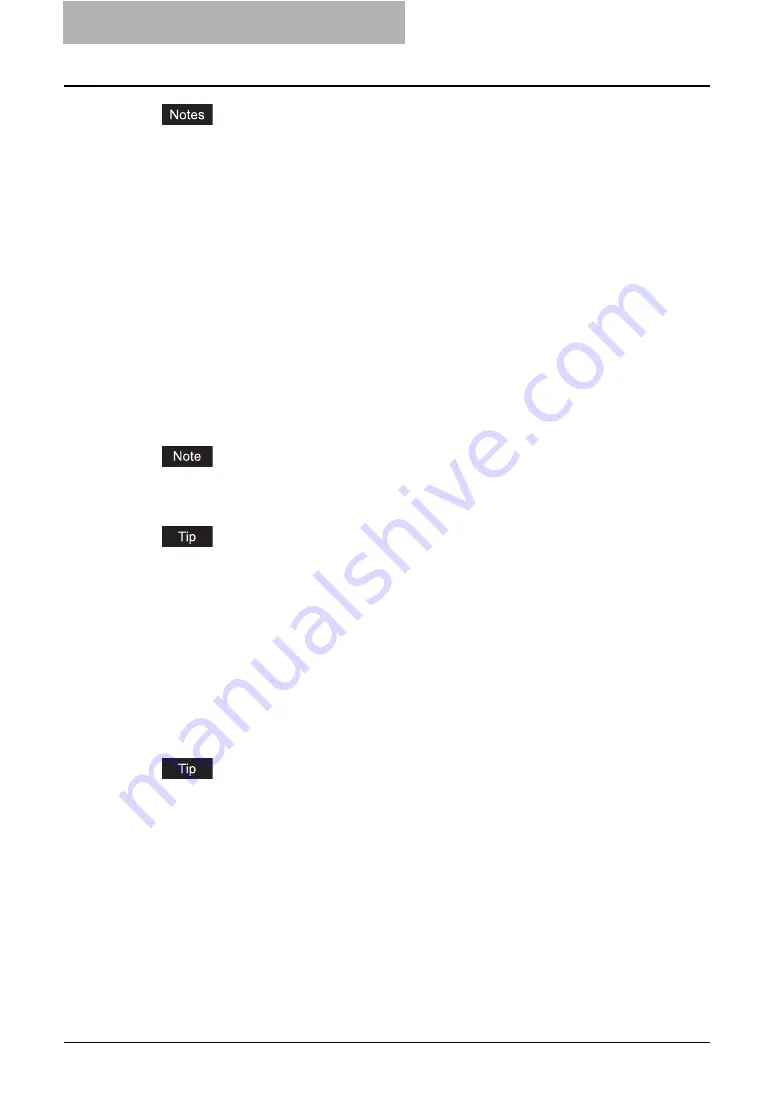
5 Printing from Windows
216 Setting Up Print Options
y
If the print job has several pages in the document, only the first page of the document will
be saved as an overlay file.
y
Both the overlay file and the documents on which you superimpose the overlay image
must be created at the same size.
y
When creating an overlay file using the PSL3 printer driver from an application that can
create the PS command directly, the overlay file will not be created properly. In that case,
disable the “Use PostScript Passthrough” option in the PostScript Settings dialog box.
- Store to e-Filing
Select this to save a job to an e-Filing box. When this is selected, select the box from the
drop down menu after the print setting has been finished. When the SNMP commutation
is enabled, it detects the available box numbers and Box name in the drop down menu.
If not, all box numbers are listed in the drop down menu.
If you select a user box, you may be required to enter the appropriate password for the
selected box. The job saved to a box can be printed from the Touch Panel Display at a
later time. It can also be composed with other documents using the e-Filing web utility.
You can also print a job and save it to a box by checking on the “Print” option.
When you store a document in e-Filing using the printer driver, the printing image (not the
original document in your computer) will be stored in e-Filing.
For more information about e-Filing operations, see
e-Filing Guide
.
4) Preview window
In the Preview windows, you can check the current settings in the printer driver. You can
change view type by clicking [Graphic] to display the print options settings graphically or
[Text] to display the print options settings as a texts.
5) Profile
Print option settings can be saved on your hard disk. You can save print option settings by
clicking [Save Profile] and easily load a setting file by selecting a profile name in the drop
down menu.
P.211 “Setting Print Options Using Profiles”
There are several profiles that has been registered as default.
6) [Restore Defaults]
Click this to restore the settings to the original factory defaults.
7) [OK]
Click this to enter the input settings and complete the print options settings.
8) [Cancel]
Click this to cancel the input settings and exit the print options settings.
9) [Apply]
Click this to enter the input settings without closing the print options settings. This button is
only displayed when the printer properties are accessed from the Printers folder for Windows
NT 4.0, Windows 2000, Windows XP, and Windows Server 2003. This button remains
grayed out until a setting is changed.
Содержание e-studio202L
Страница 1: ...MULTIFUNCTIONAL DIGITAL SYSTEMS Printing Guide ...
Страница 2: ......
Страница 10: ......
Страница 14: ...12 INDEX 349 ...
Страница 20: ......
Страница 200: ......
Страница 332: ......
Страница 333: ...8 Other Printing Methods This equipment also supports following printing methods FTP Printing 332 Email Printing 334 ...
Страница 354: ......
Страница 355: ...DP 3540 4540 DP 2050 2340 2840 OME050105D0 ...